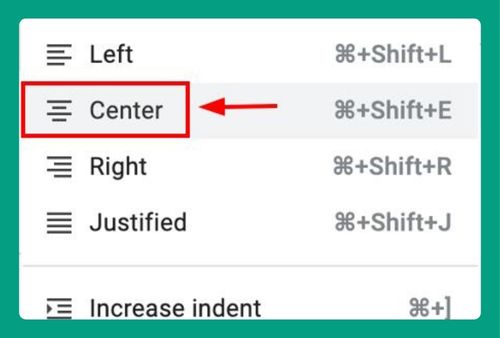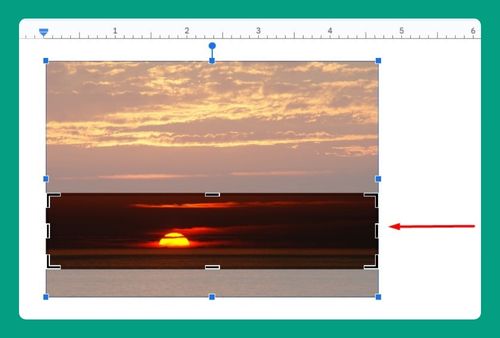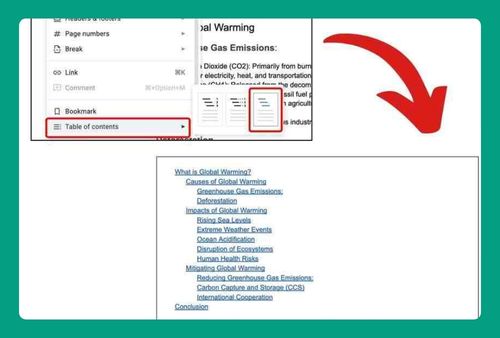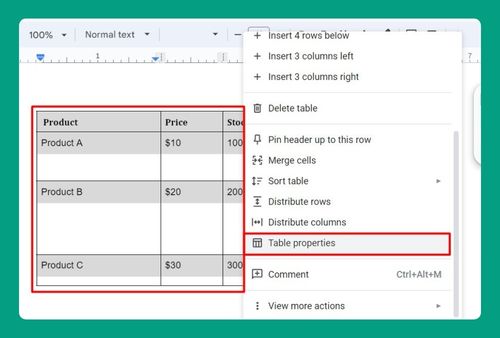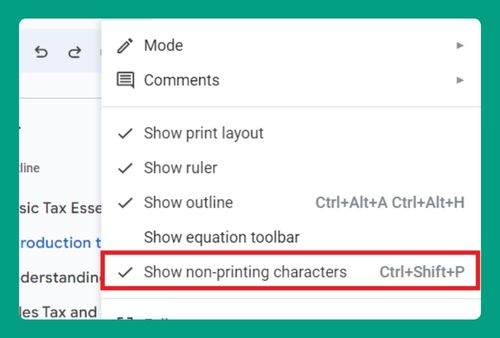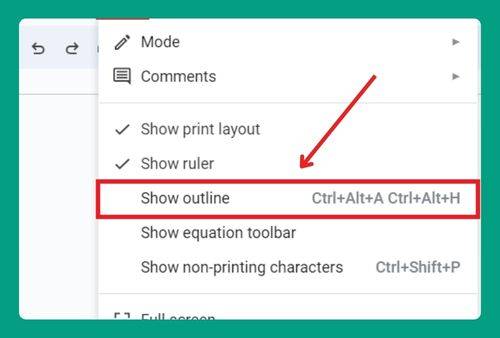How to Cross out a Word in Google Docs (Easiest Way in 2025)
In this article, we will show you how to cross a word in Google Docs in just a few simple steps. Simply follow the steps below.
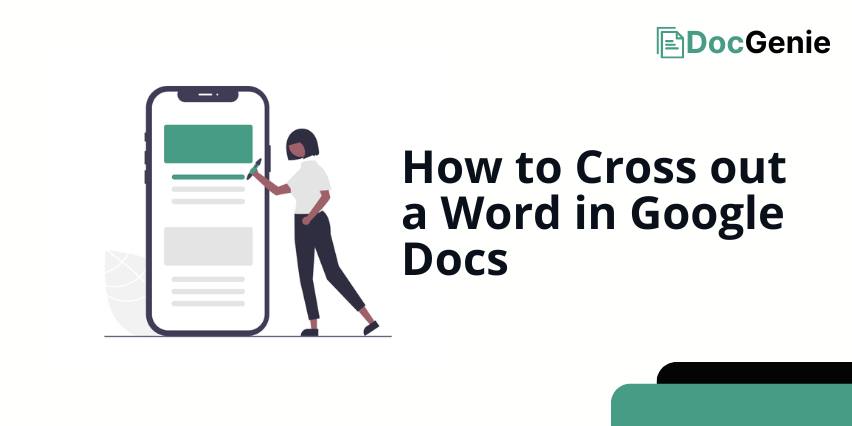
How to Cross out Words on Google Docs
To cross out words in Google Docs, we will work with an example document titled “Summer Reading List.” Follow the steps below.
1. Highlight the Text You Want to Cross Out
To apply formatting changes such as strikethrough, first select the text by clicking and dragging your mouse over it. In our example, we will highlight the title “The Catcher in the Rye” to indicate that it has been read or is no longer required.
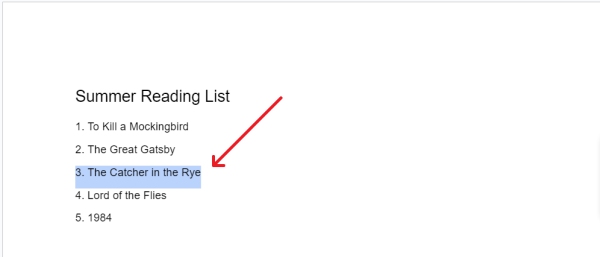
2. Access the Text Formatting Options in the Format Menu
To change the appearance of text, click on the ‘Format’ option in the top menu bar to reveal a dropdown menu filled with various formatting options.

3. Apply Strikethrough Formatting to the Selected Text
Within the ‘Format’ menu, hover over the ‘Text’ option, then proceed to ‘Strikethrough’ and select it. Alternatively, you can use the keyboard shortcut Alt + Shift + 5 to apply strikethrough formatting quickly to the selected text.
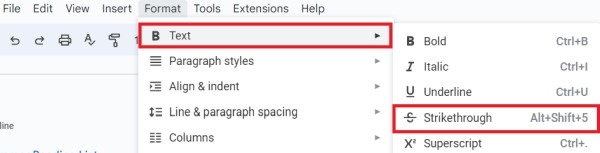
We will now see a line through our selected text, effectively marking it as crossed out.
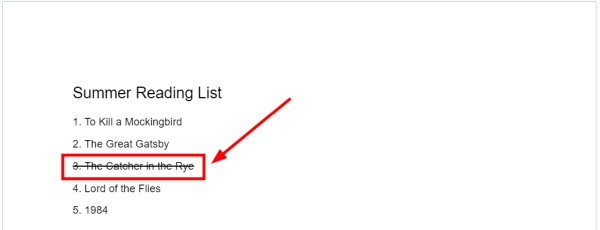
We hope that you now have a better understanding of how to cross out a word in Google Docs. If you enjoyed this article, you might also like our article on how to enable word wrap in Google Docs or our article on how to uncross words in Google Docs.