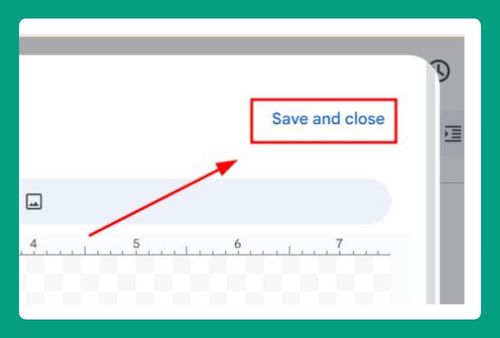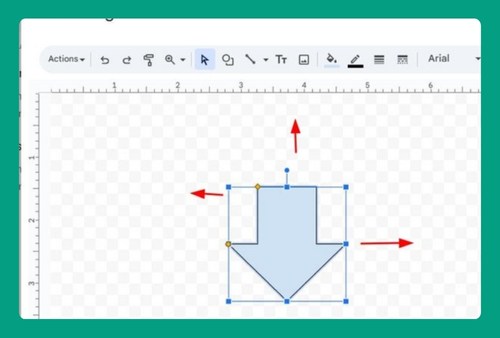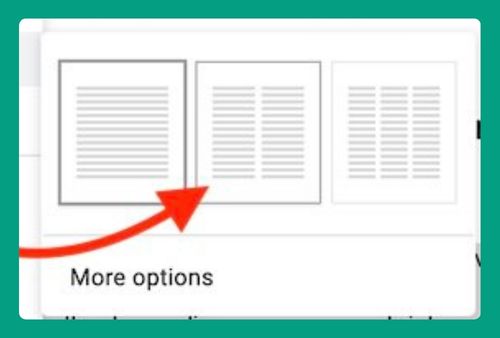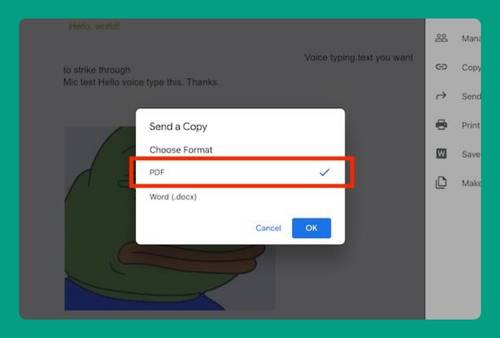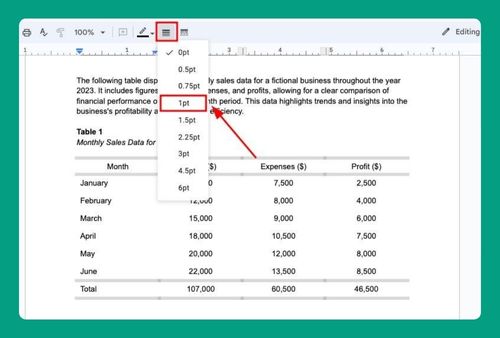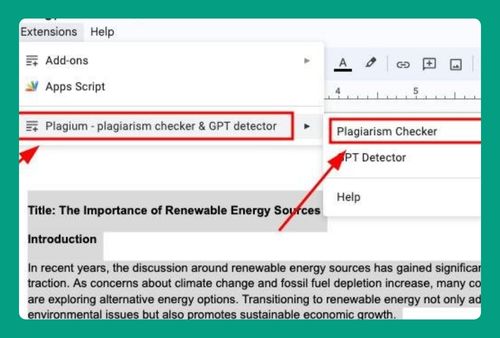How to Create a Clickable Table of Contents on Google Docs
In this tutorial, we will show you exactly how to create a clickable table of contents in Google Docs. Simply follow the steps below.
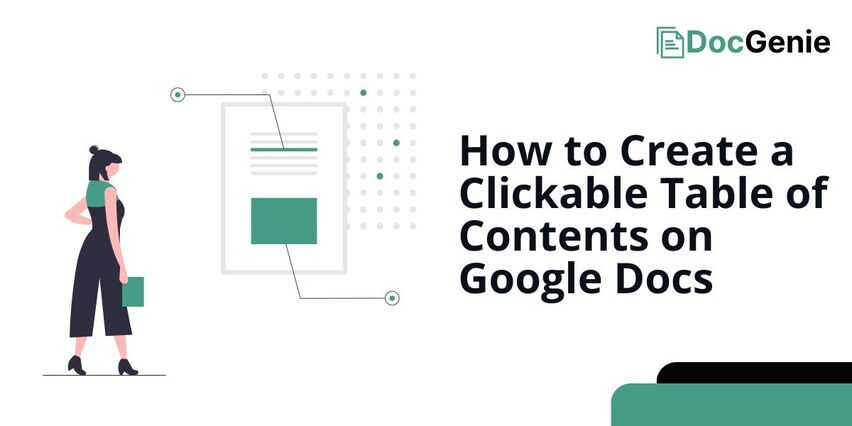
Make a Clickable Table of Contents in Google Docs
Follow the steps below to create a clickable table of contents on Google Docs.
1. Format Headings
Highlight a section title in your document and select the appropriate heading style from the “Styles” menu in the toolbar, usually located beside the font style.
In our example, we selected the section title “Global Warming…” and clicked the “Styles” dropdown, labeled as “Title.” If yours shows “Normal text” or a different style, it’s because the section title was previously formatted. Choose the appropriate style, then select “Apply ‘Style.’”
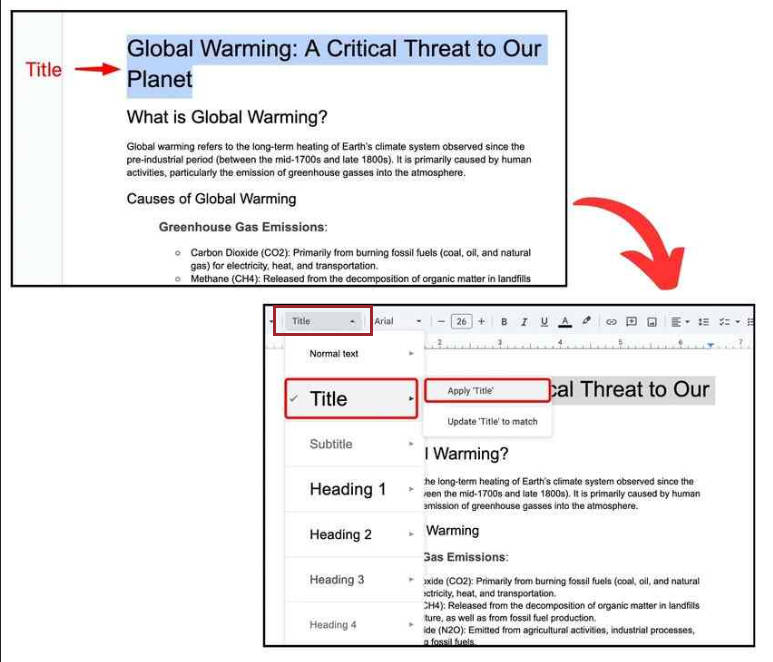
Choose a heading level that matches your document’s structure. For example, use “Heading 1” for main sections. To apply, select “Heading 1” from the dropdown menu, then click “Apply Heading 1.”
Choosing “Apply ‘Style’” will change the font size and style of your section title, while “Update ‘Style’ to match” will keep your current font style and size.
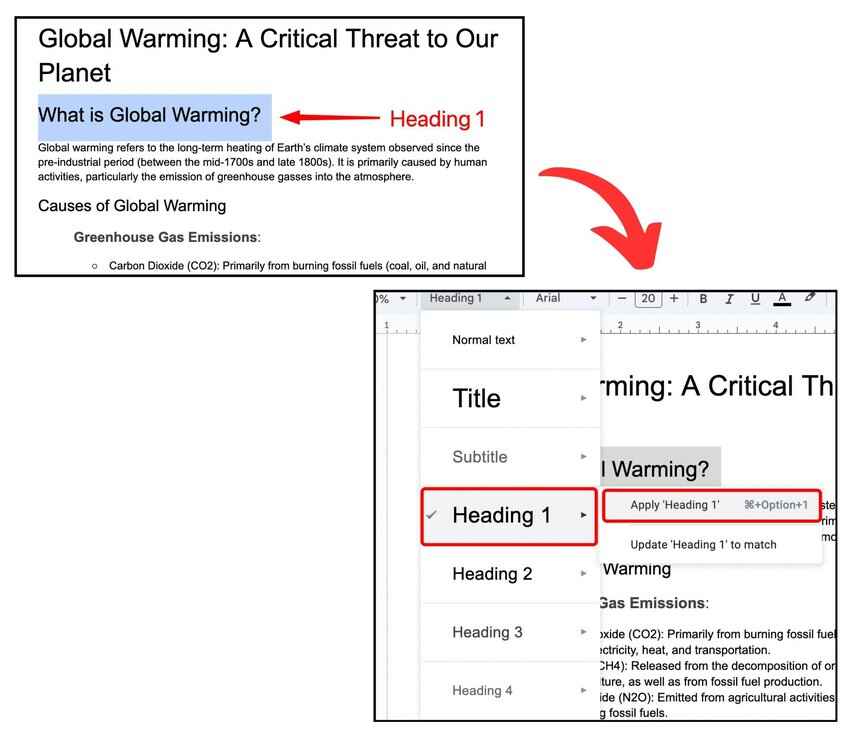
Use “Heading 2” for subheadings that align with your document’s structure.
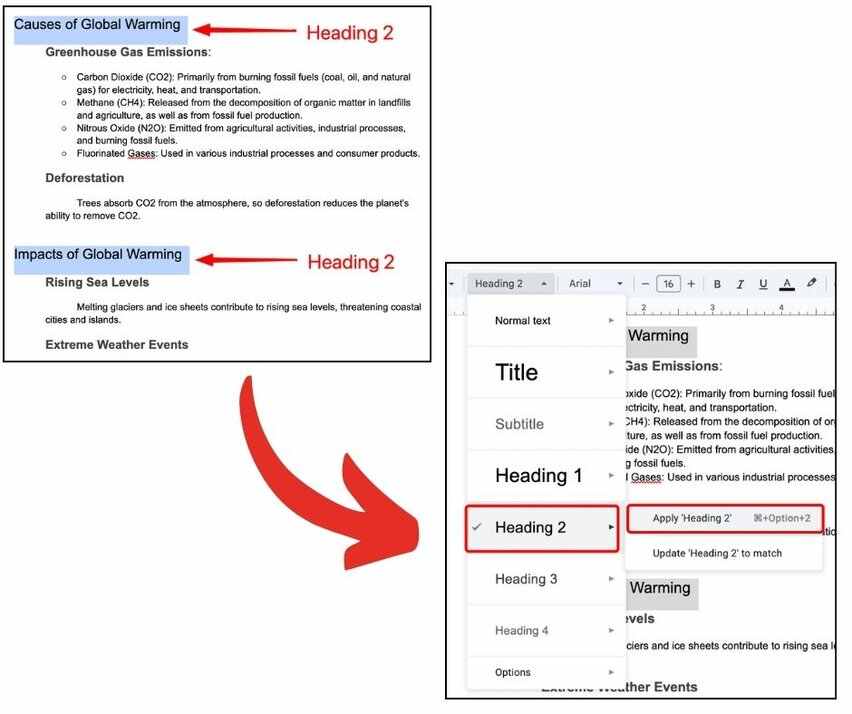
For sections under “Heading 2,” consider using “Heading 3” based on your document’s hierarchy.
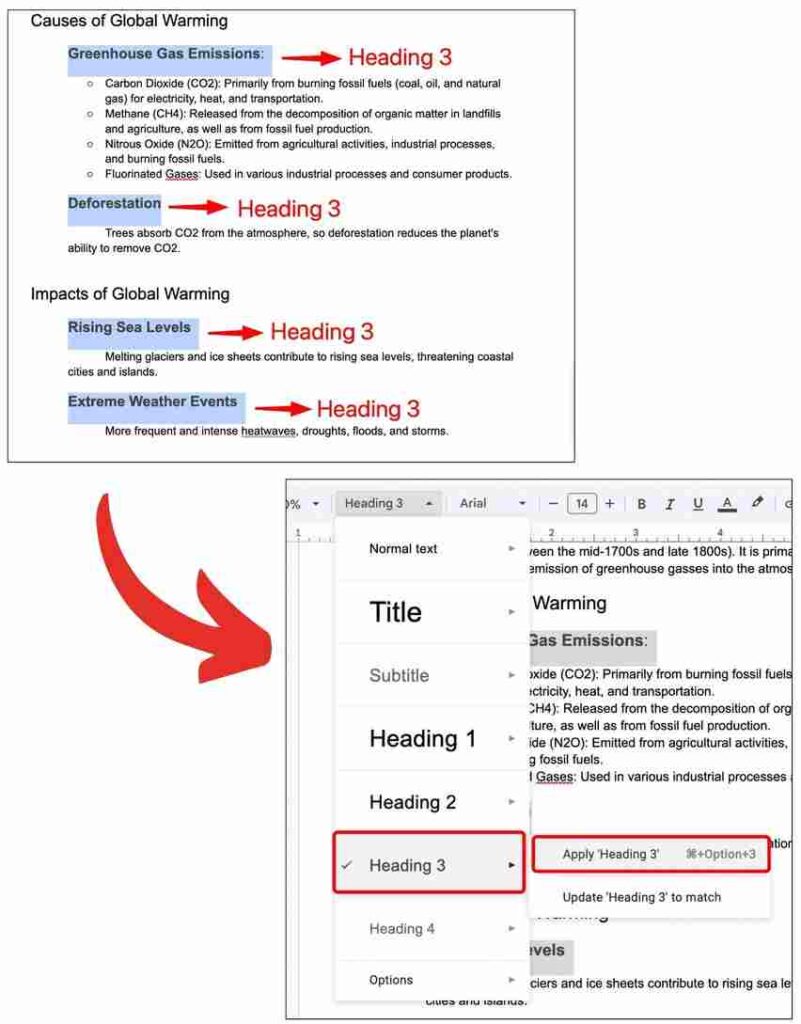
2. Insert the Table of Contents
Place the cursor at the desired location, typically at the beginning of the document. Go to the “Insert” menu and select “Table of Contents.” You will see three options: “Plain Text,” “Dotted,” and “Links.” Choose “Links” for a clickable table of contents.
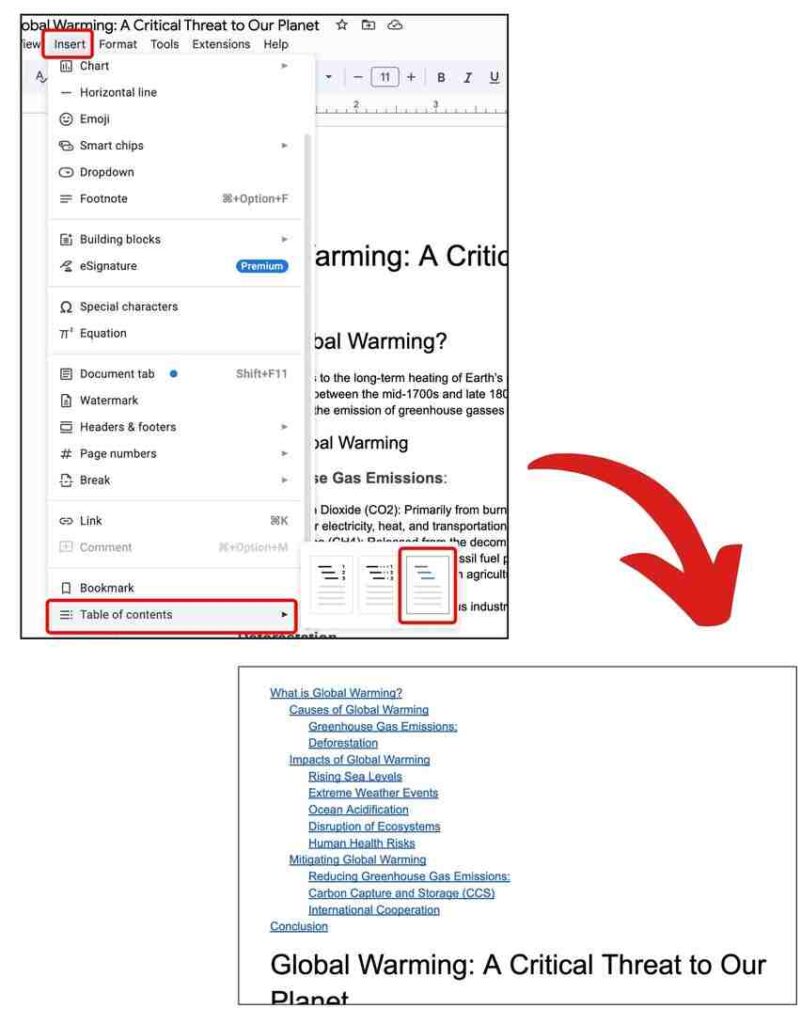
3. Test the Links
Click on one of the headings in the Table of Contents. Each link will take you directly to the corresponding section in your document.
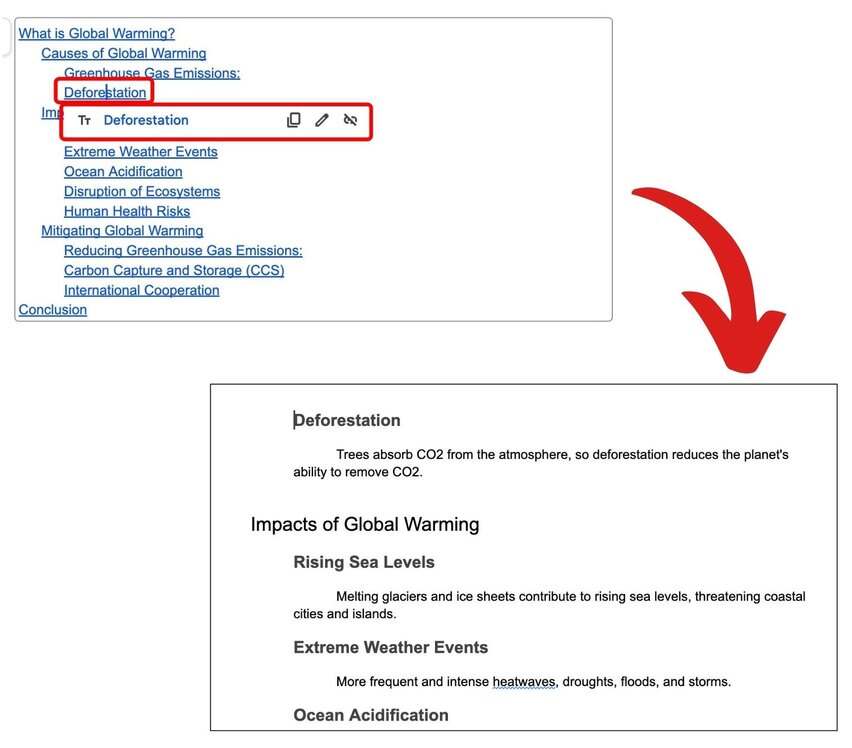
We hope that you now have a better understanding of how to make clickable table of contents in Google Docs. If you enjoyed this article, you might also like our articles on how to create a table of contents in Google Docs and how to edit table of contents in Google Docs.