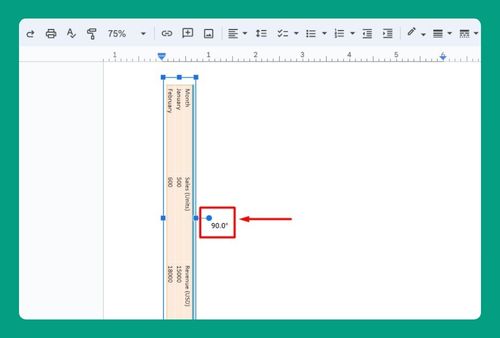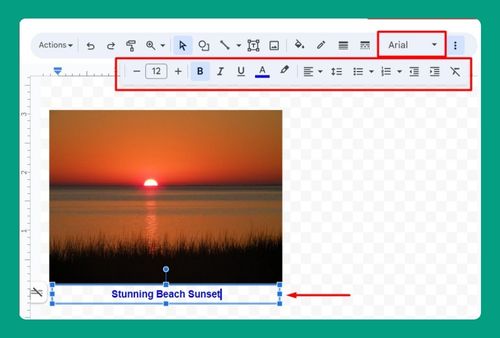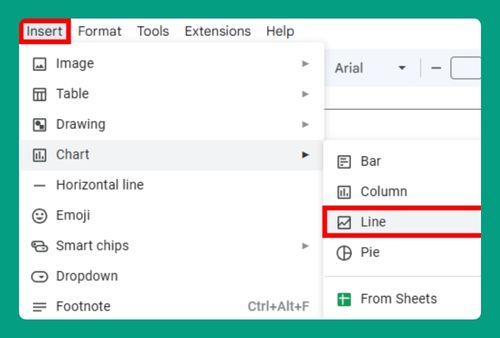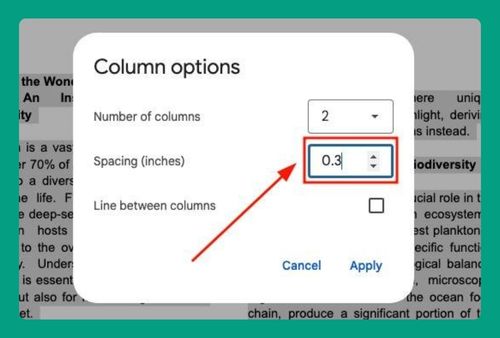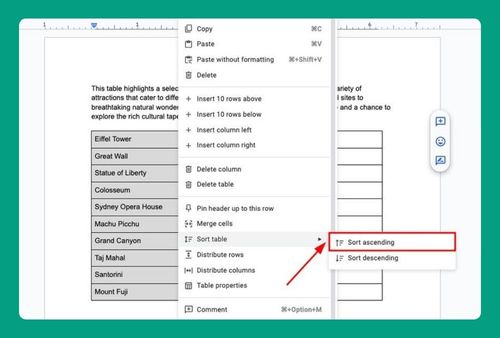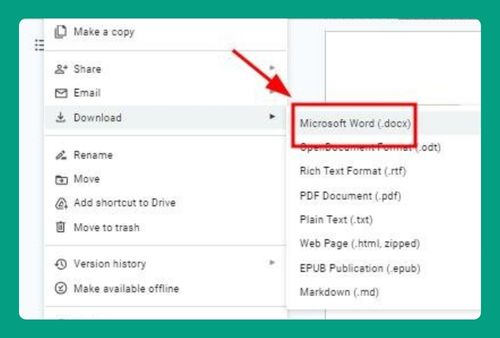Change Top and Bottom Margins in Google Docs (2025 Guide)
In this article, we will show you how to change the top and bottom margins in Google Docs. Simply follow the steps below!
How to Change Top and Bottom Margins in Google Docs
Here’s how you can change the top and bottom margins in Google Docs:
1. Access the Page Setup Settings in the File Menu
Click on “File” in the top menu. Select “Page setup” from the dropdown menu.
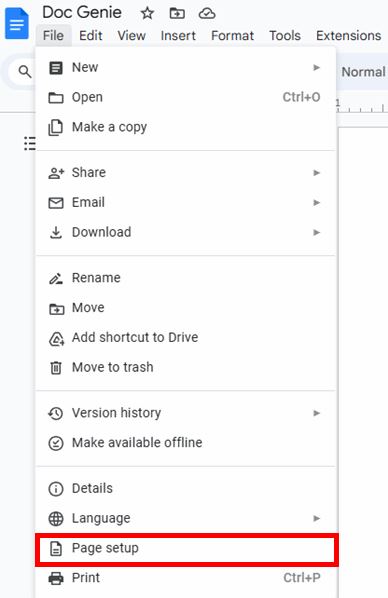
2. Adjust the Top Margin
In the Page Setup dialog box, locate the field labeled “Top.” Enter the new margin value (e.g., change from 1 inch to 0.75 inch).
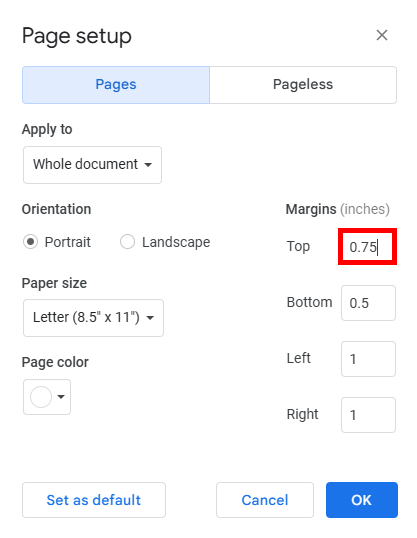
3. Adjust the Bottom Margin
Find the field labeled “Bottom” in the same dialog box. Input the desired margin value (e.g., change from 1 inch to 0.75 inch).
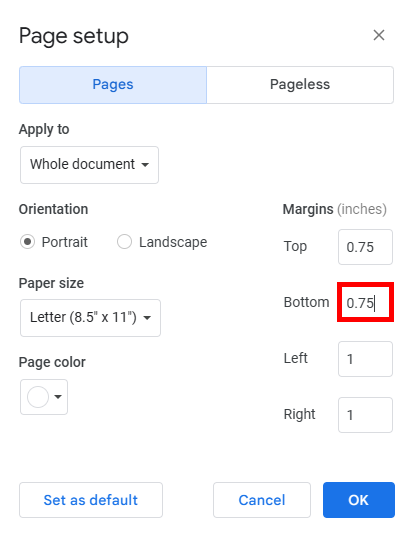
4. Apply and Save Your New Margin Settings
Click “OK” to apply the changes and close the dialog box.
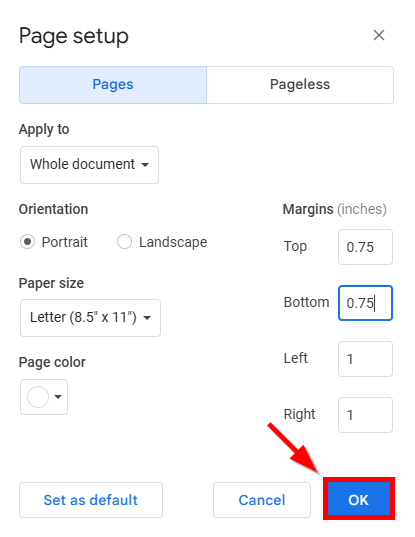
5. Review the Document Layout
Scroll through your document to ensure the new margins are applied as expected. If necessary, adjust further by repeating Steps 2 to 5.
We hope that you now have a better understanding of how to change the top and bottom margins in Google Docs. If you enjoyed this article, you might also like our articles on how to make the margins smaller on Google Docs and how to narrow margins in Google Docs.