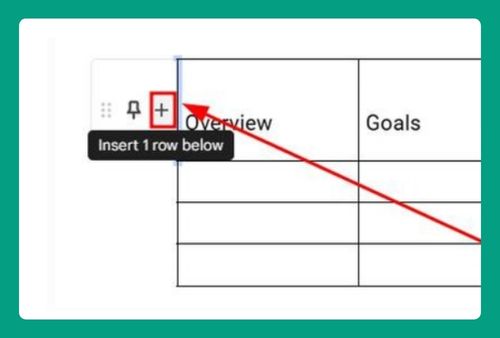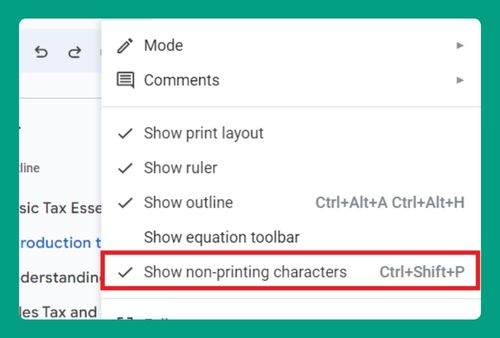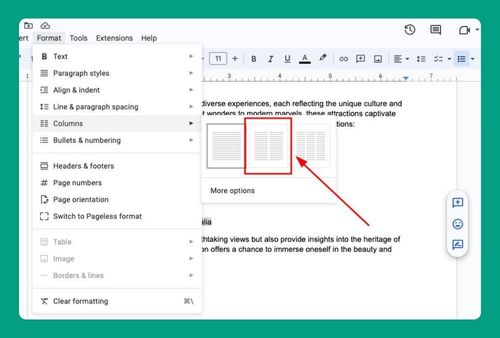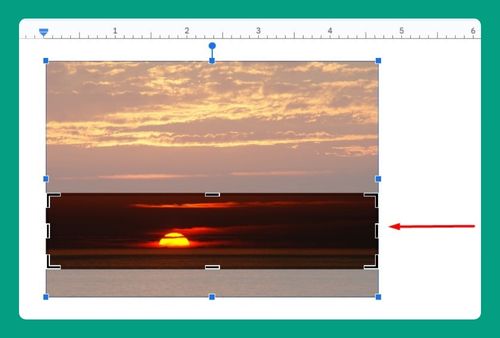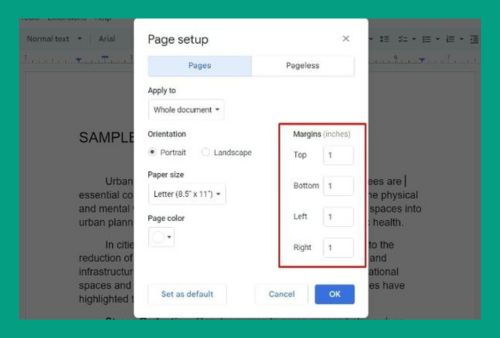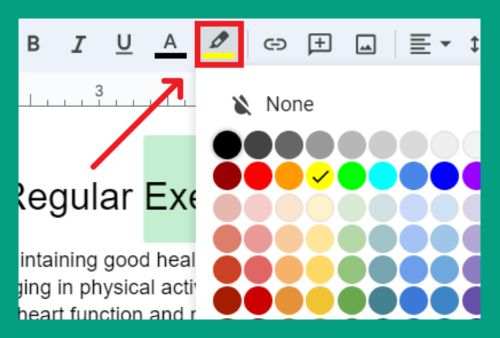Can’t Upload PDF to Google Docs (How to Fix It in 2025)
In this article, we will show you what you can do when you can’t upload a PDF to Google Docs. Simply follow the steps below!
“Why Can’t I Upload a PDF to Google Docs Directly?”
If you’re having trouble uploading a PDF directly to Google Docs, it’s important to note that Google Docs does not natively support editing PDF files. You can view them in Google Drive or convert them into editable Google Docs formats, but you cannot directly upload and edit them as you would with a Word document. Here’s what you can do instead:
1. Check the File Format and Size
Ensure that the file you are trying to upload is indeed a PDF and not corrupted. Also, check the file size to ensure it doesn’t exceed Google Drive’s upload limits (individual files up to 5TB are allowed unless limited by available storage).
2. Upload the PDF to Google Drive
Since Google Docs cannot directly open PDF files for editing, you should first upload the PDF to your Google Drive for storage or conversion.
Go to Google Drive. Click the “+ New” button on the left-hand side.
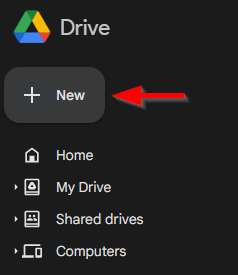
Select “File upload” and choose the PDF you wish to upload from your computer.
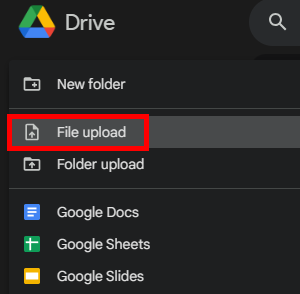
3. Open Your PDF File with Google Docs
After uploading the PDF to Google Drive, you can convert it to an editable Google Docs format. Right-click the PDF and select “Open with” followed by “Google Docs.”
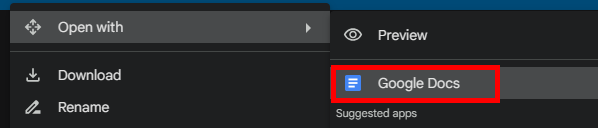
This will create a new Google Docs document from the PDF content. Note that formatting might not be perfect and may require adjustment.
We hope this article has helped you and given you a better understanding of why you can’t upload a PDF to Google Docs directly. If you enjoyed this article, you might also like our articles on how to open a PDF in Google Docs without losing formatting and how to edit a PDF in Google Docs.