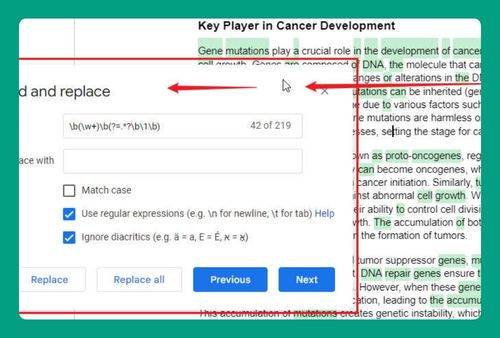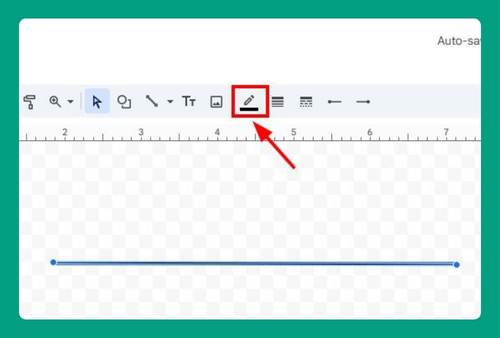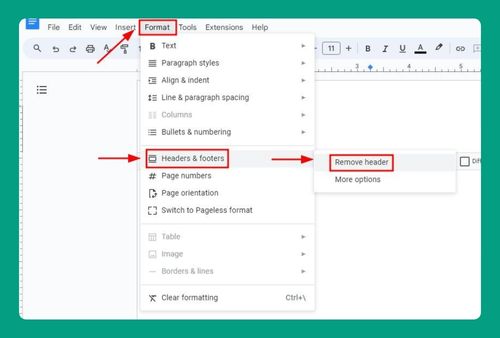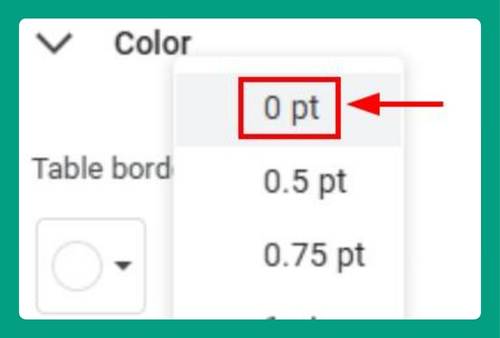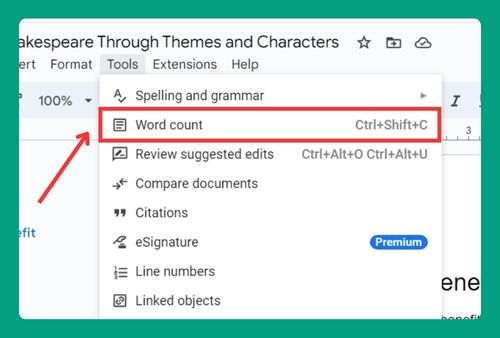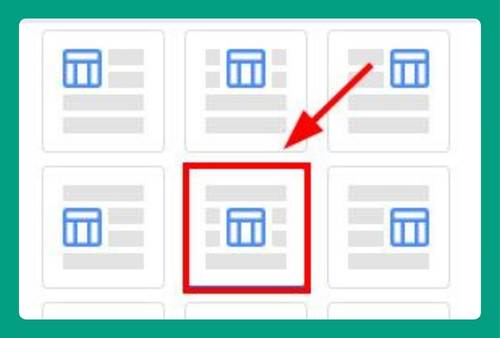How to Add Sections to an Outline in Google Docs (2025 Update)
In this tutorial, we will show you exactly how to add sections to an outline in Google Docs in just a few simple steps. Read on to learn more.

Add Sections to a Document Outline in Google Docs
Follow the steps below to add sections to an outline on Google Docs.
1. Show the Document Outline Panel in Google Docs
Look at the left side of your Google Docs screen for the outline panel. If it’s not visible, go to the top menu, click “View,” then select “Expand tabs and outlines sidebar” to enable it.

2. Create a New Section by Typing and Highlighting a Title
In the main document area, type the title of your new section where you want it. Highlight this text to prepare it for formatting as a section.

3. Apply a Heading Style to Make the Section Appear in the Outline
With the title text highlighted, apply a heading style from the top toolbar or by selecting “Format,” then click “Paragraph styles.”

Choose “Title,” then tap “Apply ‘Title’” to add a title section to your outline.

4. Check the Outline Panel to Confirm the Section Appears
Look at the outline panel on the left to ensure your new section title appears. This lets you see all sections at a glance for easy navigation.

5. Rename or Edit Sections Directly in the Document to Update Outline
If you need to change a section name, edit the heading text directly in the document. Let’s add more sections by highlighting the text you want as a heading; in our example, it’s “1. Visit the Website or App of the Store.” Then, click on the dropdown arrow beside the “Normal text.”

Choose a paragraph style. Here, let’s select “Heading 2,” then tap “Apply ‘Heading 2’” to apply the format. Do this step for the rest of the sections in your text.

The outline panel will automatically refresh to show your updated section name.

We hope that you now have a better understanding of adding sections to a document outline in Google Docs. If you enjoyed this article, you might want to check our articles on how to make a bold line in Google Docs and how to remove gridlines in Google Docs.