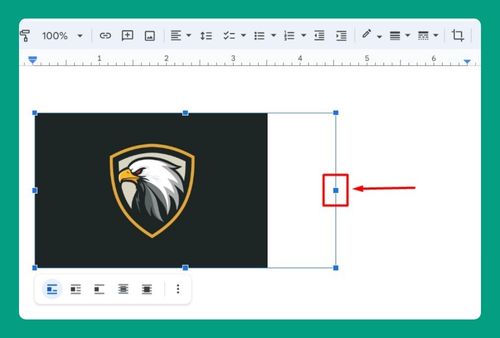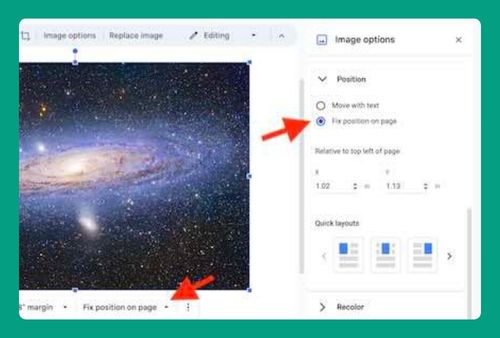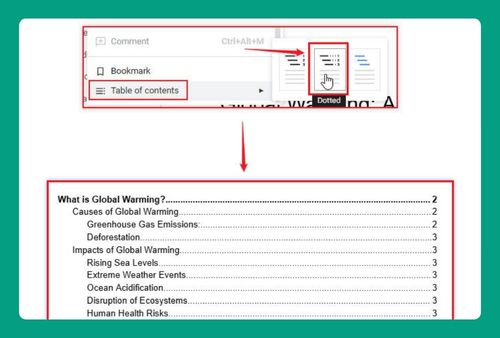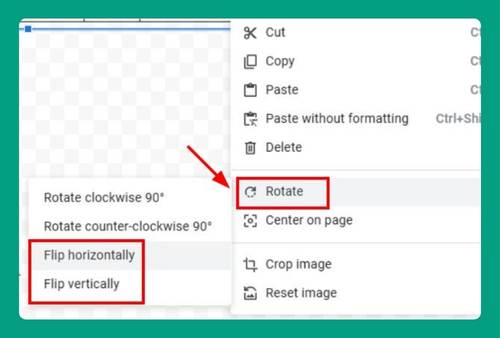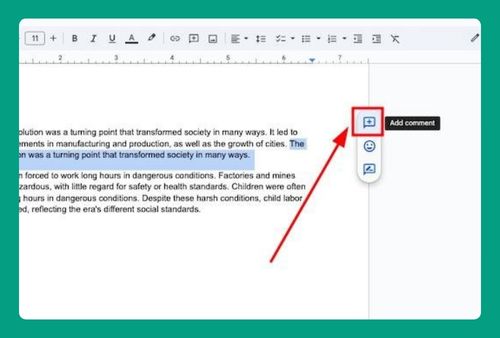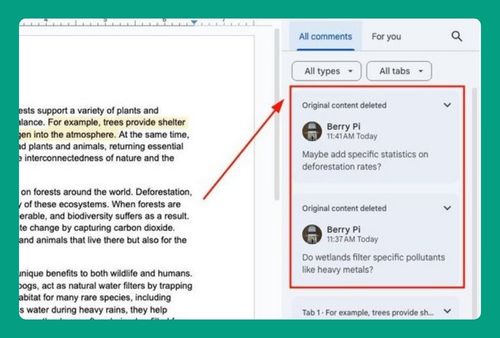How to Add Dots Between Words in Google Docs (2025 Update)
In this article, we will show you how to add dots between words in Google Docs in just a few simple steps. Simply follow the steps below.
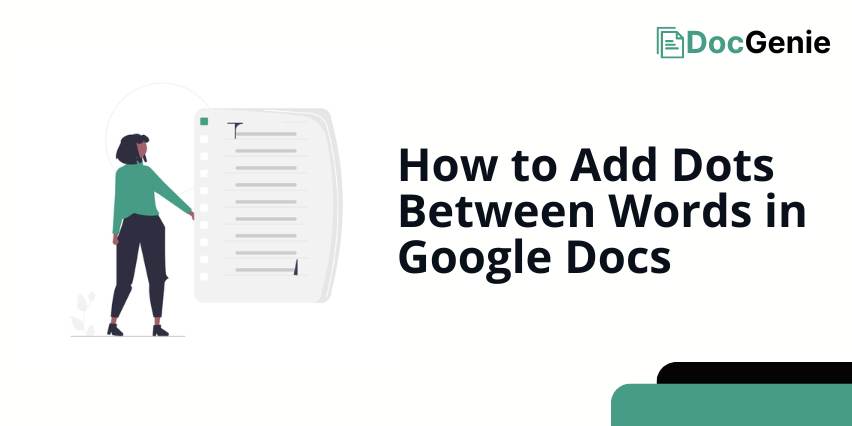
How to Put a Dot Between Words in Google Docs
Below are the steps to add dots between words in Google Docs.
1. Go to the ‘Insert’ Menu to Access Special Characters
In our example, we have a text “Explore Innovate Create.” We want to insert dots between these words to visually separate each word.
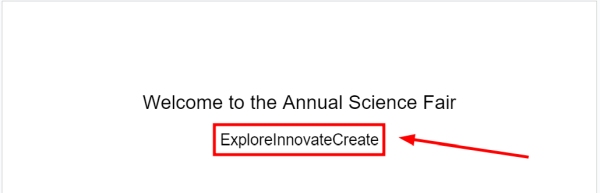
First, navigate to the ‘Insert’ menu located at the menu bar. This menu provides various options for adding elements to your document, including symbols and special characters.
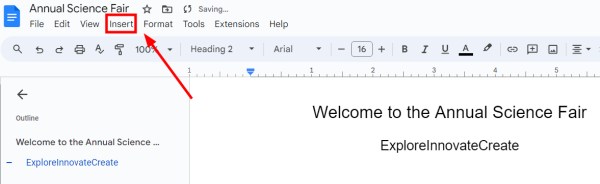
In the drop-down menu, select ‘Special characters’ to begin the process of adding dots between our words.
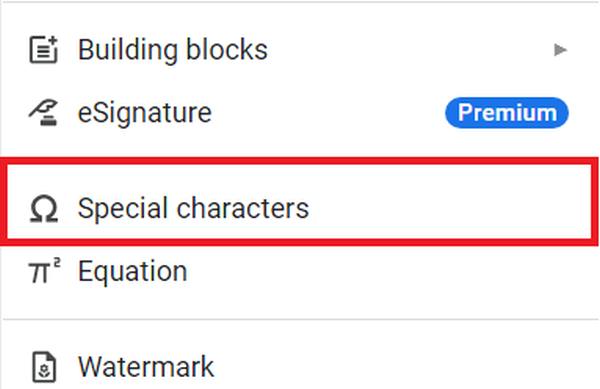
2. Search for the Dot Symbol
In the ‘Special characters’ window, you can browse or search for the specific symbol you want to insert. Use the search bar in this window to type “dot” or “period”.
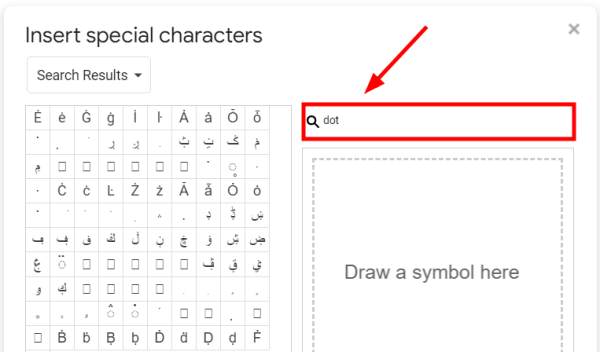
Decide on the appropriate dot symbol you want to use, and then prepare to insert it between your selected words. For example, we will choose the ‘Middle Dot’.
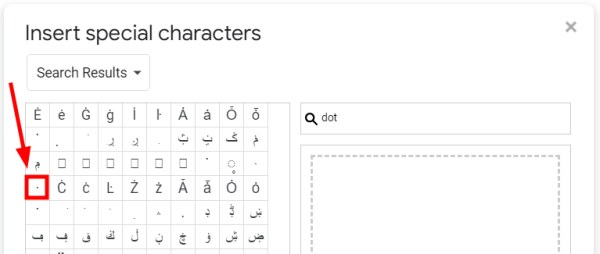
3. Place the Dot Between the Words in Your Text
After deciding on the dot symbol, place your cursor in the desired location between the words where the dot should appear. Click to insert the dot in that space. In our example, we will insert the dot between “Explore” and “Innovate”, and then between “Innovate” and “Create”.
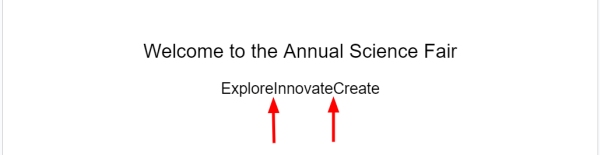
We will now see that our text reads “Explore·Innovate·Create” with dots correctly placed between each word.
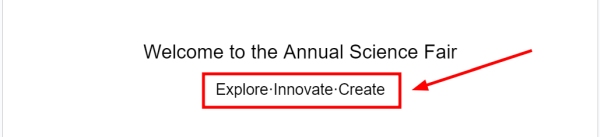
We hope that you now have a better understanding of how you can add dots between words in Google Docs. If you enjoyed this article, you might also like our article on how to uncross out words in Google Docs or our article on how to put words on a picture in Google Docs.