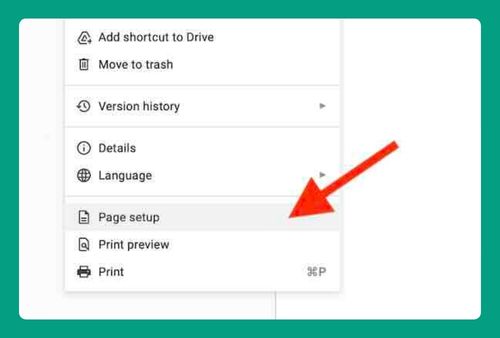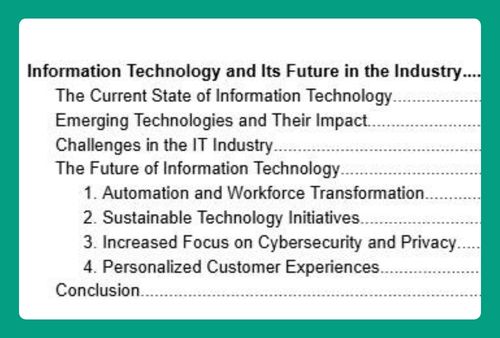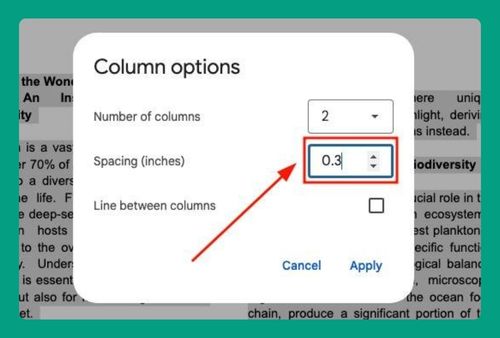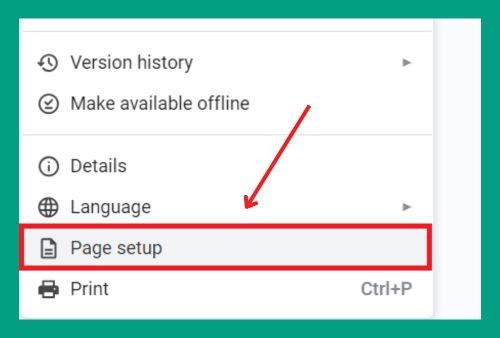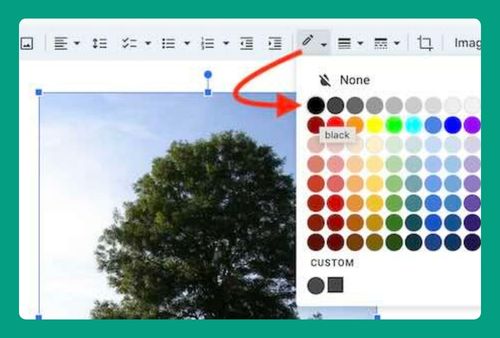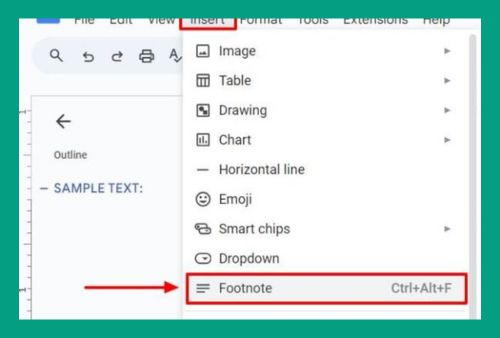How to Save Google Docs as PDF on iPad (Easiest Way in 2025)
In this article, we will show you how to save Google Docs as PDF on iPad. Simply follow the steps below.
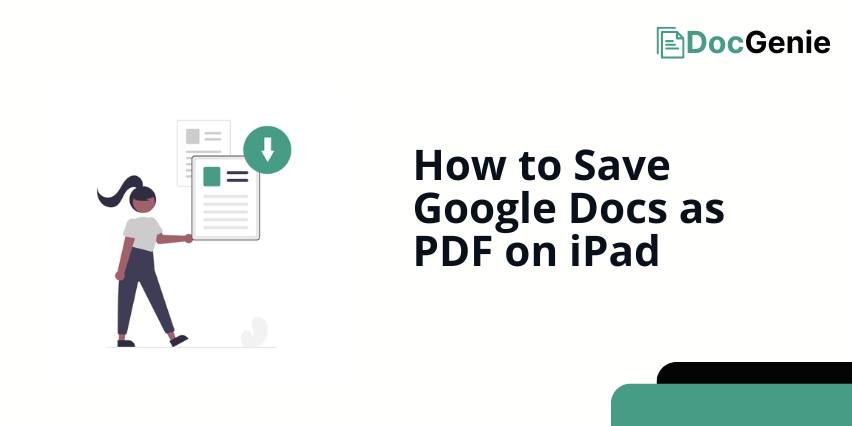
Download Google Docs as PDF on iPad
To save a document as PDF in Google Docs on iPad, follow the process below.
1. Open Sharing Options
To save your Google Doc as a PDF, start by opening the sharing options. Tap the three dots in the top-right corner of your document, then select “Share & export” from the menu.
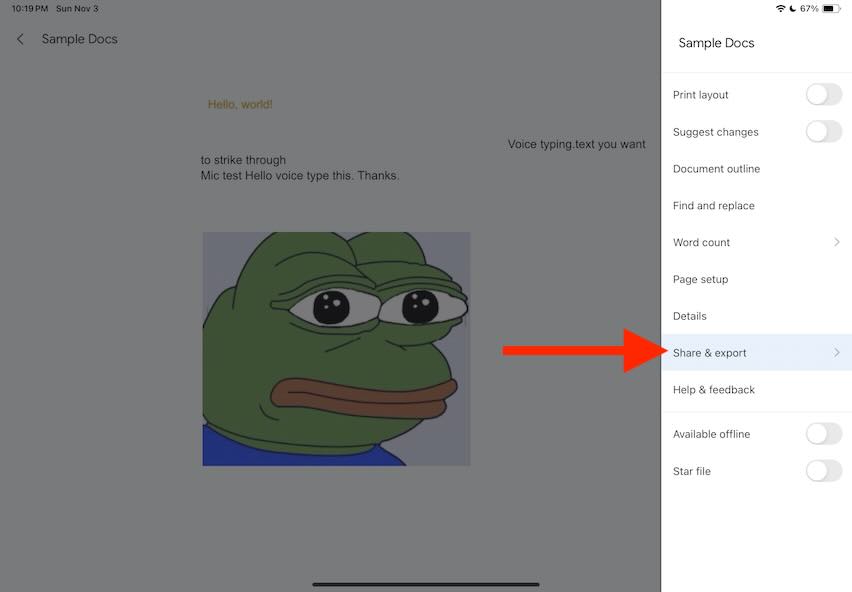
2. Tap “Send a Copy”
Within the “Share & export” menu, tap “Send a copy.” This option allows you to choose the format you’d like to export the document in.
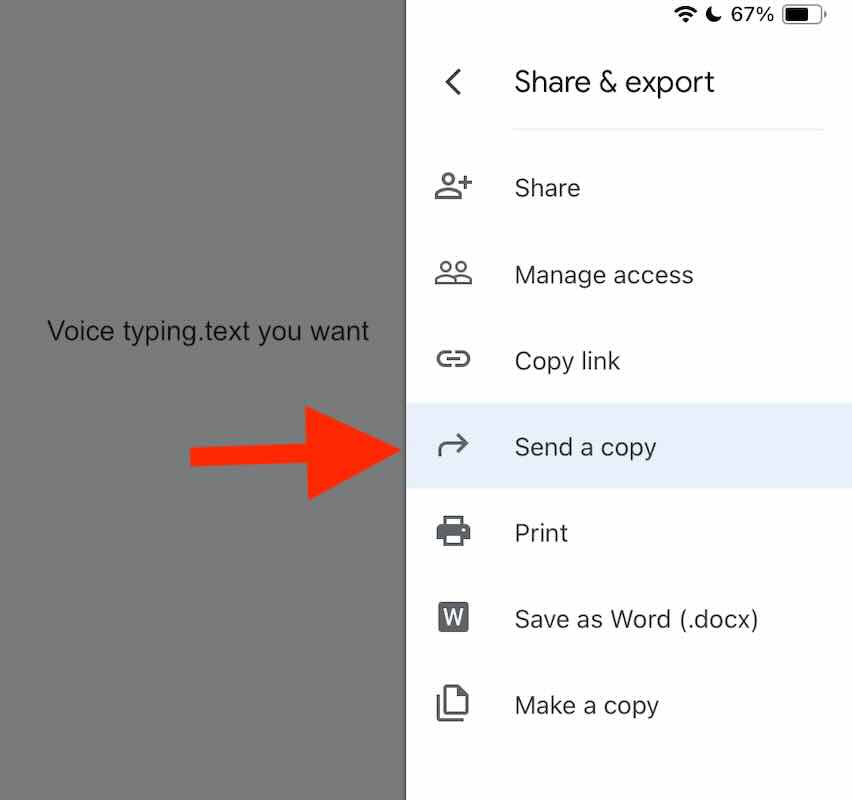
3. Select PDF Format
When prompted to pick a format, tap on “PDF.” This will convert your document to a PDF file.
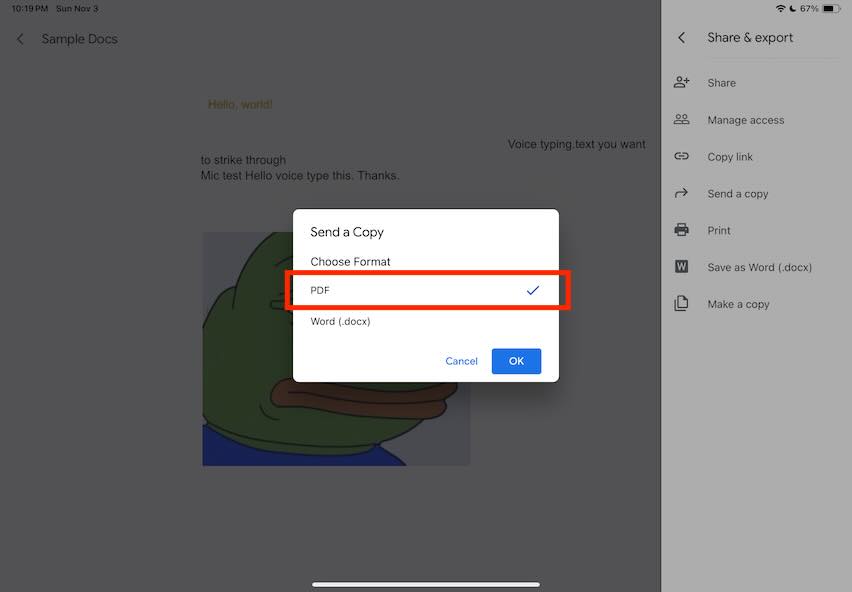
4. Confirm Export
After choosing “PDF,” tap “OK” to confirm. This will prepare the document as a PDF file and give you options for saving or sharing.
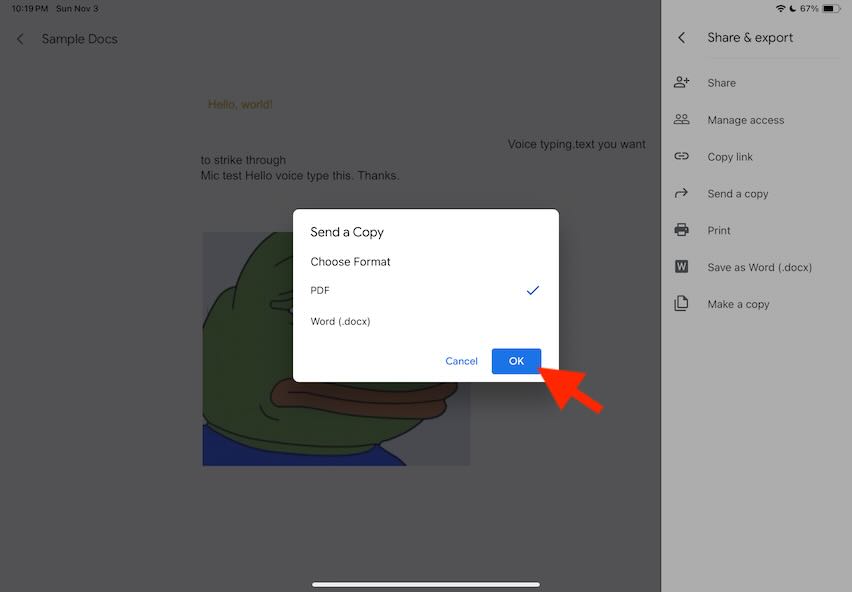
5. Save or Share Your PDF
Decide where you want to save or share the PDF. You can save it to an app like “Files” for local storage or share it directly via email or another app.
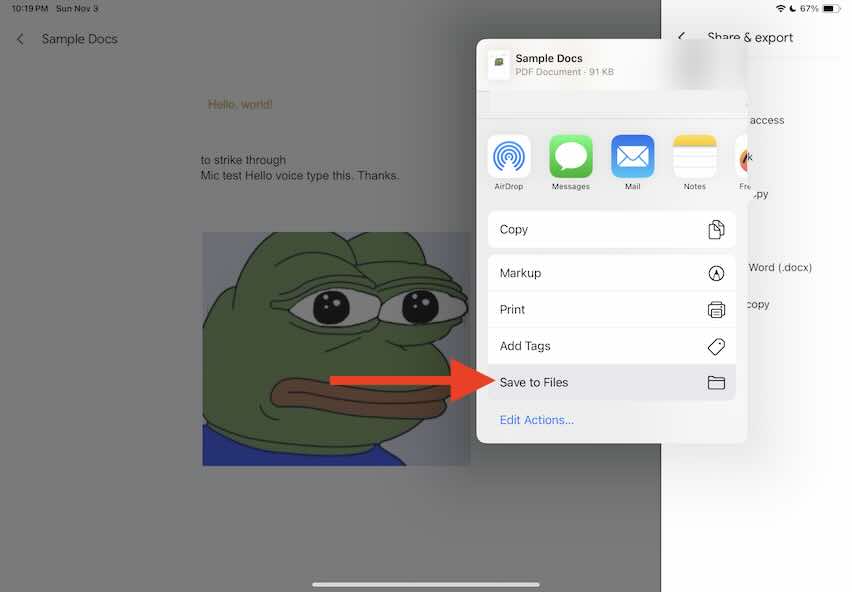
We hope you now have a better understanding of how to convert Google Docs to PDF on IPad. If you enjoyed this article, you might also like our articles on how to convert PDF to word on Mac using Google Docs and save Google Docs as PDF on iPhone.