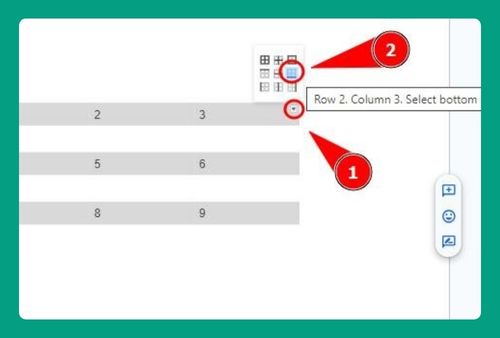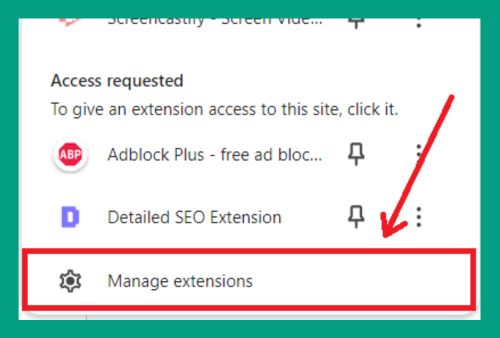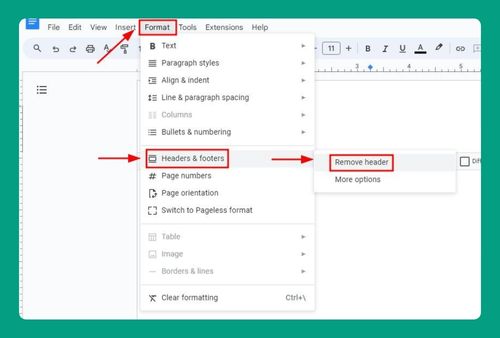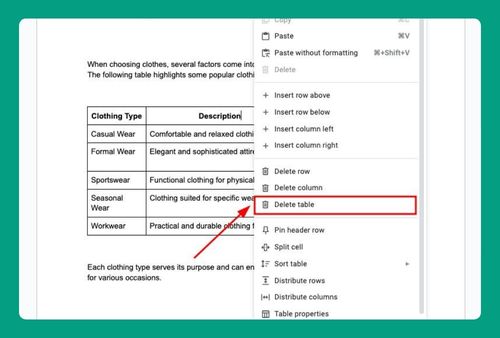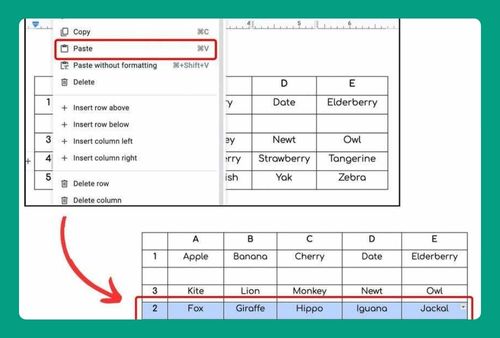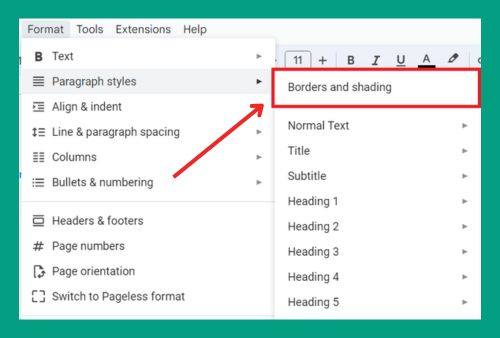How to Remove Table Borders in Google Docs (2025 Guide)
In this tutorial, we will show you exactly how to remove table borders in Google Docs in just a few simple steps. Read on to learn more.
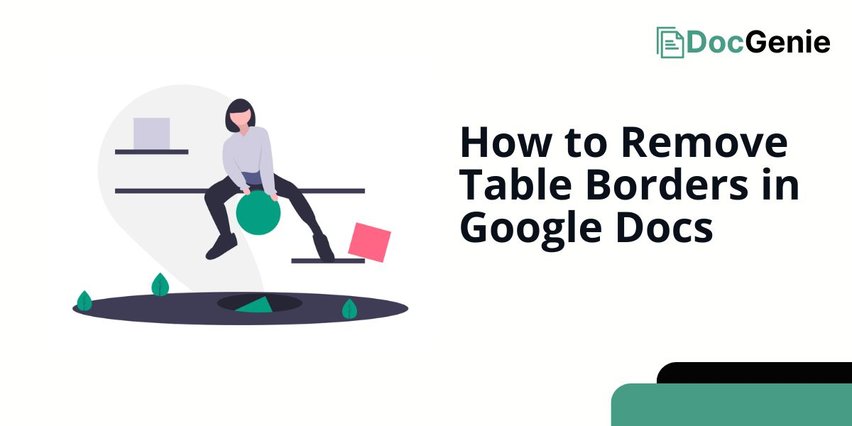
Hide Table Borders in Google Docs
To remove table borders in Google Docs, we will use an example table containing headers like “Day,” “Activity,” and “Duration.” Follow the steps below.
1. Click Inside the Table to Select It
Click anywhere inside the table to make it active. For example, let’s click the cell with the word “Day.” This will highlight the table and show you the necessary options for customization.
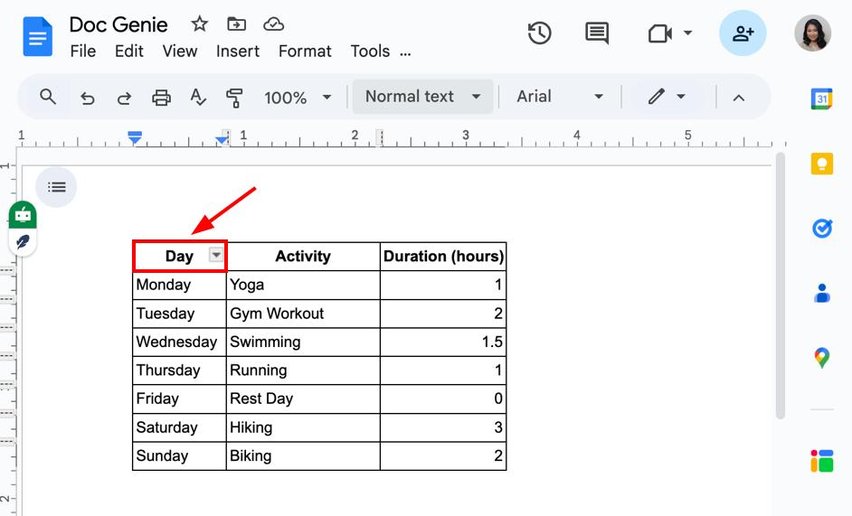
2. Open the Table Properties Menu
Right-click on the highlighted table or go to the menu bar at the top of the screen. Choose “Table properties” from the dropdown list to access the settings for the table.
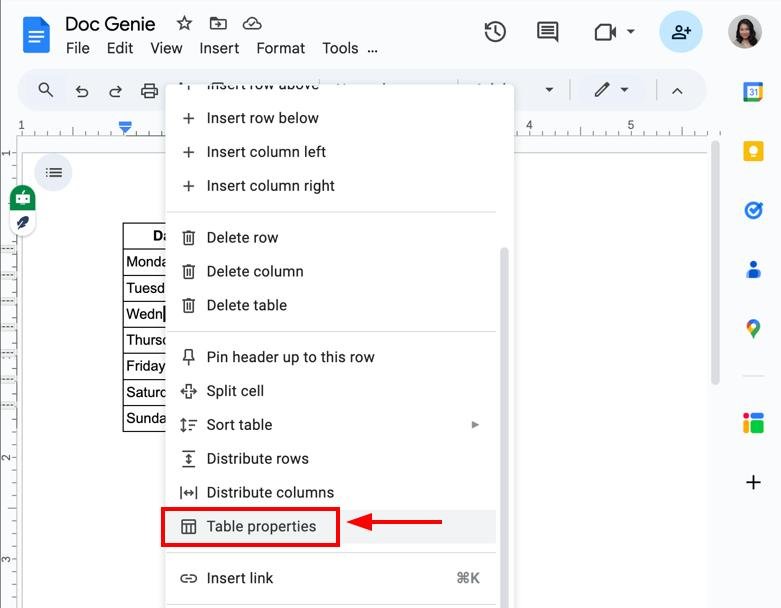
3. Set Border Thickness to 0 pt
In the Table properties panel, find the “Table border” section on the “Color” tab.
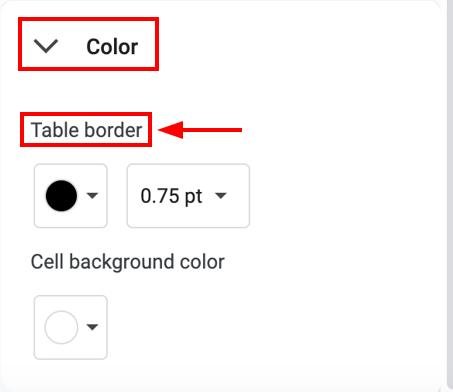
Click this dropdown.
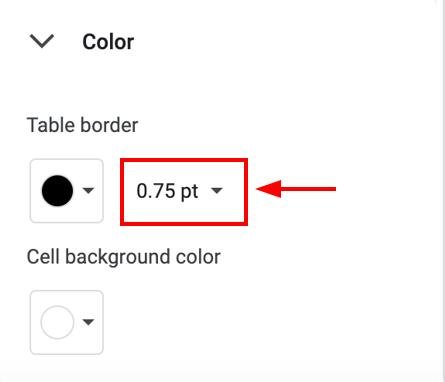
Change the border thickness to “0 pt” to make the border lines invisible.
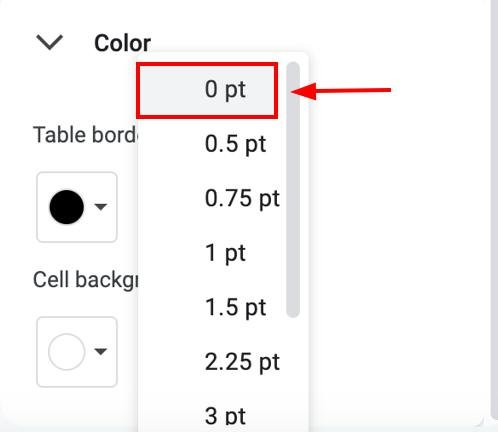
4. Save Changes and Verify Border is Removed
Click outside the “x” on the Table properties panel to apply your changes.
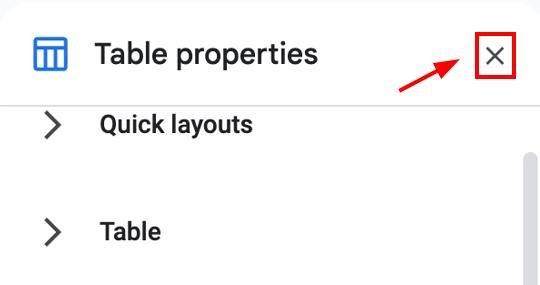
Double-check your table to ensure the borders are no longer visible. Here, we can see that the border of the table has been removed.
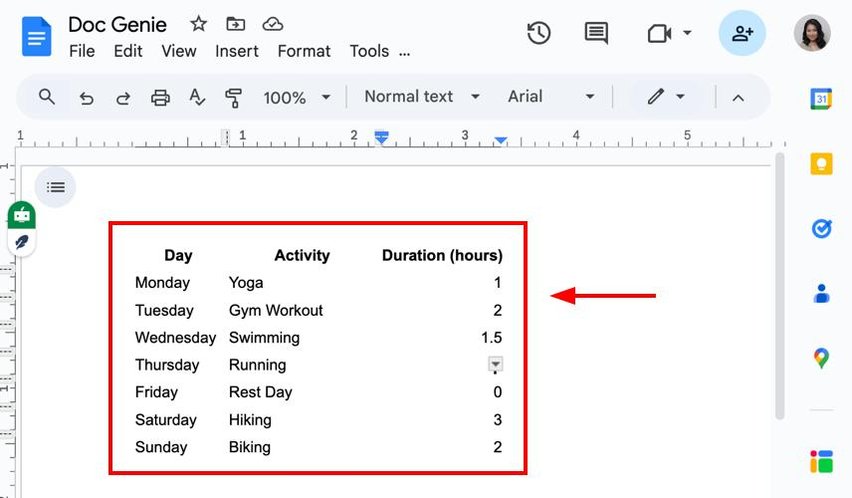
We hope that you now have a better understanding of how to get rid of table borders in Google Docs. If you enjoyed this article, you might want to check our articles on how to change table borders in Google Docs and how to center a table vertically in Google Docs.