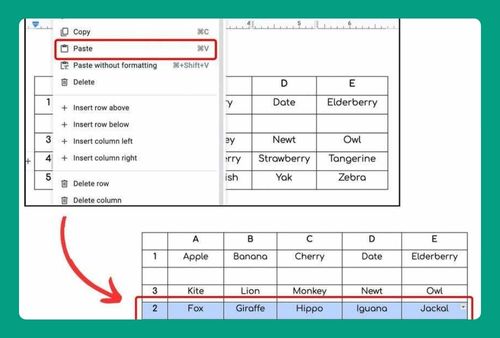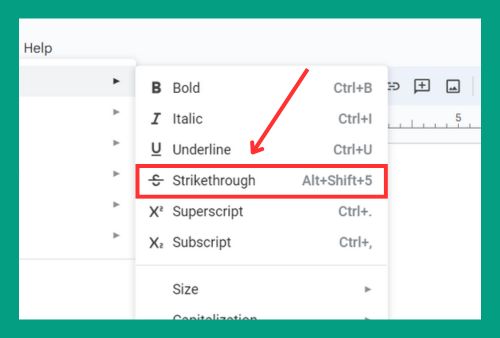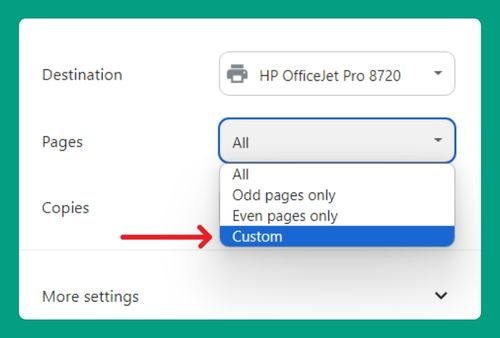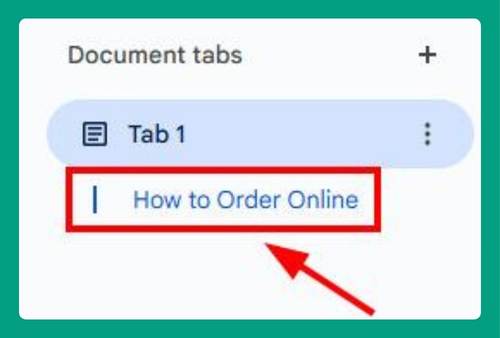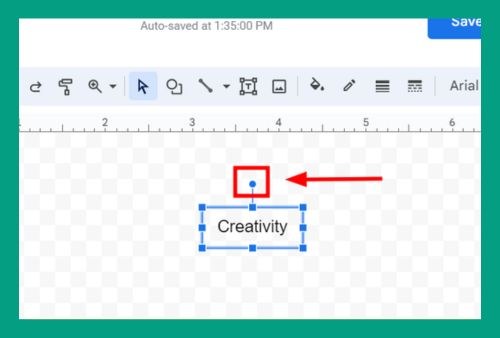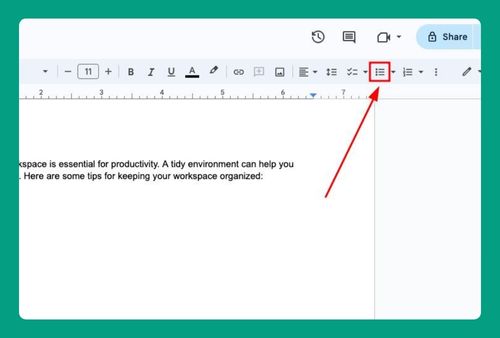How to See Deleted Comments on Google Docs (2025 Update)
In this article, we will show you exactly how to see deleted comments on Google Docs in just a few simple steps. Read on to learn more.
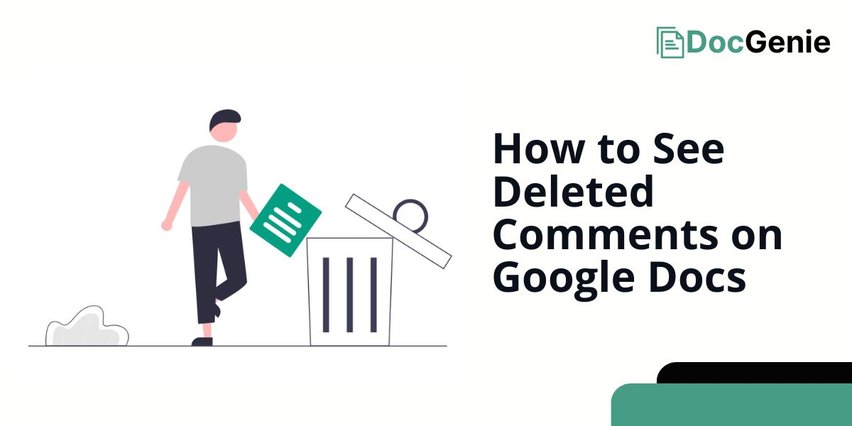
See Deleted Comments on Google Docs
Here’s how to find deleted comments on Google Docs.
1. Open Version History from the File Menu
Open your Google Doc. Click the “Version history” icon. This opens a list of previous document versions.
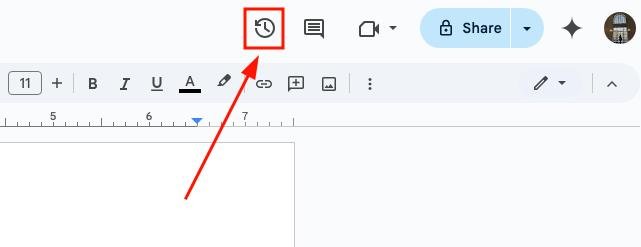
2. Find and Select the Version with Deleted Comments
In the version history panel, locate the version you want to restore that contains the deleted comments. Once you’ve selected the correct version, click “Restore this version”.
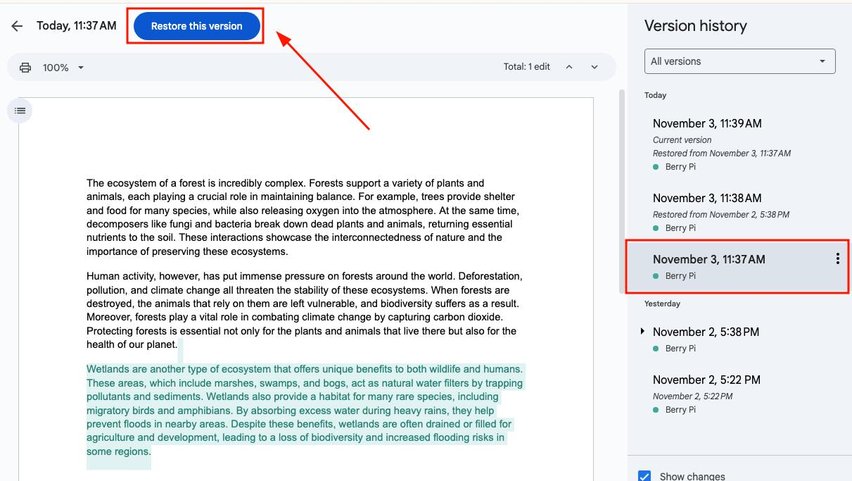
3. Confirm You Want to Restore the Version
A pop-up will appear asking you to confirm. Click “Restore” to finalize the version restoration.
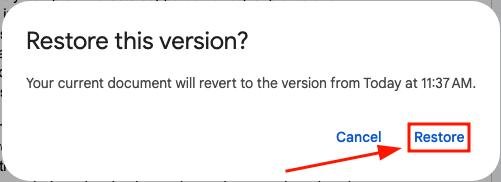
4. Open the Comments Panel to View All Comments
After restoring, go back to the main document view and click on the comments icon in the upper right corner. This will open the comments history.
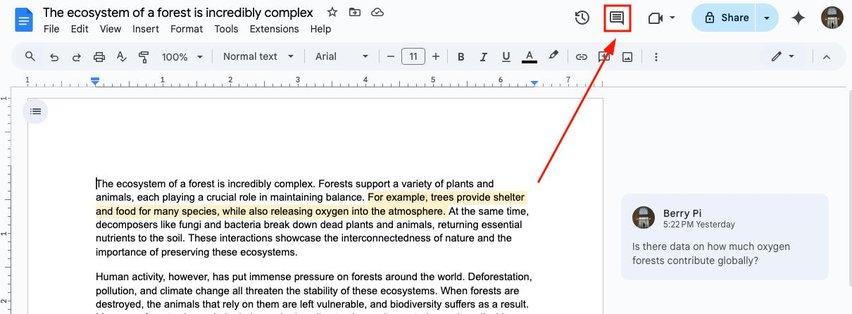
5. Scroll Through the Comments Panel to Find Deleted Comments
In the comments panel, scroll down to view the full comment history, including any comments that were previously deleted. These will now be visible in the restored version.
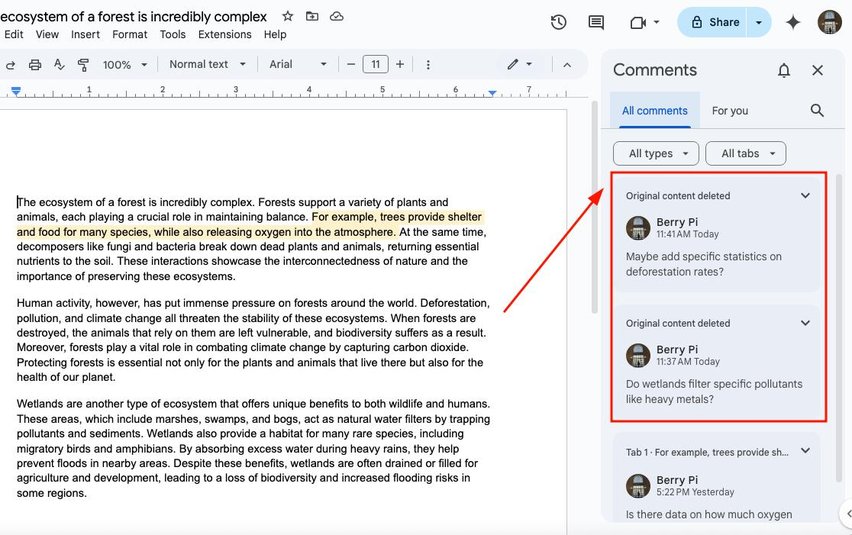
We hope that you now have a better understanding of finding deleted comments in Google Docs. If you enjoyed this article, you might also like our articles on how to show resolved comments in Google Docs and how to turn off comments in Google Docs.