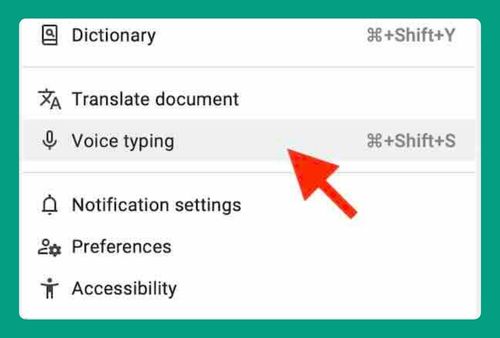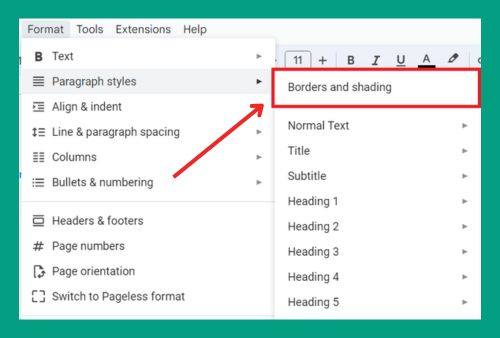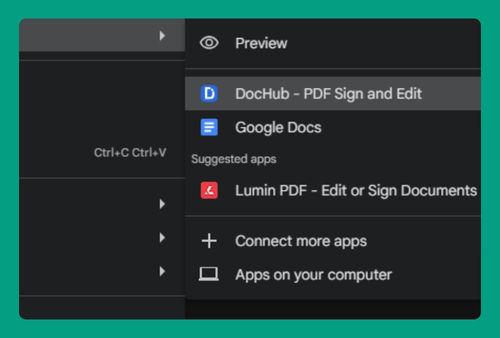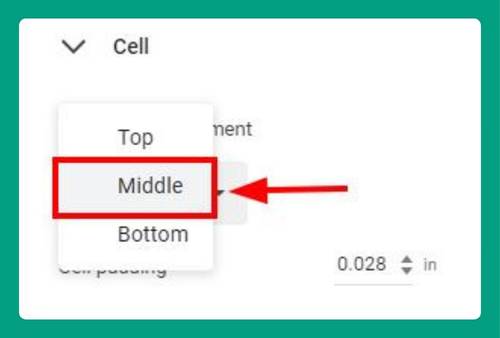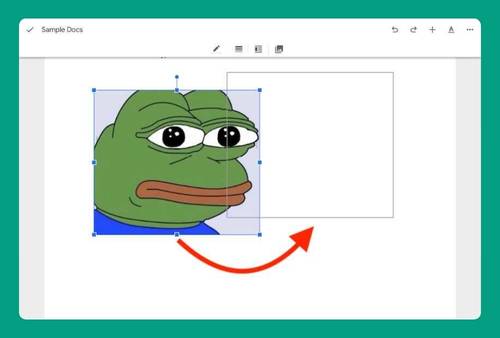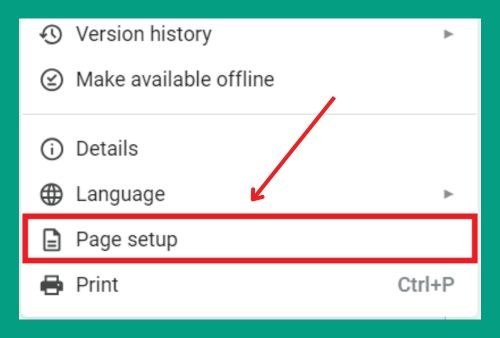How to Add a Comment in Google Docs (Easiest Way in 2025)
In this article, we will show you exactly how to add a comment in Google Docs in just a few simple steps. Read on to learn more.
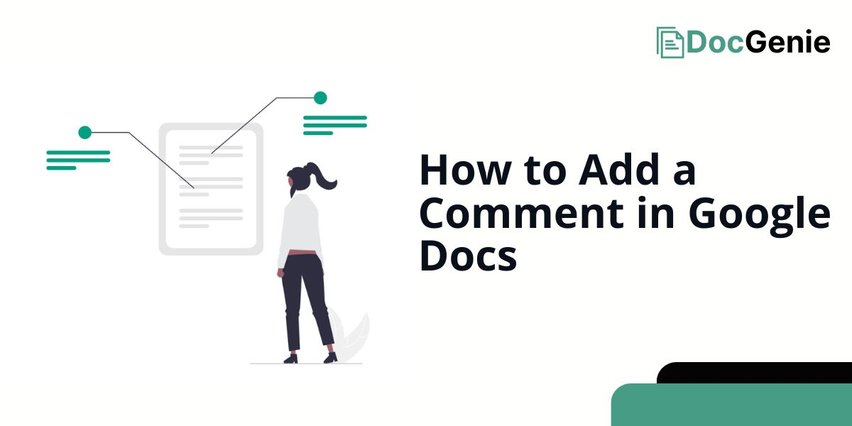
Add Comments in Google Docs
Here’s how to make comments on Google Docs.
1. Highlight the Text You Want to Comment On
Click and drag to highlight the word, sentence, or section you want to leave a comment on. This helps to make sure your comment is attached to the right part of the text.
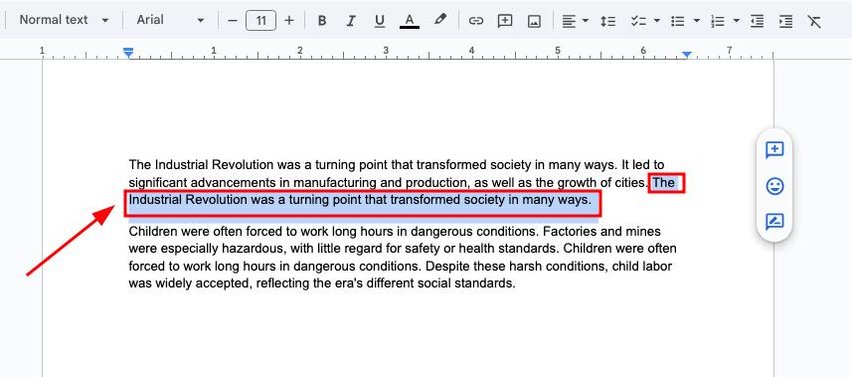
2. Click the Add Comment Icon Next to Your Highlighted Text
Once the text is highlighted, look to the right and click the speech bubble icon. This icon is Google Docs’ “Add Comment” button.
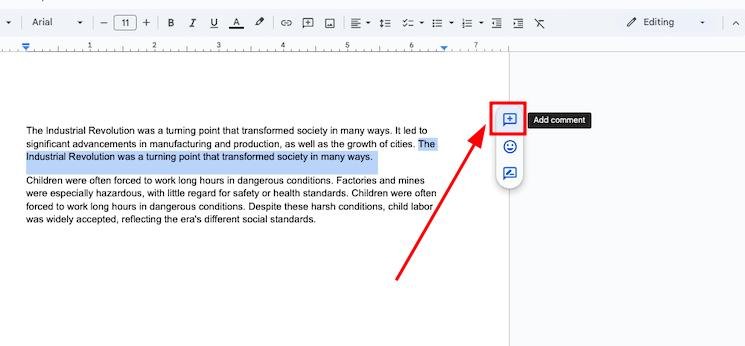
3. Type Your Comment in the Box Provided
A comment box will appear on the right. Type in your thoughts or feedback here. Make sure your comment is clear so others understand your message.
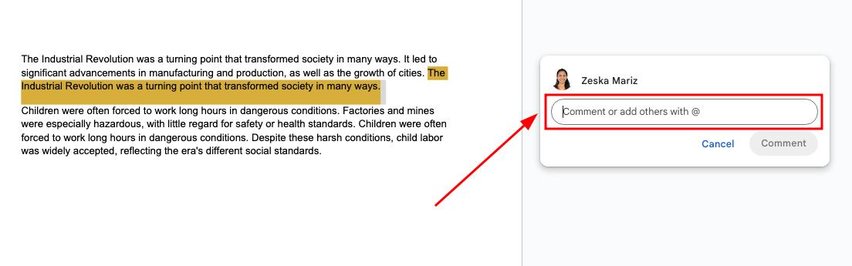
4. Click “Comment” to Post Your Message
After typing your message, click “Comment” to save it. This will post your note for others to see.
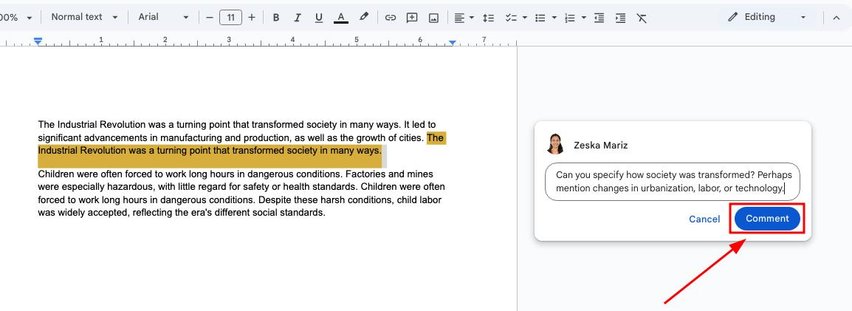
5. Edit or Delete Your Comment (Optional)
To make changes, hover over the comment and click the three-dot menu.
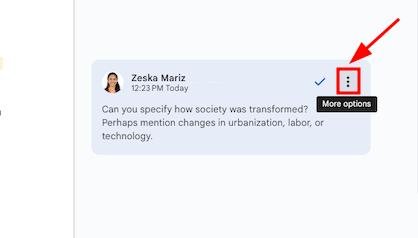
Then, select “Edit” or “Delete.” This lets you update or remove your comment anytime.
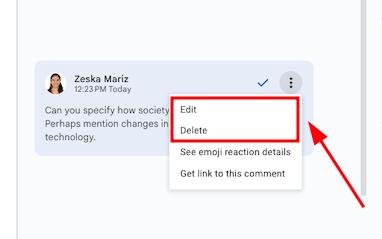
We hope that you now have a better understanding of how to insert a comment in Google Docs. If you enjoyed this article, you might also like our articles on how to get out of comment mode in Google Docs and how to make comments anonymous in Google Docs.