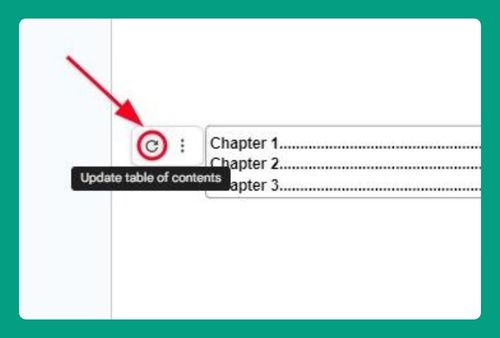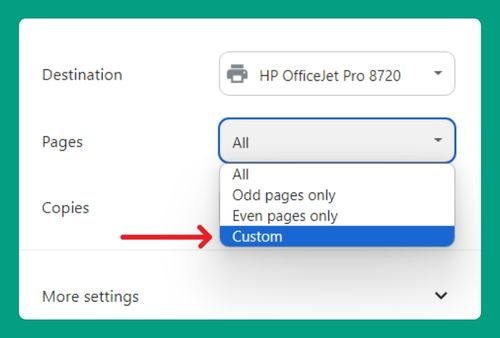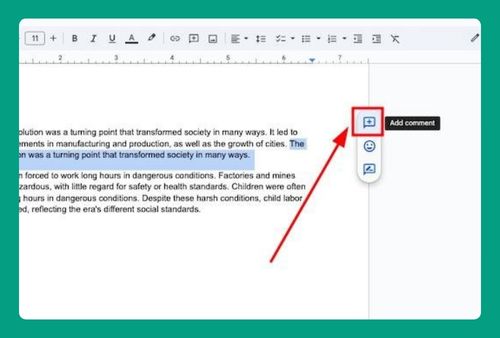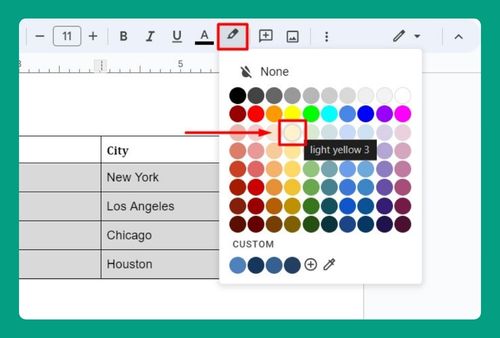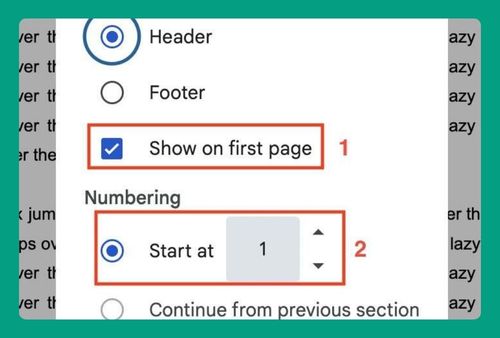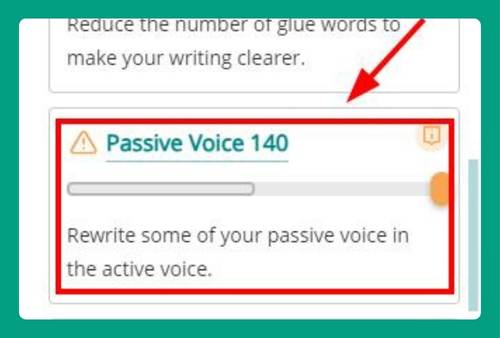How to Center a Table in Google Docs (Easiest Way in 2025)
In this tutorial, we will show you exactly how to center a table in Google Docs in just a few simple steps. Read on to learn more.
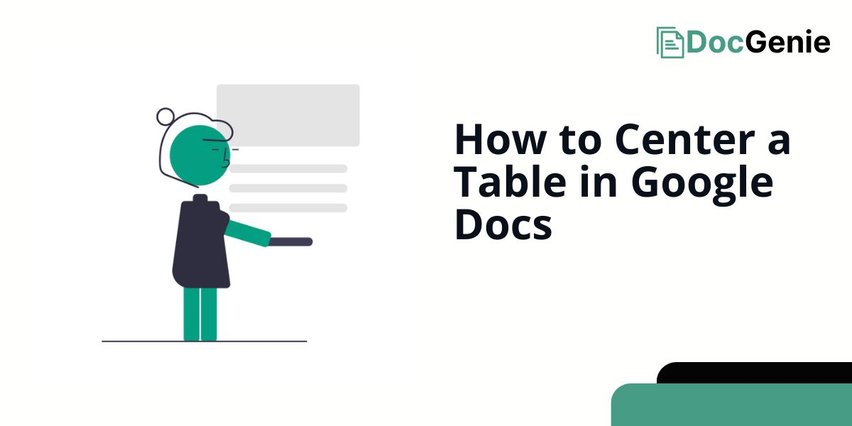
Center Tables in Google Docs
Follow the steps below to center a table in Google Docs.
1. Click Inside the Table to Select It
Click anywhere inside your table to select it. This step highlights the table, making it ready for alignment adjustments.
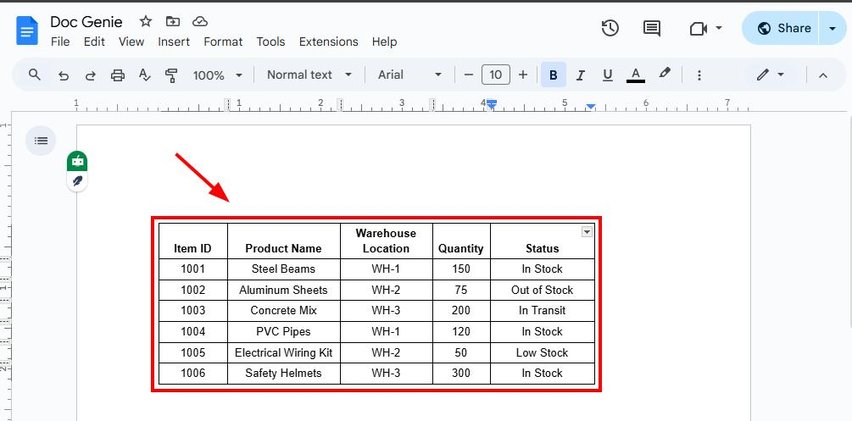
2. Open “Table Properties” from the Right-Click Menu
Right-click anywhere inside the table. From the menu that appears, select “Table properties” to access layout and alignment options.
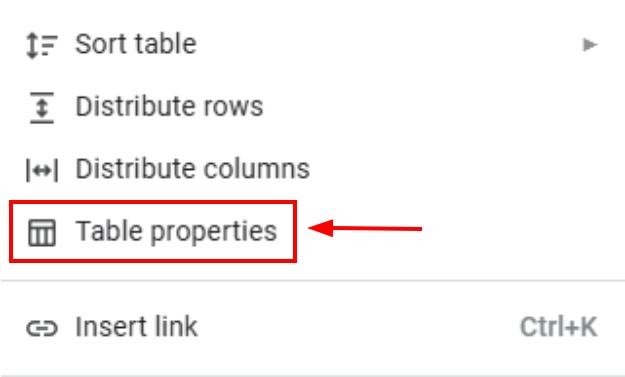
3. Select the Center Alignment Option
In the “Quick layouts” section, choose the center alignment option. You can choose which center alignment that you prefer (e.g. top center, center, or bottom center).
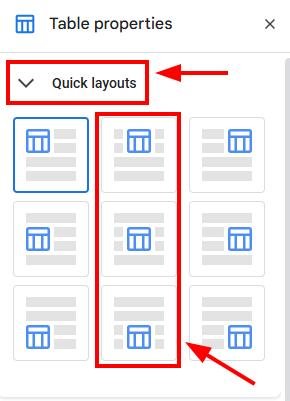
For example, let’s choose “Center.”
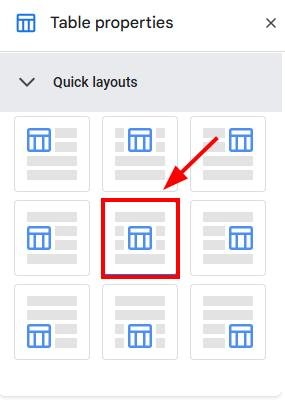
4. Confirm the Centered Position of Your Table
Close the Table properties panel by clicking on “x.”
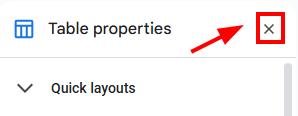
Check your document to ensure the table is centered as desired. As you can see here in our example, the table is in the center of the page.
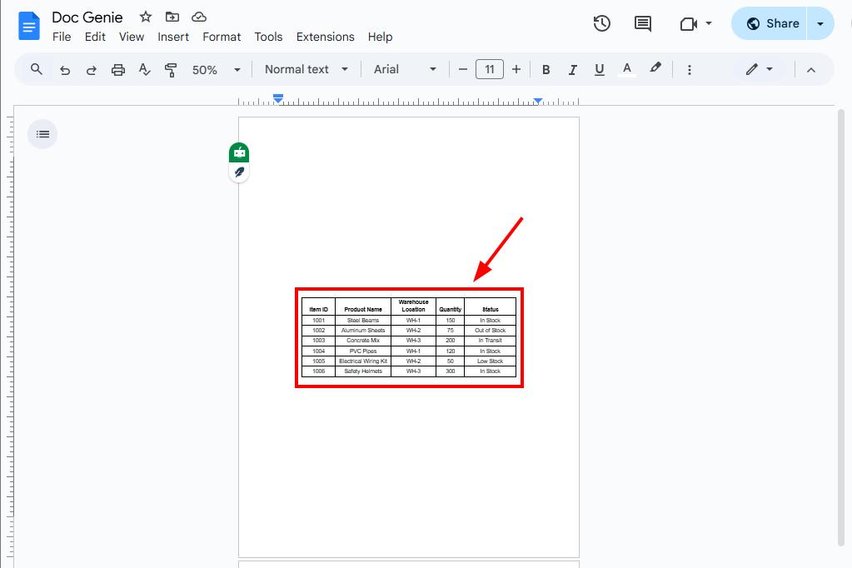
We hope that you now have a better understanding of how to center a table on Google Docs. If you enjoyed this article, you might want to check our articles on how to lock a table in Google Docs and how to flip a table in Google Docs.