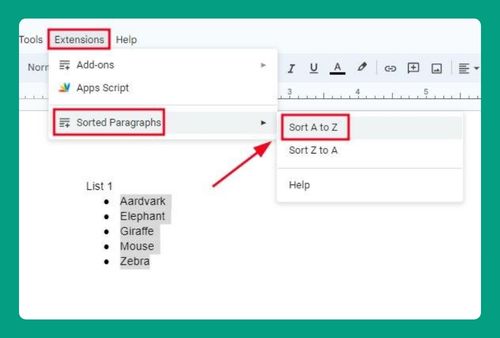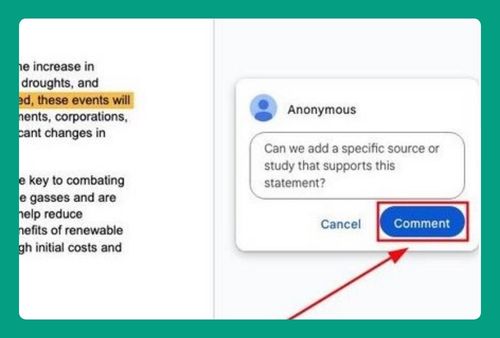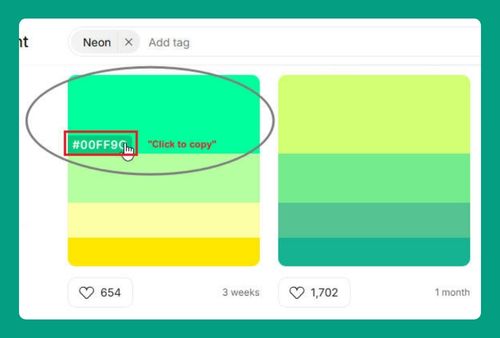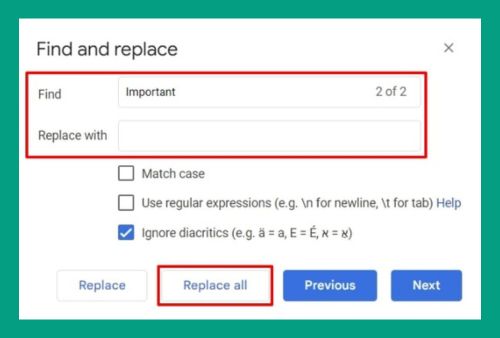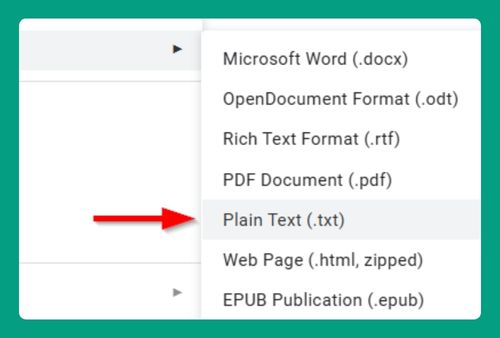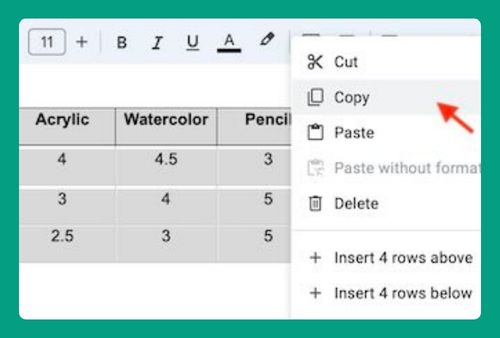How to Turn Off Comments on Google Docs (Easiest Way in 2025)
In this tutorial, we will show you exactly how to turn off comments on Google Docs in just a few simple steps. Read on to learn more.
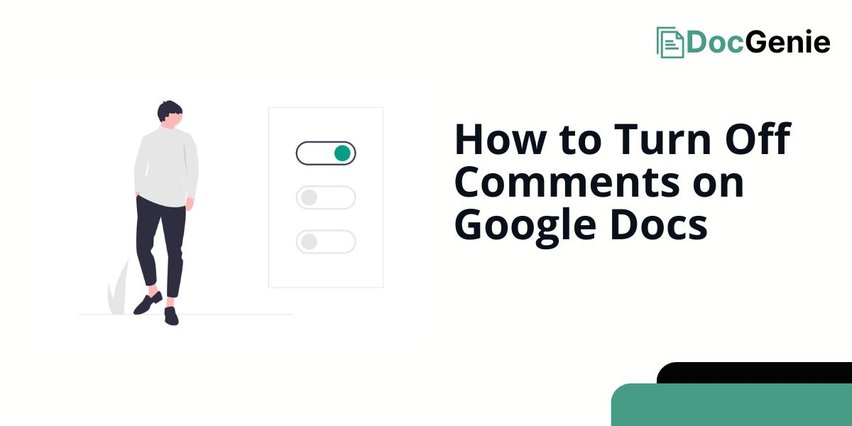
Turn Off Comments in Google Docs
Follow the steps below to turn off the comments in Google Docs.
1. Open Sharing Settings to Manage Permissions
Click on the “Share” button in the top-right corner of your document. This will open the sharing settings, where you can control who can view, comment, or edit your document.
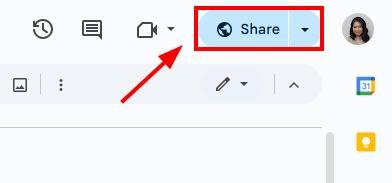
2. Change Permissions to “Viewer” Only
In the sharing settings, locate the “General access” section or the list of people who have access to your document. Click the dropdown menu next to the “Commenter” option and select “Viewer.”
This setting prevents others from leaving new comments on your document.
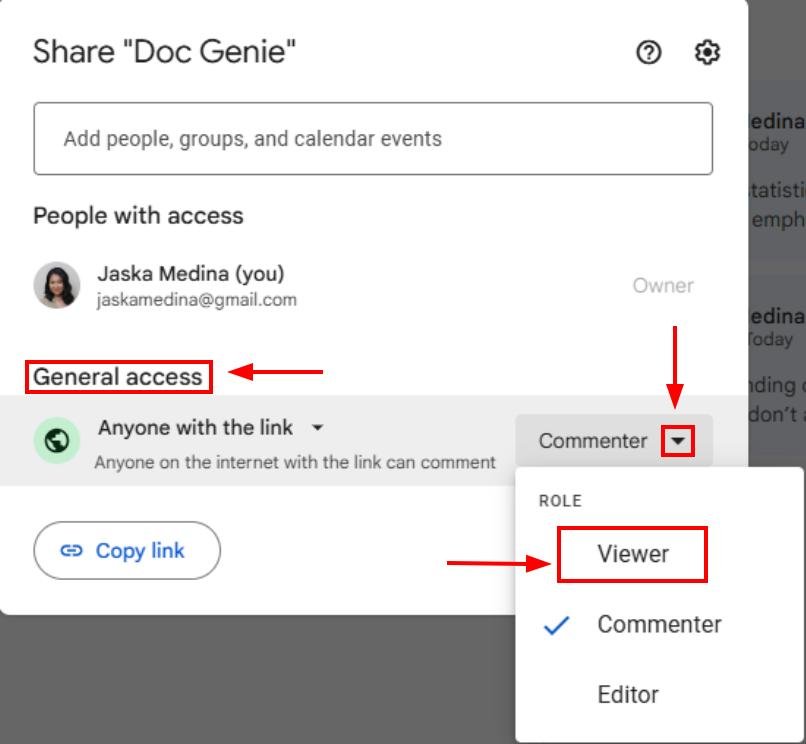
3. Save Changes to Apply New Permissions
After setting permissions to “Viewer,” click “Done” to save these changes. This step ensures that only you can view and edit comments, preventing others from adding new ones.
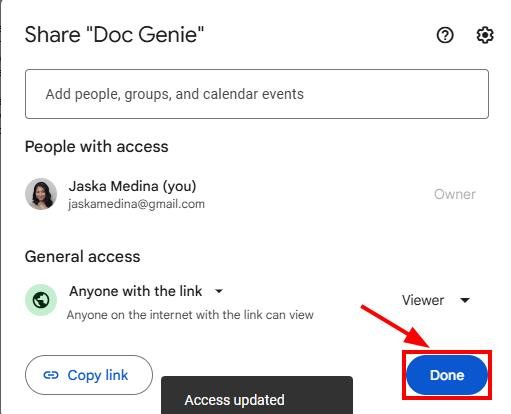
4. Hide All Existing Comments by Unchecking “Show Comments”
With the document open, go to the top menu and select “View.” From the dropdown, choose “Comments,” then select “Hide comments.” This action will hide any existing comments so they’re no longer visible on the document while you’re viewing it.
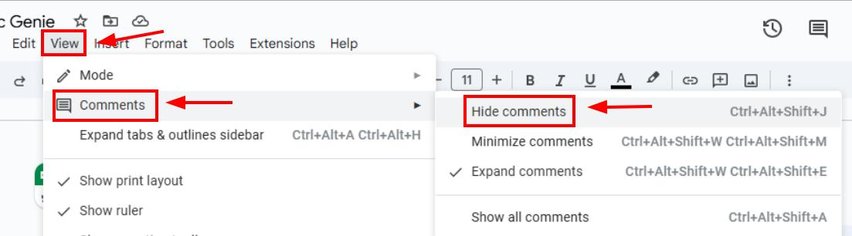
5. Resolve Individual Comments to Clear Past Remarks
To clear any unresolved comments, click on each comment in the document and choose “Resolve” or the “✔.” This action marks the comment as complete and removes it from view, effectively cleaning up old comments.
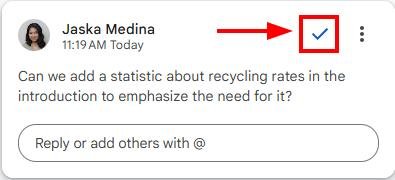
We hope that you now have a better understanding of turning off comments in Google Docs. If you enjoyed this article, you might want to check our articles on how to see deleted comments on Google Docs and how to upload an Excel file to Google Docs.