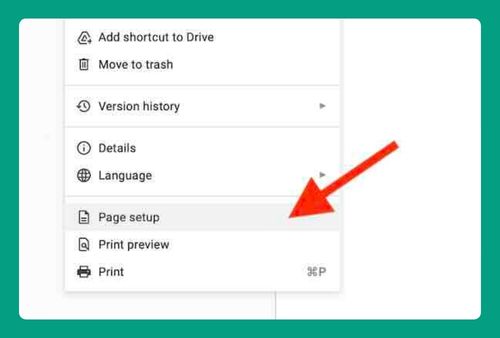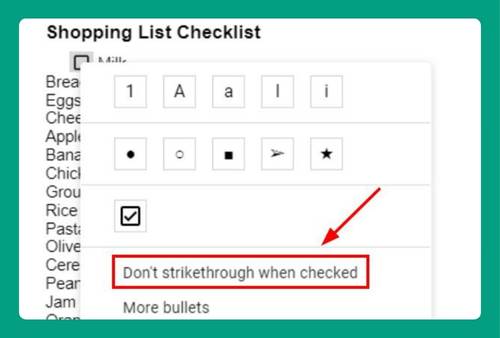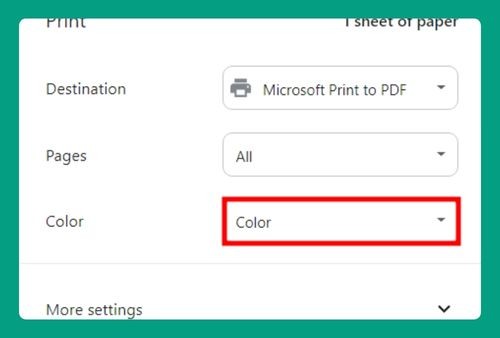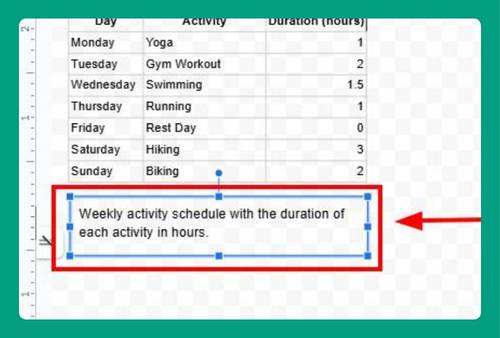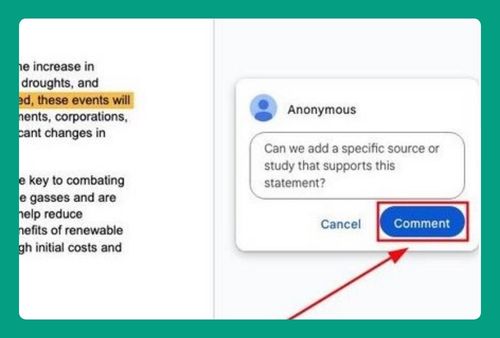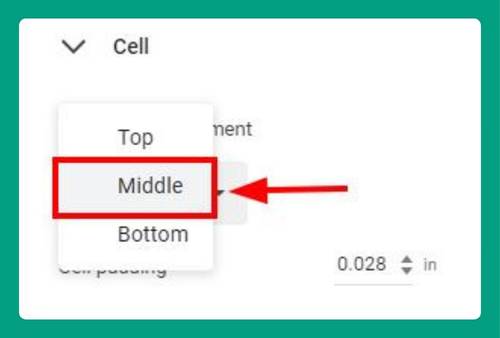Google Docs Grammar Check (The Ultimate Guide for 2025)
In this tutorial, we will show you exactly how to use Google Docs’ grammar check in just a few simple steps. Read on to learn more.
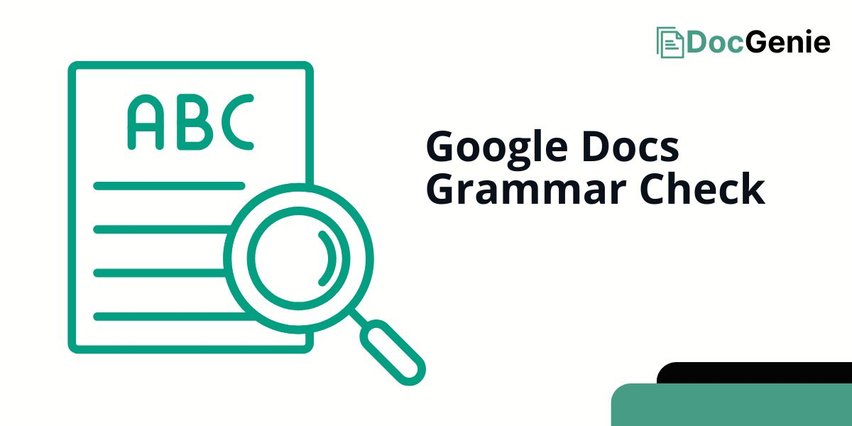
Grammar Check in Google Docs
Follow the steps below to use the grammar checker for Google Docs.
1. Turn On Grammar Suggestions in Google Docs
Go to the “Tools” menu at the top of your document.
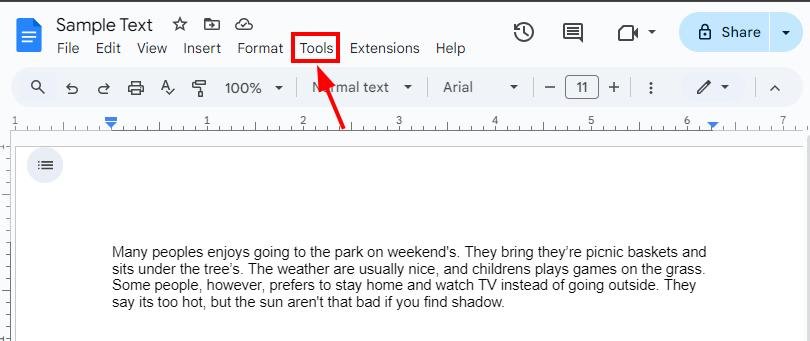
Select “Spelling and grammar,” then ensure “Show grammar suggestions” is enabled.
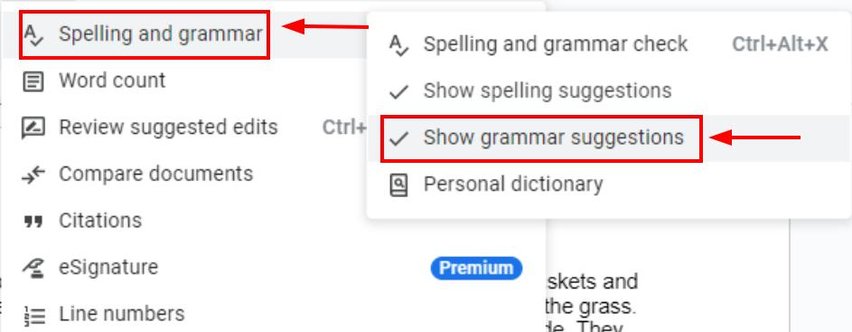
2. Look for Blue Underlines to Spot Grammar Issues
Scan your document for blue and red underlines, which Google Docs uses to highlight potential grammar errors. The sample text below shows errors marked in blue and red underlines.
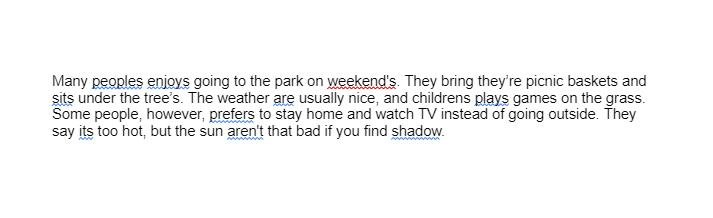
3. Hover Over the Blue Underlines to View Suggestions
Move your cursor over any blue-underlined text to see Google Docs’ suggested grammar corrections in a pop-up box. Here let’s hover over the word “peoples.”
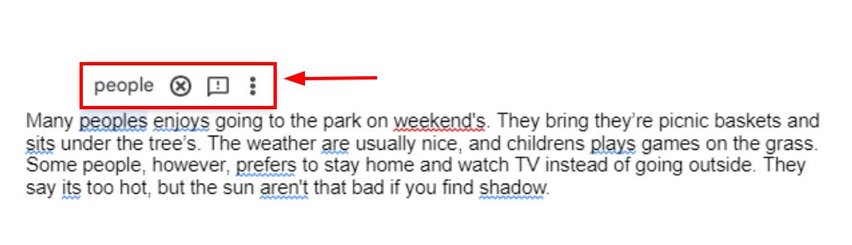
4. Click on the Suggestion to Apply the Grammar Fix
Click on the grammar suggestion that appears to apply the correction directly into your document.
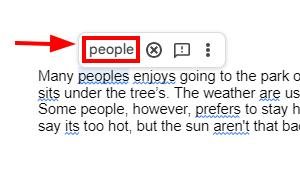
5. Use “Review Suggested Edits” to Manually Check Grammar
Go to “Tools,” then select “Review suggested edits” to check the entire document for grammar issues.
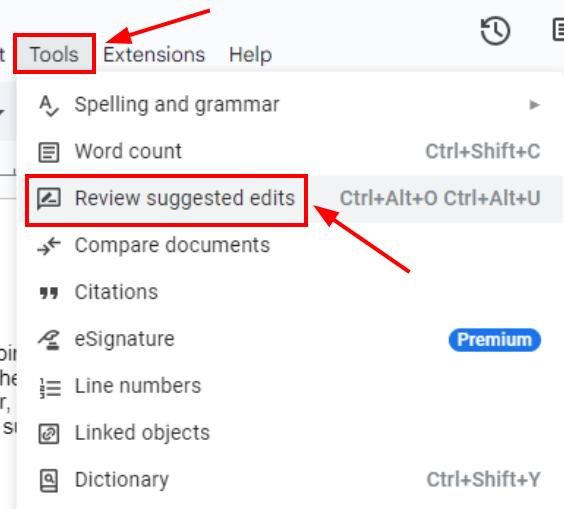
6. Use the Spelling and Grammar Check Icon to Accept Suggestions
Click on the “Spelling and grammar” check icon, located at the right side of the toolbar (it looks like an “A” with a checkmark). This will automatically scan your document for grammar issues.
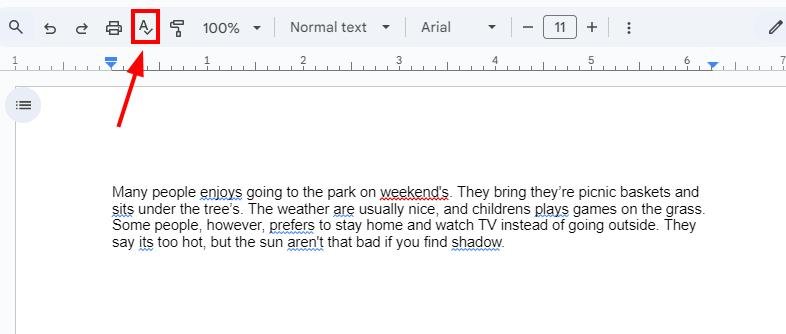
Review the suggestions that appear and click “Accept” to apply the corrections. Do this step to all the grammar mistakes on your text.
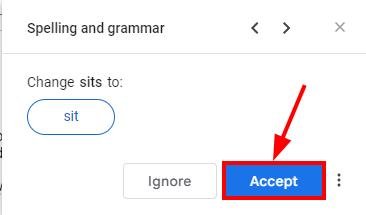
7. Review Your Document to Finalize All Edits and Corrections
After applying suggestions, review your document to ensure all changes make sense and the content flows correctly. You will see that the blue and red underlines are gone after you made the changes.
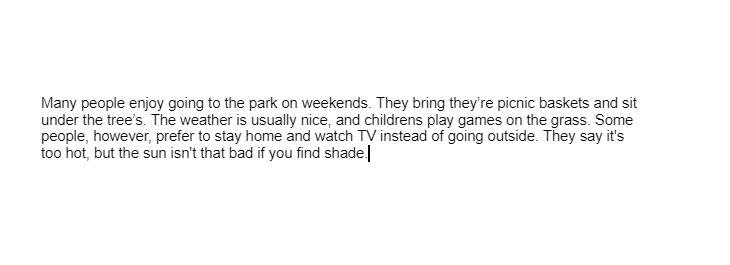
We hope that you now have a better understanding of how to do a grammar check on Google Docs. If you enjoyed this article, you might want to check our articles on how to put a check mark in Google Docs and how to turn off grammar check in Google Docs.