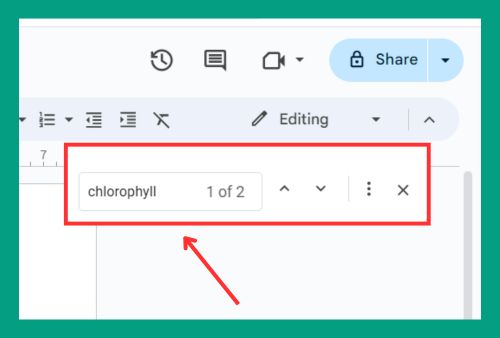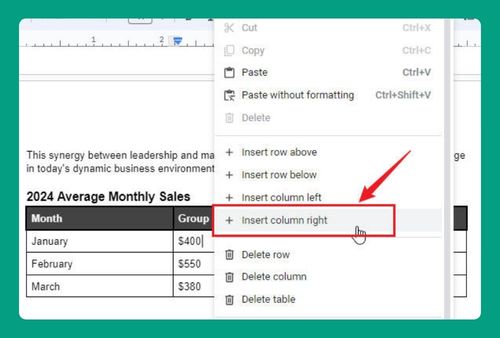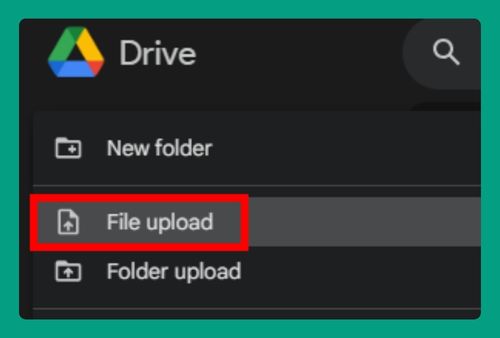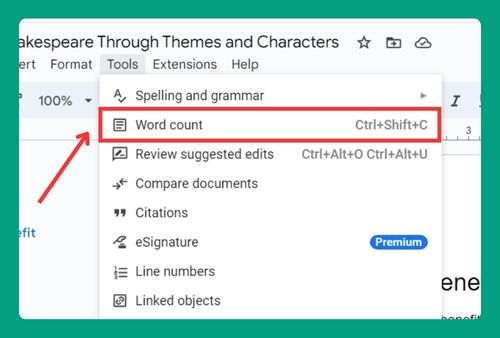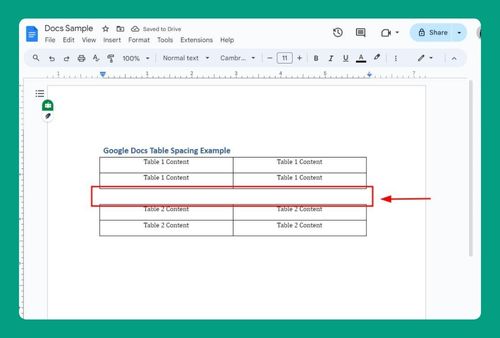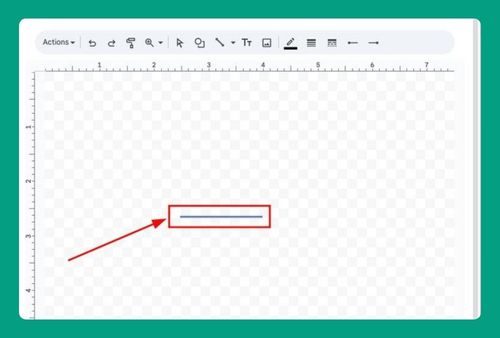Check Mark in Google Docs (The Ultimate Guide for 2025)
In this tutorial, we will show you exactly how to put a check mark in Google Docs in just a few simple steps. Read on to learn more.
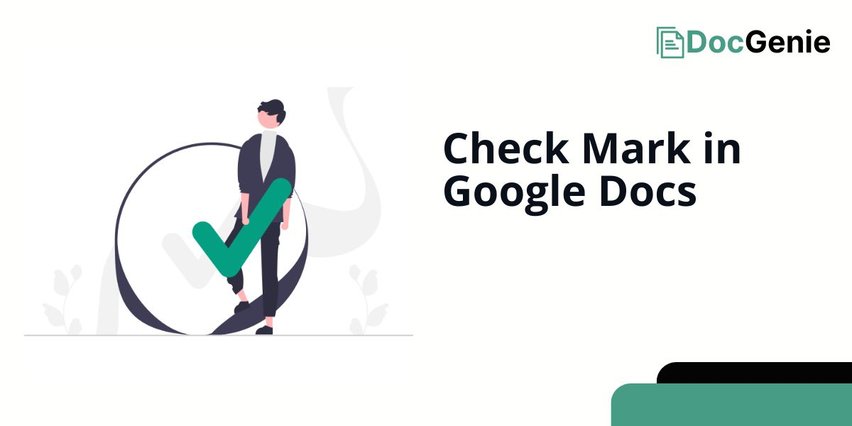
How to Put a Check Mark in Google Docs
Putting check marks in Google Docs can be achieved using two effective methods: the ‘Special Characters’ and the ‘Checklist Tool.’ We will discuss how to use each method in the following sections.
Method 1: Insert a Single Check Mark Using Special Characters
Follow the steps below to insert a check mark in Google Docs using special characters.
1. Place the Cursor Where You Want the Checkbox
Here we have a sample shopping list that we’re going to put check marks on. Click on the exact spot where you want to insert the checkbox; here we can put the cursor before the word “Milk.”
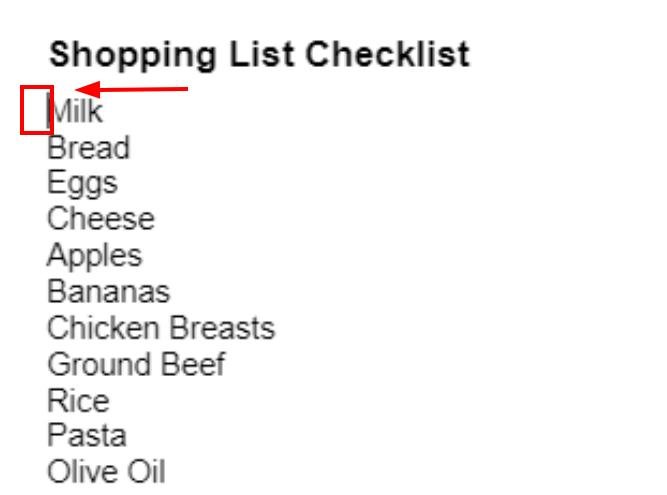
2. Open the “Insert” Menu
Click “Insert” from the top toolbar.
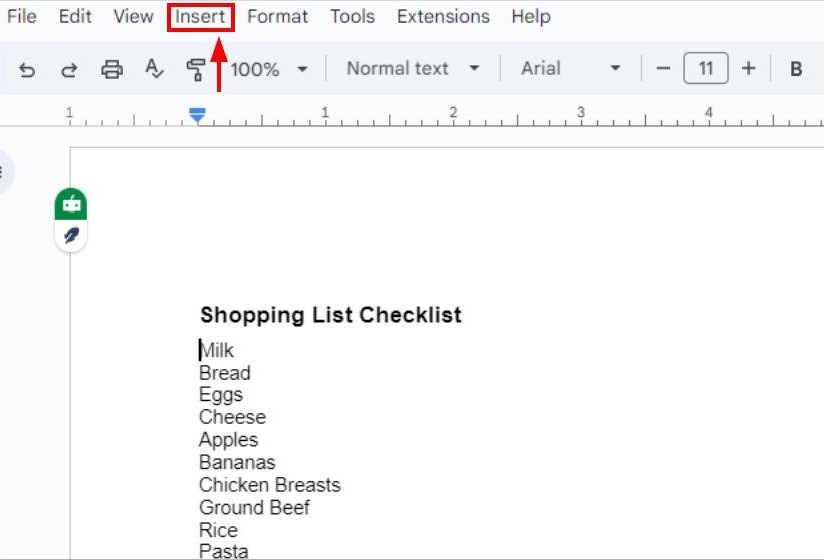
3. Choose “Special Characters”
In the dropdown, select “Special Characters.”
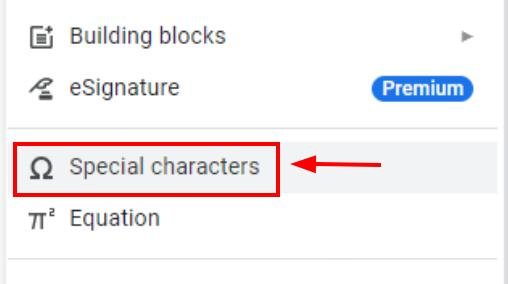
4. Search For an Empty Checkbox Symbol
In the pop-up, type “check” in the search bar.
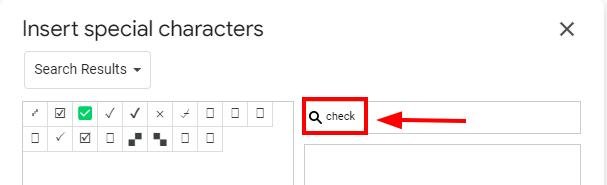
You can also draw the check mark in this field.
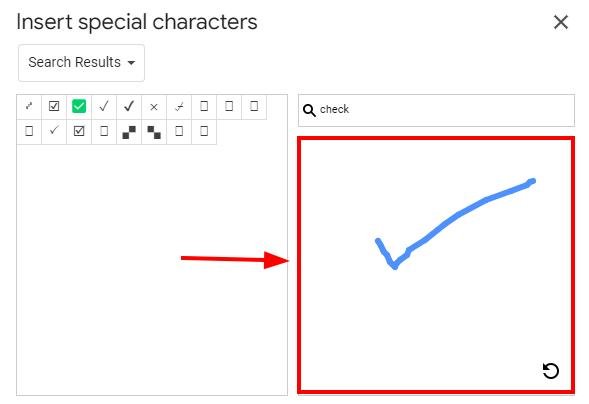
5. Insert the Check Mark
Click on any check symbol to insert it into your document. Here let’s choose “Check Mark.”
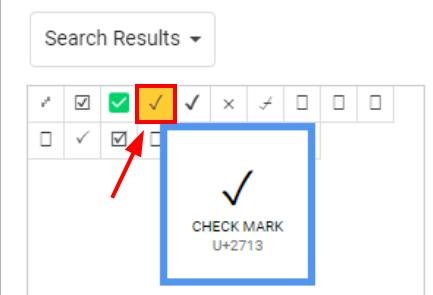
You can see the check mark has been added before the word “Milk.”
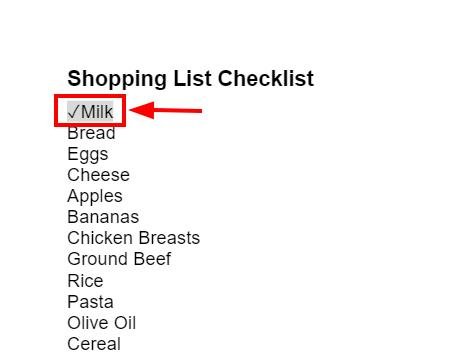
Method 2: Insert a Checklist Using the Checklist Tool
Here’s how to insert a check mark in Google Docs using the checklist tool.
1. Position the Cursor Where the Checklist Starts
Place the cursor at the beginning of where you want your checklist to appear. Let’s put the cursor before the word “Milk.”
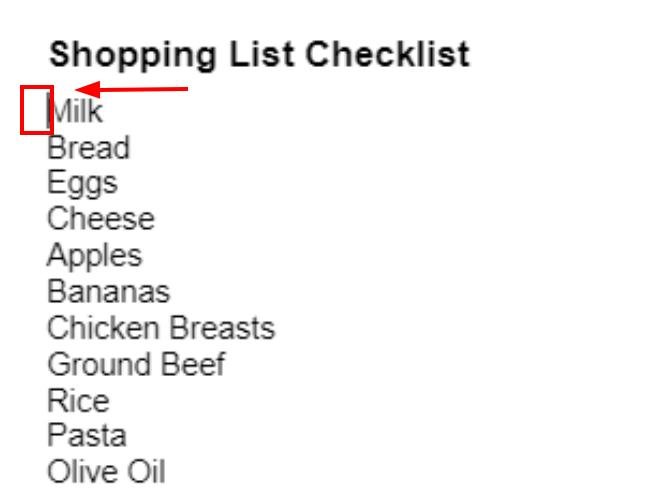
2. Click the “Checklist” Icon
In the toolbar, click the checklist icon next to the bullet point and numbered list buttons.
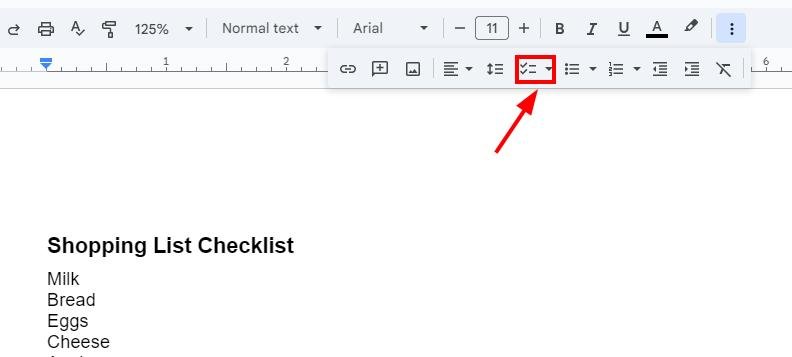
3. Select All Tasks and Put Them in Checkboxes
Select all the tasks you want to put checkboxes.
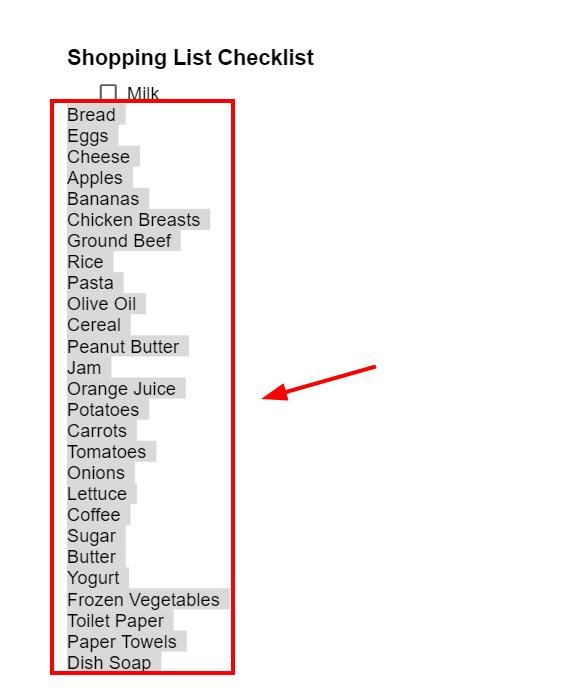
Click on the checklist icon from the toolbar.
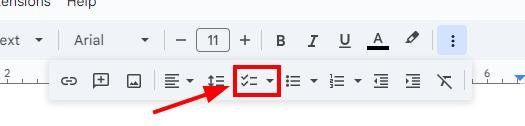
Then tap an empty checkbox to put a check on it.
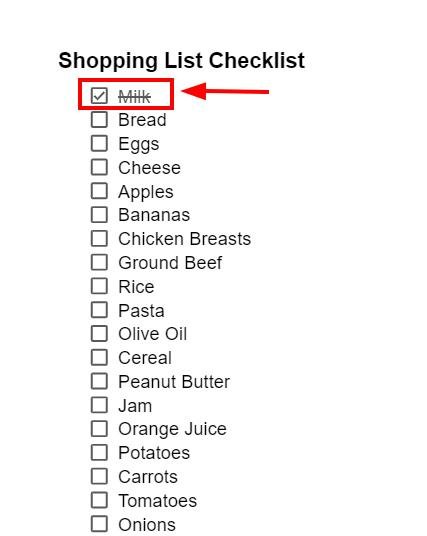
We hope that you now have a better understanding of how to add a check mark in Google Docs. If you enjoyed this article, you might want to check our articles on how to find Google Docs templates and how to check grammar on Google Docs.