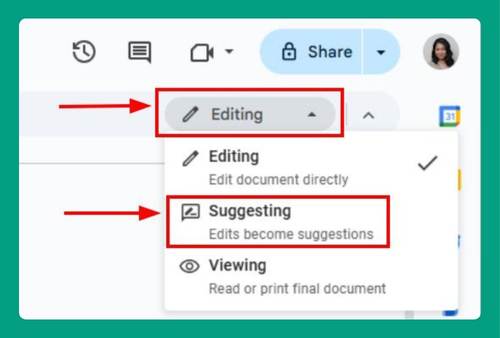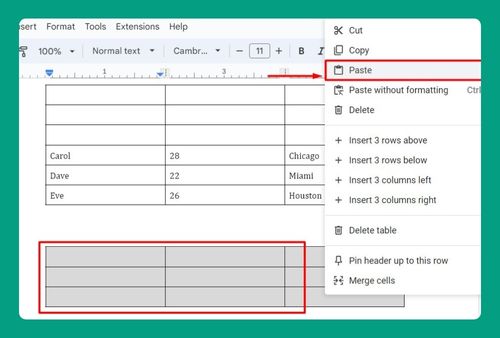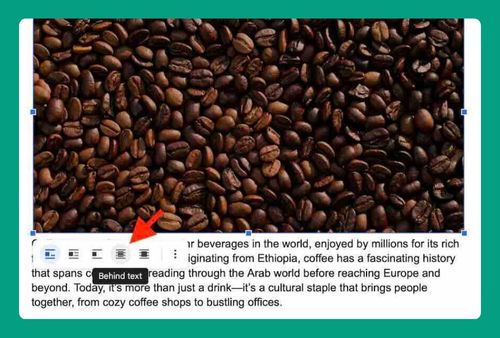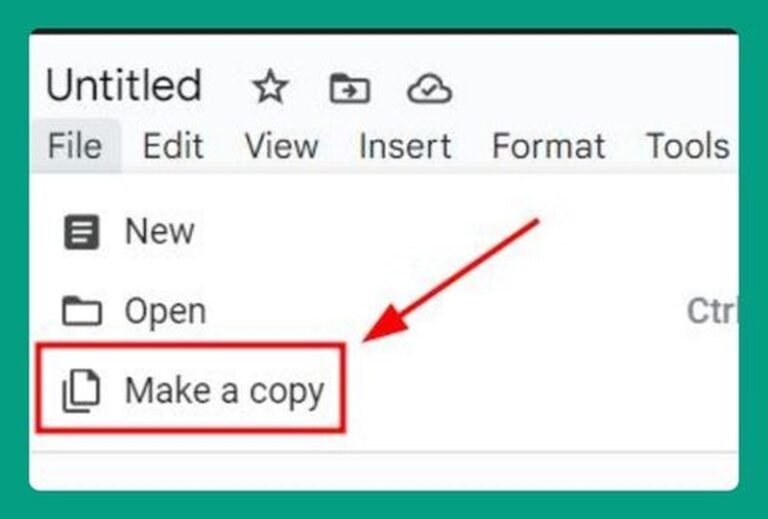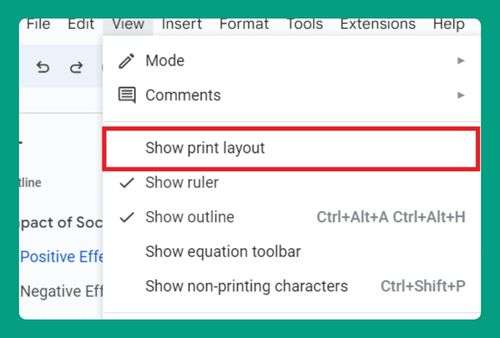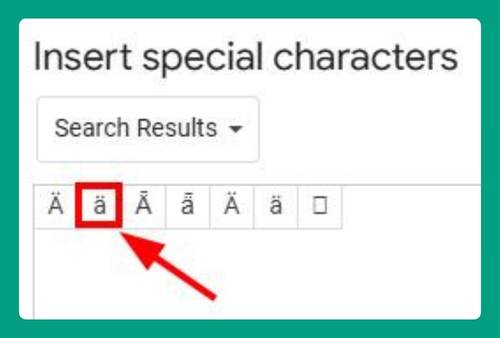APA Header in Google Docs: The Ultimate Guide for 2025
In this tutorial, we will show you exactly how to make an APA header in Google Docs in just a few simple steps. Read on to learn more.
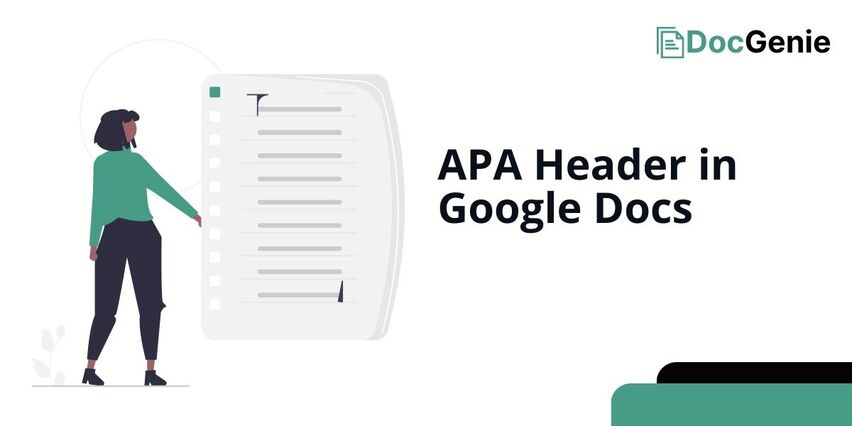
Create an APA Header in Google Docs
Follow the steps below to make Google Docs headers APA compliant.
1. Insert the Header
Click on the “Insert menu” and hover over “Headers & Footers”. From the side menu that appears, select “Header”. This will show the header section at the top of your page.
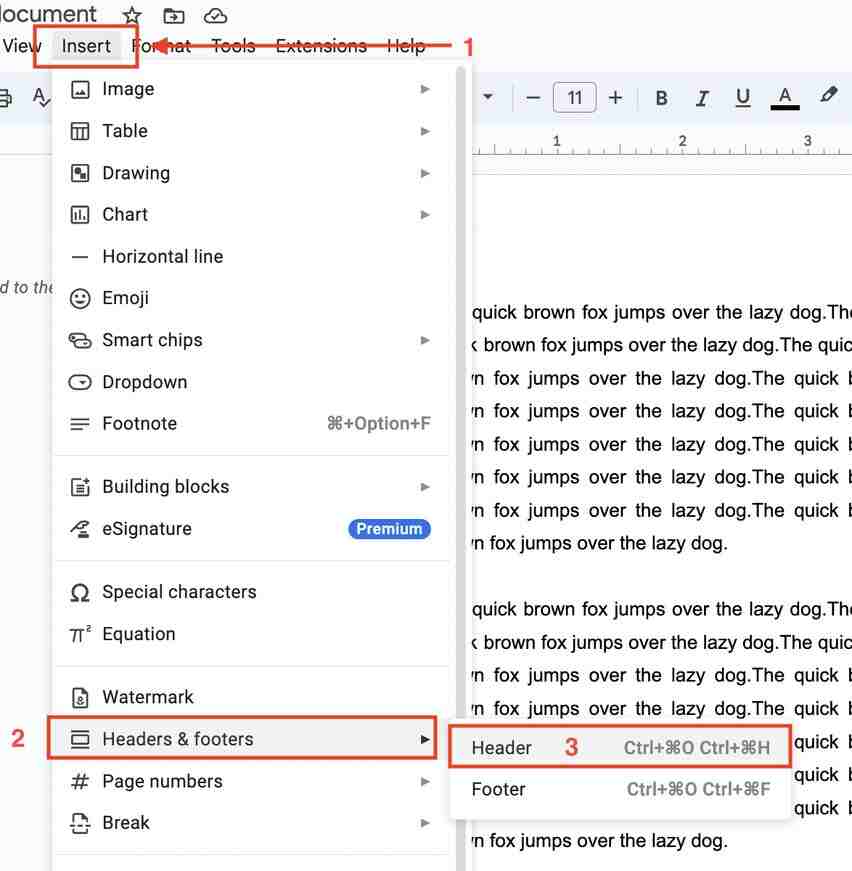
Alternatively, you can double-click the top area of the google document. Both actions will result in the appearance of the header section. Make sure that the “Different first page” is always checked.
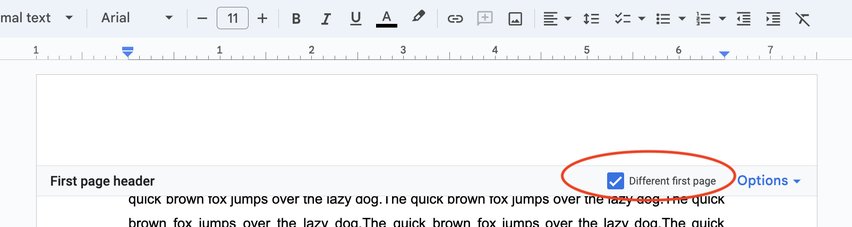
2. Type the Running Head (Optional)
In the header section, type the text “Running head:” followed by a shortened version of your title in ALL CAPS. Note that the limit is only up to 50 characters.
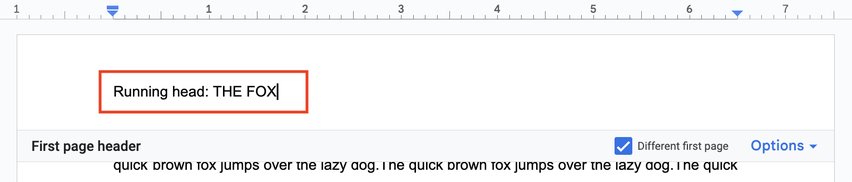
3. Insert Page Number
Place your cursor at the end of the running head text. Click “Options” and select “Page numbers“. This will show a prompt of the page numbers.
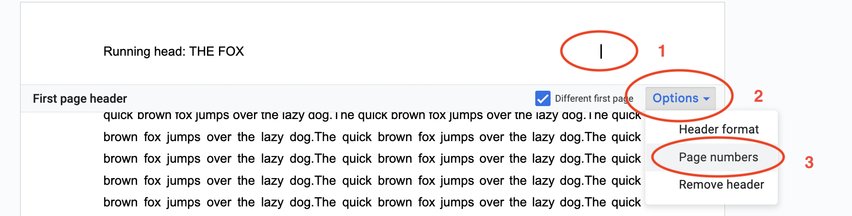
On the Page number prompt, tick “Show on first page“. On the Numbering, choose the default “Start at 1” then click “Apply“.
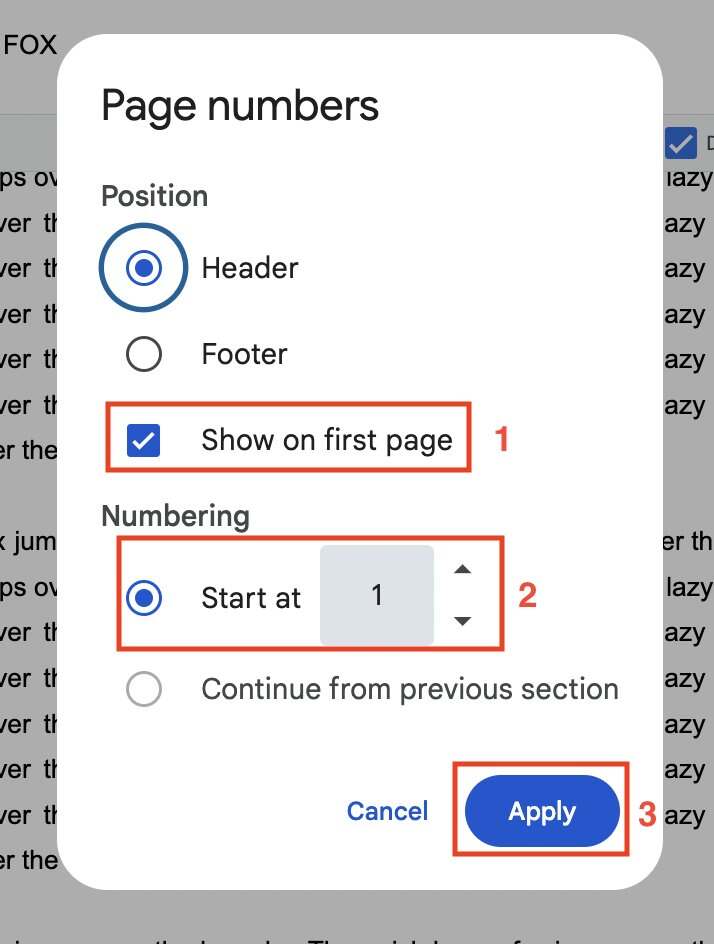
This will show the page numbers on the rightmost side of the document. Always align your page numbers at the end of the header.

4. Type the Title on the Next Page
Place your cursor on the leftmost side of the header and type the title in all caps.

The running head (Optional in APA 7th) only appears on the first page in APA style, but the title in all caps and page number should appear on all pages.
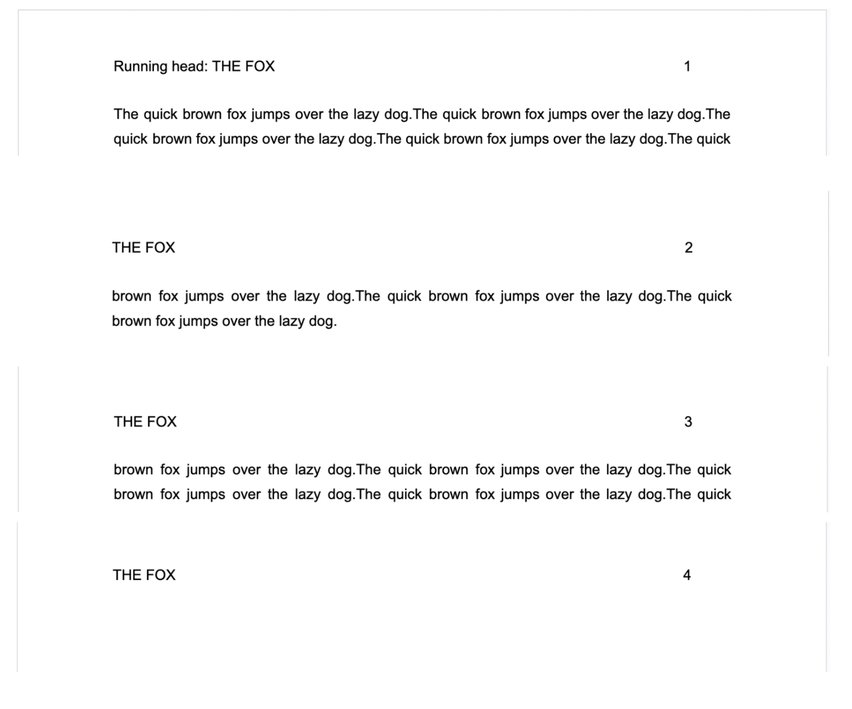
We hope that you now have a better understanding of how to format an APA header on Google Docs. If you enjoyed this article, you might also like our articles on how to make MLA header on Google Docs and what to do when you can’t remove your header in Google Docs.