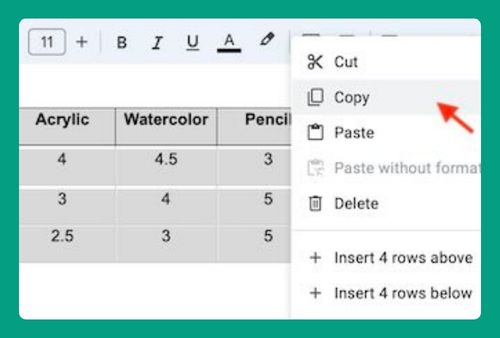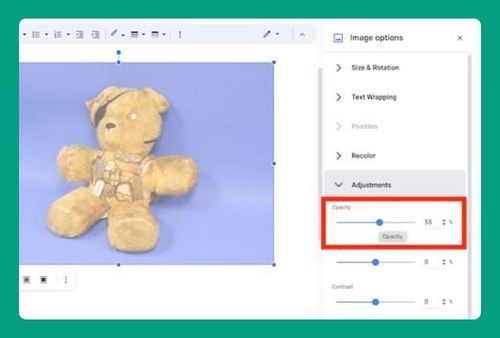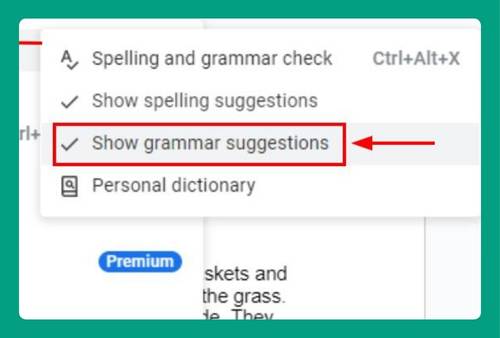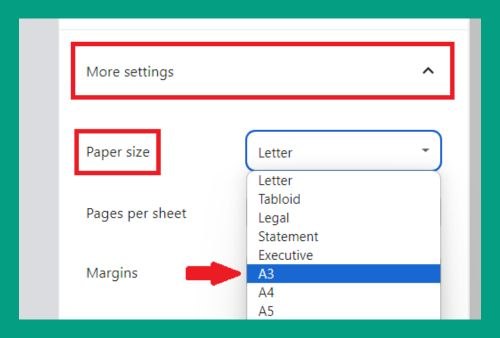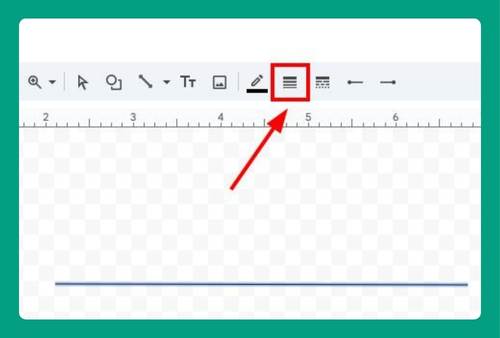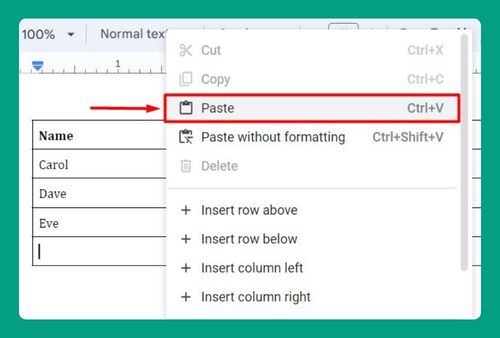How to Upload a Video to Google Docs (Easiest Way in 2025)
In this tutorial, we will show you exactly how to upload a video to Google Docs in just a few simple steps. Read on to learn more.
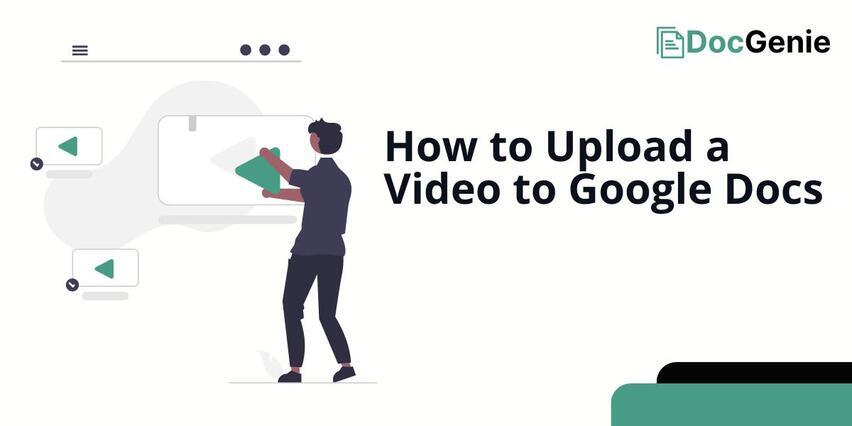
Upload a Video to Google Docs
While Google Docs itself doesn’t support direct video uploads, you can embed a video from Google Drive instead. Follow the steps below to upload videos into Google Docs.
1. Upload your video to Google Drive
Open your Google Drive. Click New then choose File upload. This will open your computer’s local file manager.
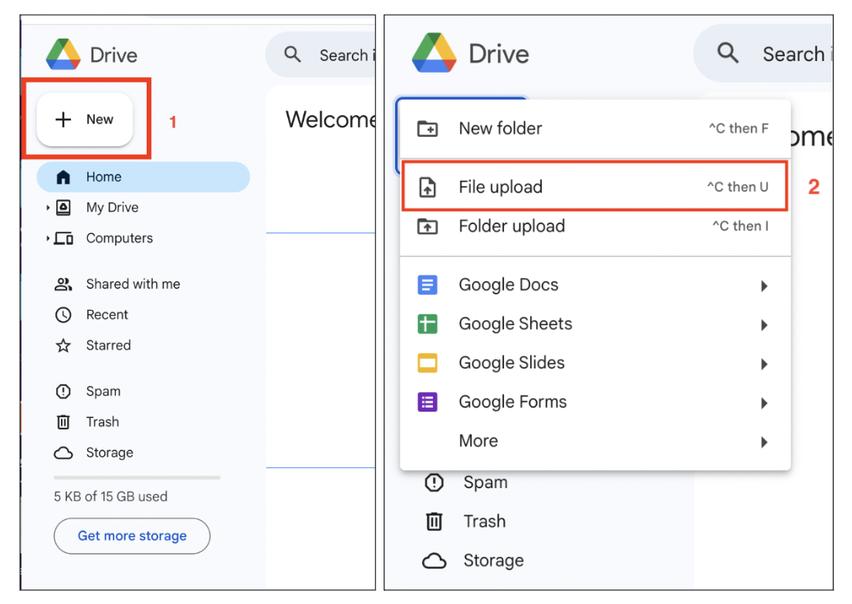
Select the video you want to upload, then click Open. Your video will be uploaded to your Google Drive.
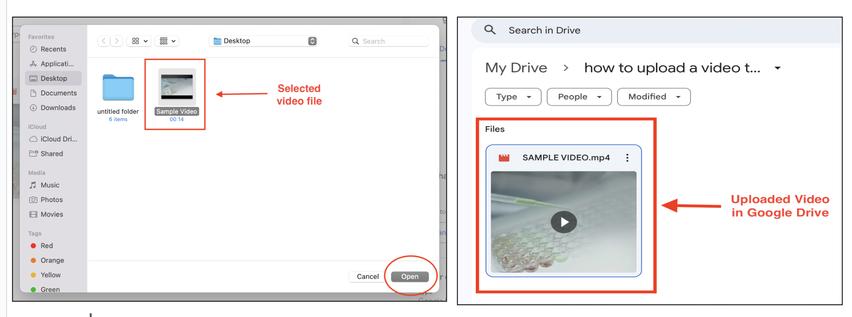
2. Get the Link for your Video
Right-click on the video file and select Share then choose Share again. A dialog box will appear showing the sharing options, make sure it is set to Anyone with the link if you want others to be able to view it. Click on Copy link then Done.
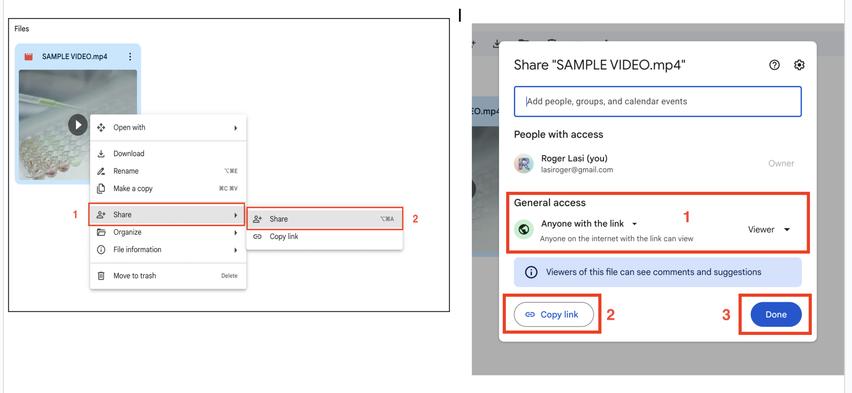
3. Embed the Video in Google Docs
In Google Docs, click on the Insert menu, then select Link or press Ctrl + K (or Cmd + K on Mac). On the dialog box that will appear, paste the copied Google Drive link into the link box and click Apply.
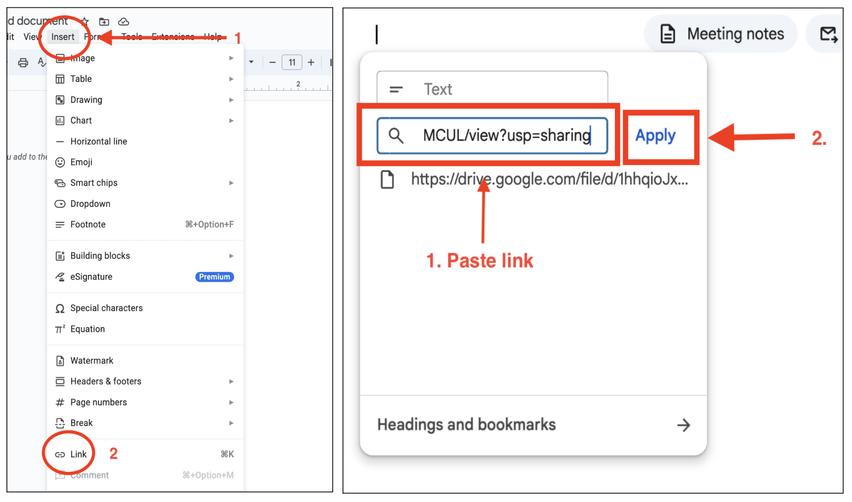
4. View the Embedded Video
The video link will now appear in your Google Doc. Anyone with access to the document and the video link can click on it and be directed to the video hosted on Google Drive.
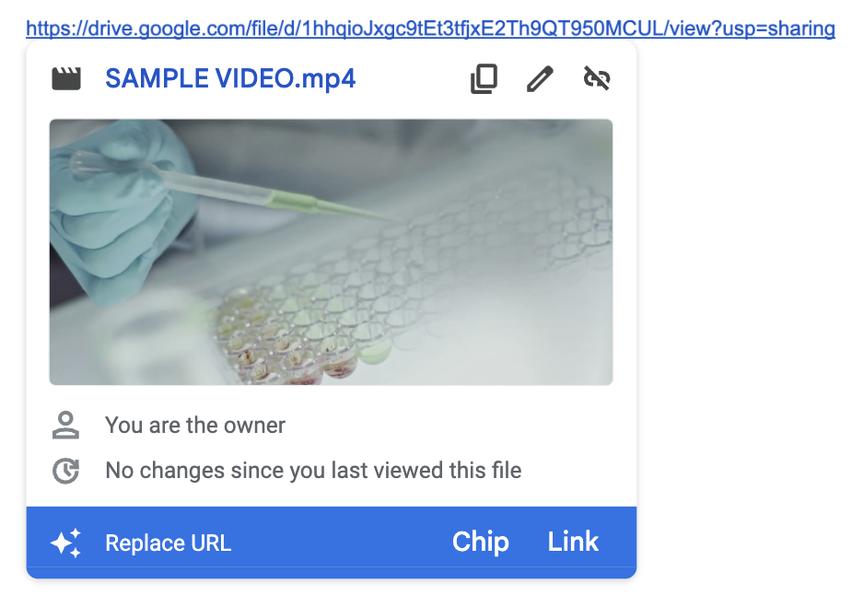
We hope that you now have a better understanding of how to upload your videos in Google Docs. If you enjoyed this article, you might also like our articles on how to upload signatures to Google Docs and how to upload a Canva to Google Docs.