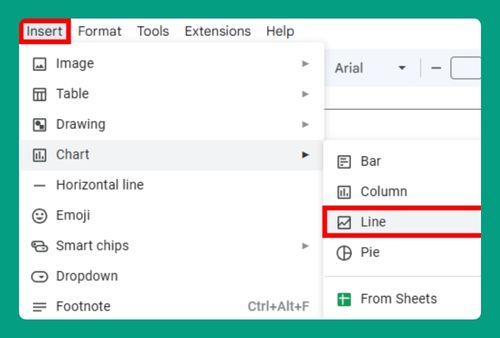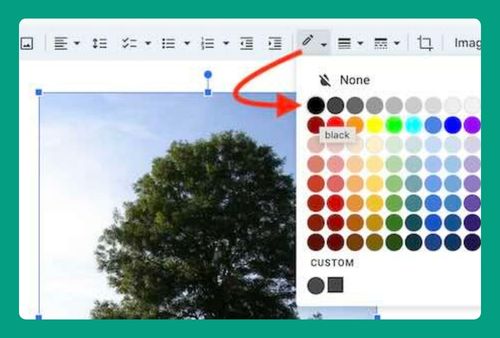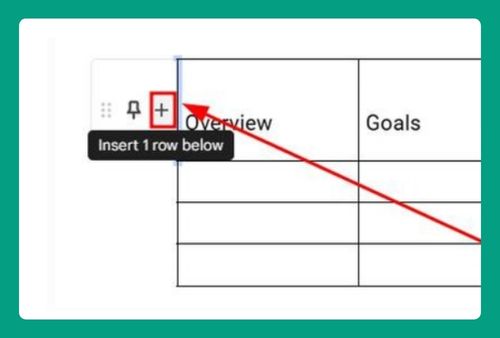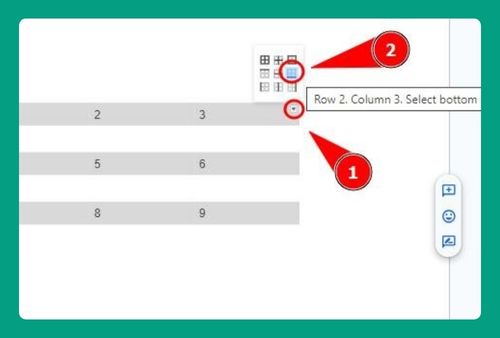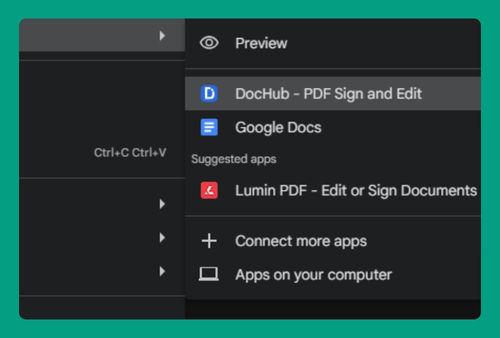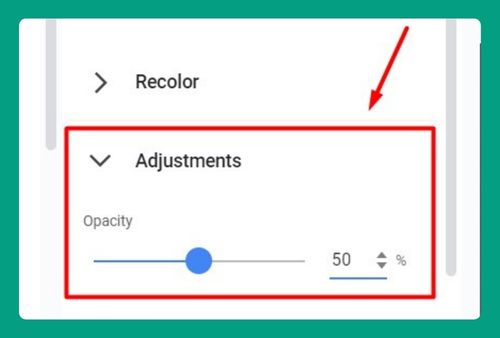How to Find Duplicates in Google Docs (Easiest Way in 2025)
In this tutorial, we will show you exactly how to find duplicates in Google Docs. Simply follow the steps below.
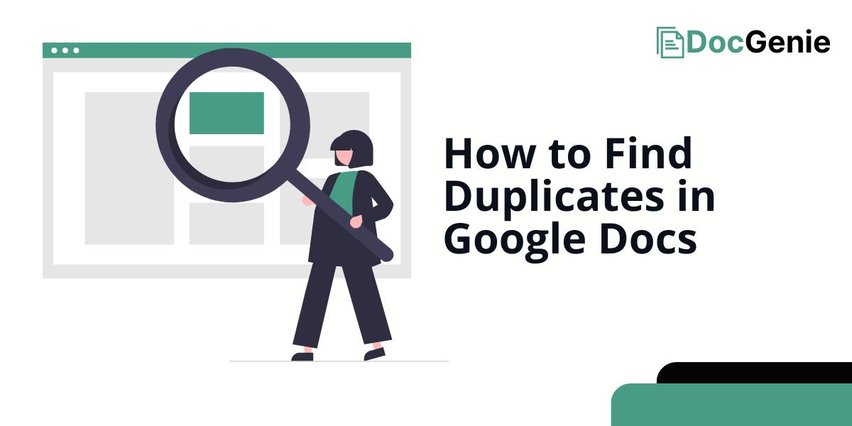
Find Duplicates in Google Docs
Follow the steps below to find duplicating words in Google Docs.
1. Activate Find and Replace
Press Ctrl + H (or Cmd + H on Mac) to open the Find and Replace tool and tick ‘Use regular expressions’. This allows you to search and highlight words in your document.
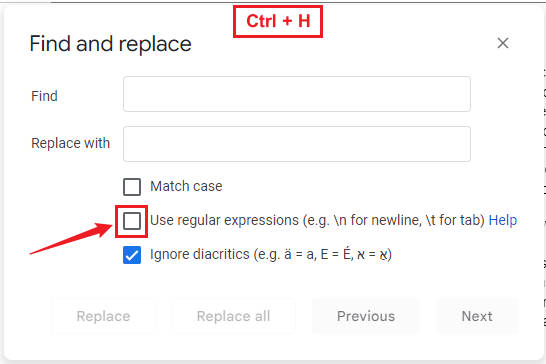
2. Enter the Regular Expression
In the Find field, type the following regular expression: \b(\w+)\b(?=.*?\b\1\b). This will find any repeated words in the document. It searches for a word and then checks if the same word appears later.
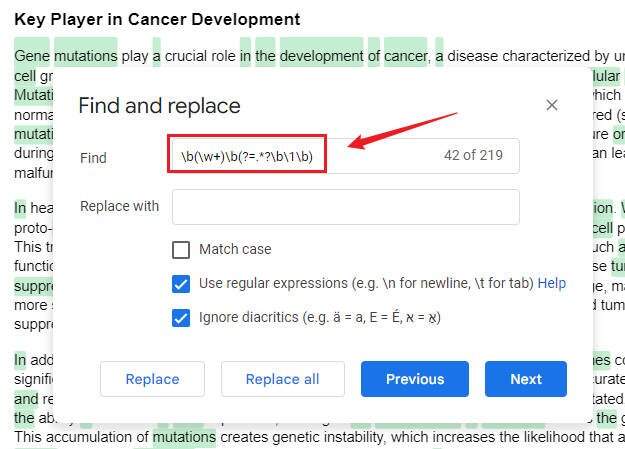
You may drag the ‘Find and replace’ dialog box using your mouse pointer so that you can review the results. Note that closing the dialog box will cancel the highlighting of repeated words.
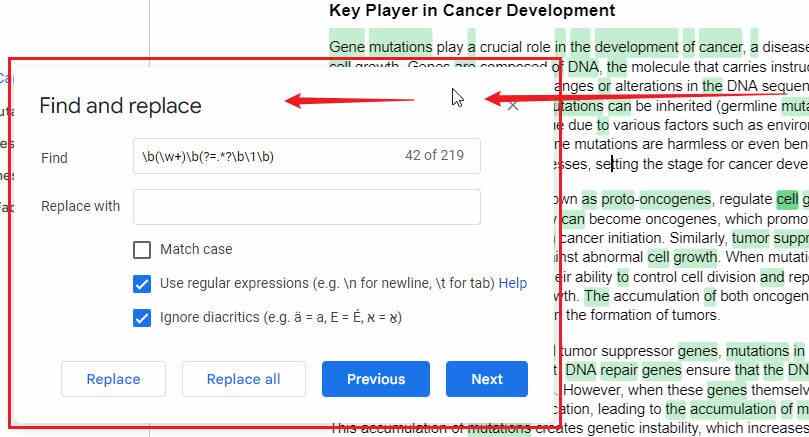
We hope that you now have a better understanding of how to find any duplicating words in Google Docs. If you enjoyed this article, you might also like our articles on how to find Google Docs trash and how to find version history in Google Docs.