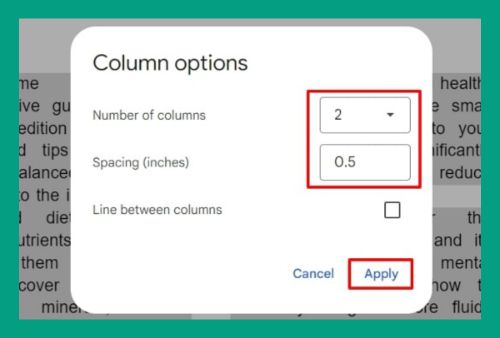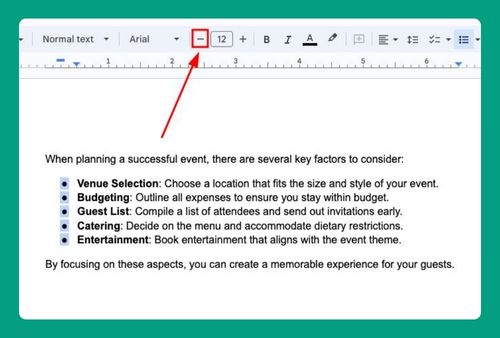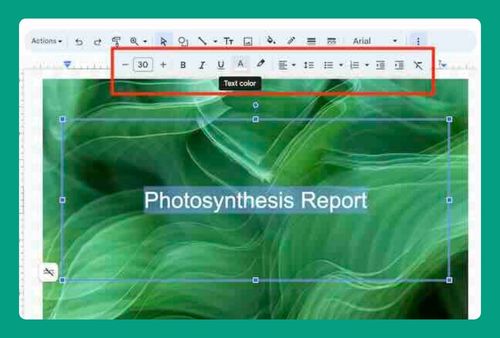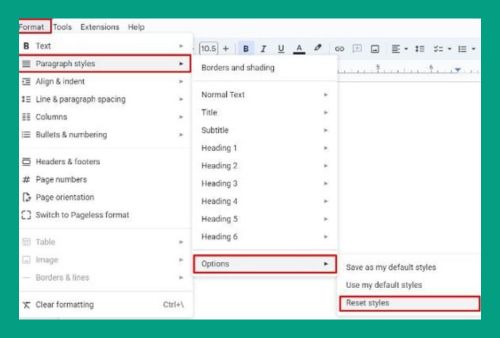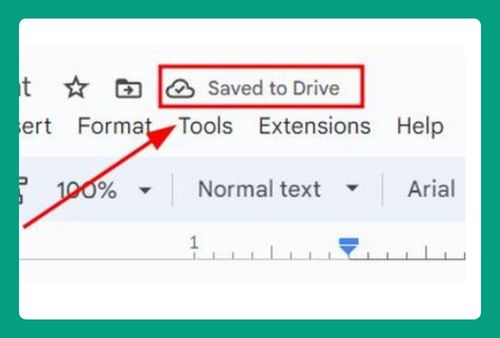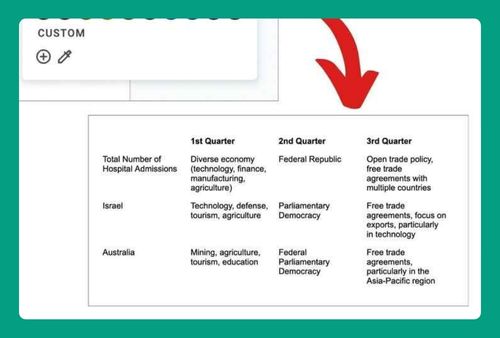How to Find Synonyms in Google Docs (Easiest Way in 2025)
In this article, we will show you exactly how to find synonyms in Google Docs. Simply follow the steps below.
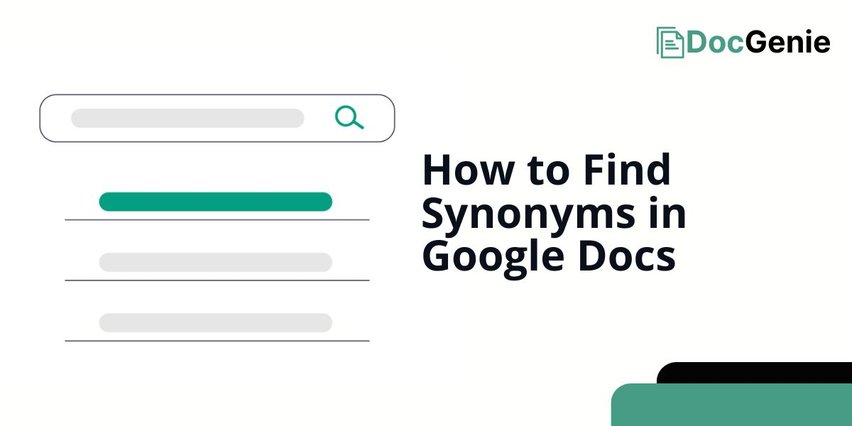
Find Synonyms in Google Docs
Follow the steps below to retrieve synonyms in Google Docs.
Method 1: By Right-Clicking
Follow the steps below to look for synonyms in Google Docs by right-clicking.
1. Highlight the Word You Want to Find Synonyms For
Highlight the word you want to find synonyms for by clicking and dragging your cursor over it.
This action allows Google Docs to recognize the specific word you need help with. Selecting the word is essential for the next steps.
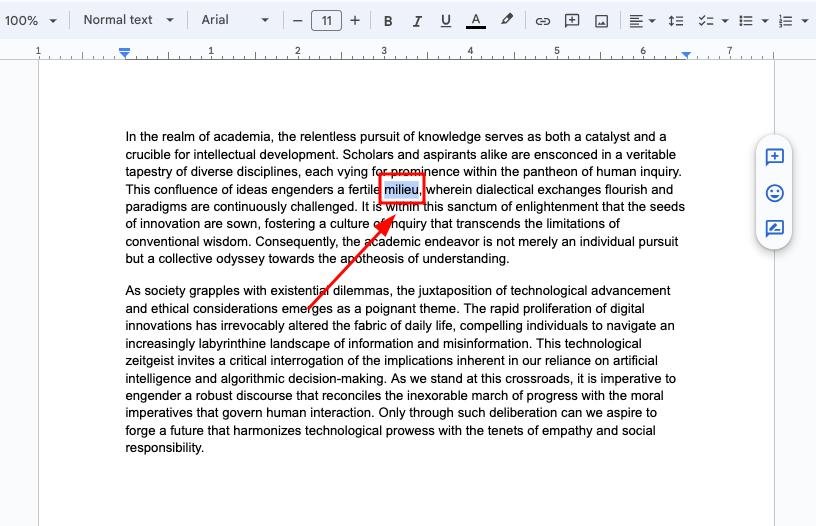
2. Right Click on the Highlighted Word to Open the Context Menu
After highlighting the word, right-click on it to open a context menu.
This menu provides various options related to the selected word, including features that help you explore synonyms.
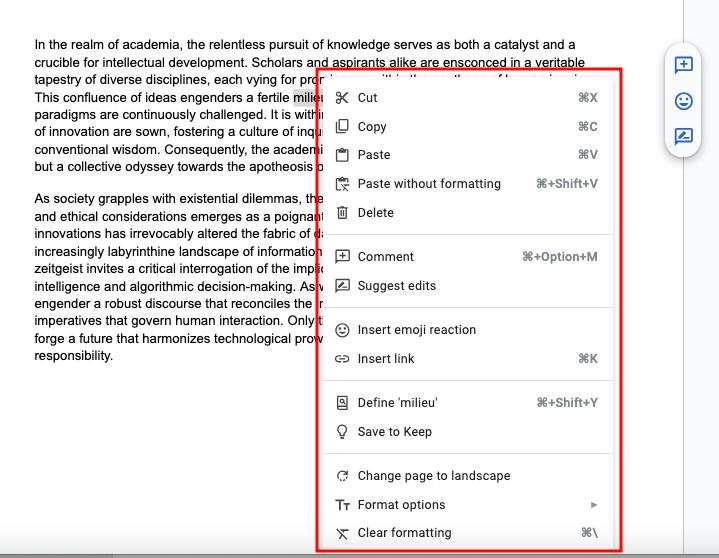
3. Click on “Define” from the Context Menu
In the context menu, select the option that says “Define.” This will open a sidebar on the right side of your document.
The “Define” feature provides information about the selected word, including synonyms and related terms.
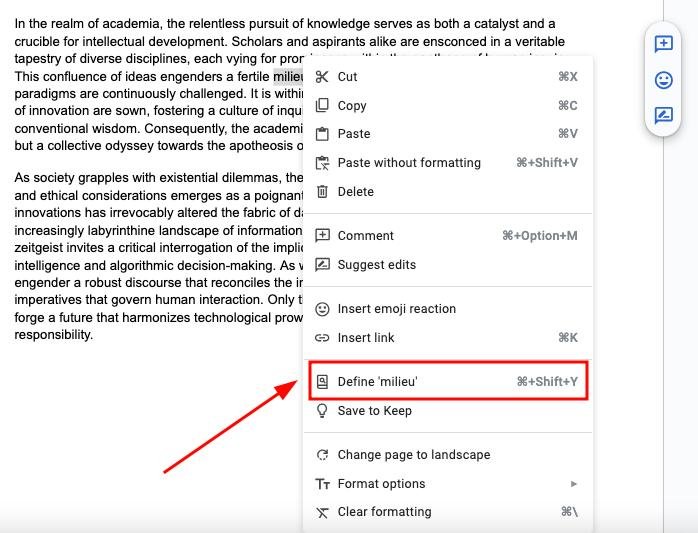
4. Look for Synonyms Listed in the Sidebar
Look at the sidebar that appears on the right. You will see synonyms listed under the word definition.
Here, you can find alternative words that can replace the original term. This helps in enhancing your vocabulary.
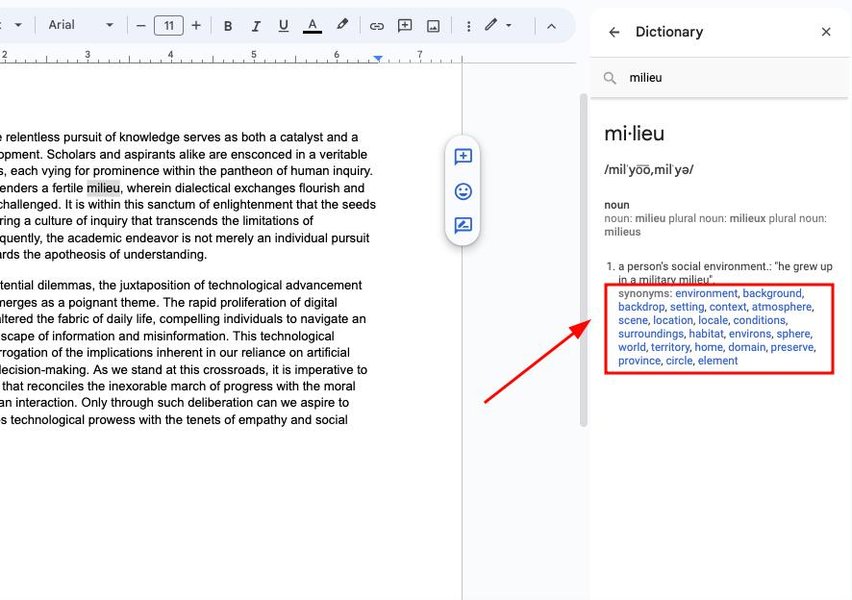
5. Select a Synonym to View More Information
Choose a synonym from the list that you find suitable. Click on it to see more information.
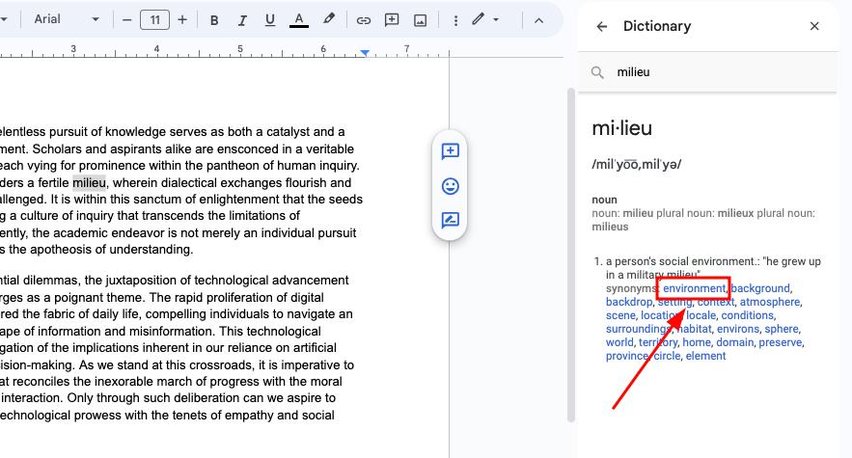
Selecting the right synonym can help convey your message more clearly and improve your writing style.
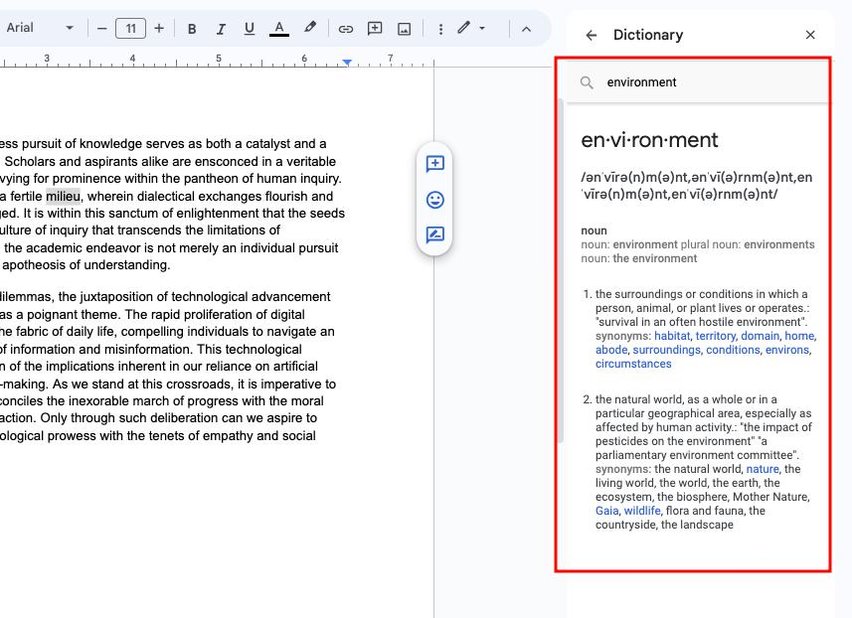
Method 2: Using the Dictionary Tool
Here’s how you can find synonyms on Google Docs using the Dictionary tool:
1. Click on “Tools” in the Menu Bar
Go to the menu bar and click on “Tools.” This will open a dropdown menu with various options related to your document.
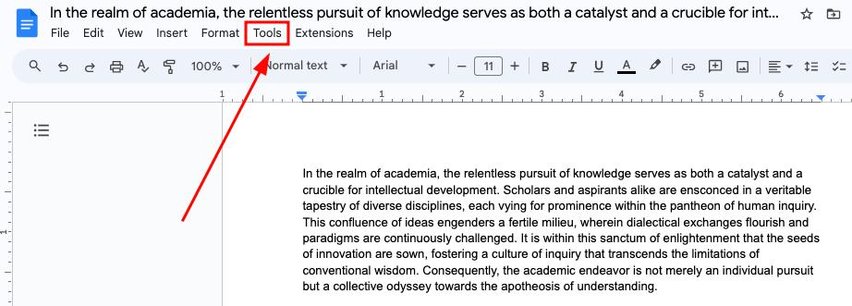
2. Select “Dictionary” from the Dropdown Menu
In the dropdown menu, choose the option labeled “Dictionary.” This will open a dictionary panel where you can search for words.
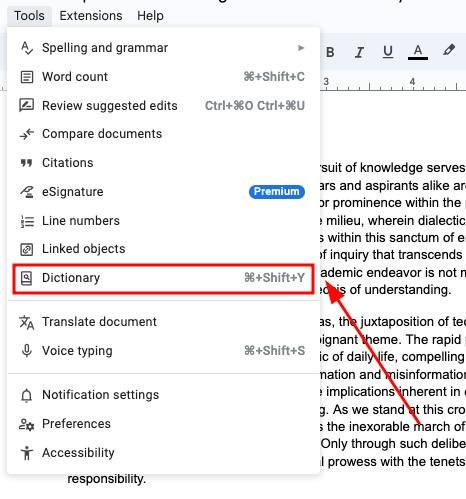
3. Enter the Word You Want Synonyms For in the Search Field
Type the word you want to find synonyms for in the search field of the dictionary panel. This action allows the dictionary to locate the specific word and provide related synonyms.
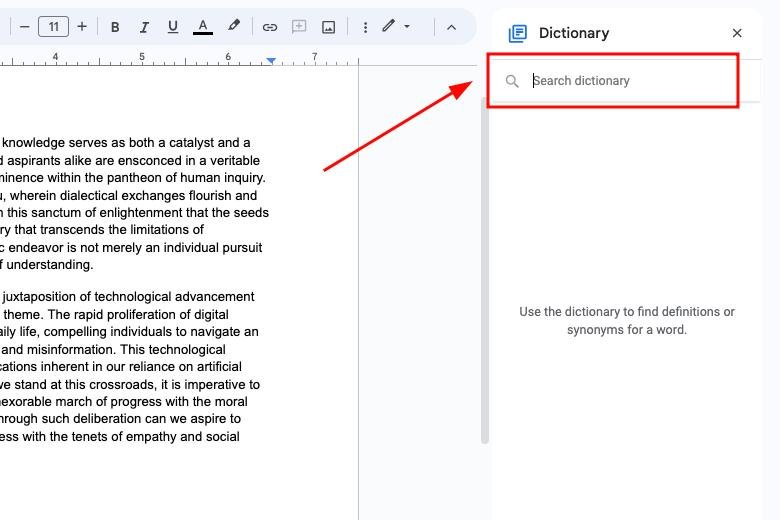
4. Review the Synonyms Displayed in the Dictionary Panel
Look at the results displayed in the dictionary panel. You will see synonyms and related words. This feature helps you find alternative terms that can enhance your writing.
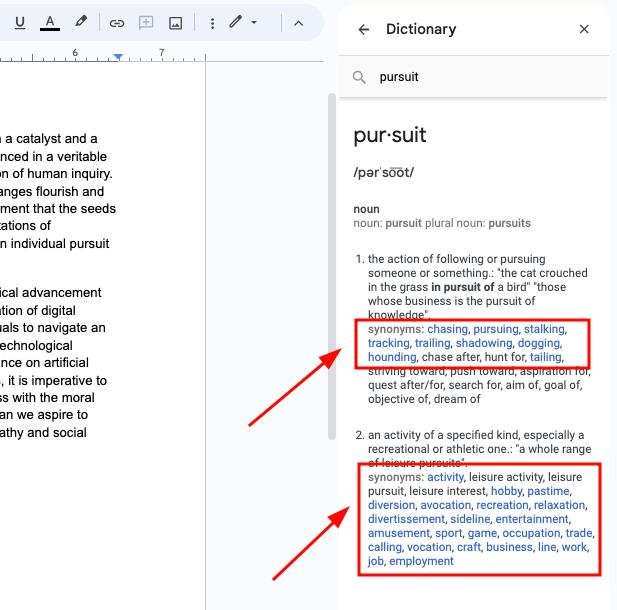
5. Select a Synonym to Get More Details
Choose a synonym from the list that you find suitable. Click on it to view more details.
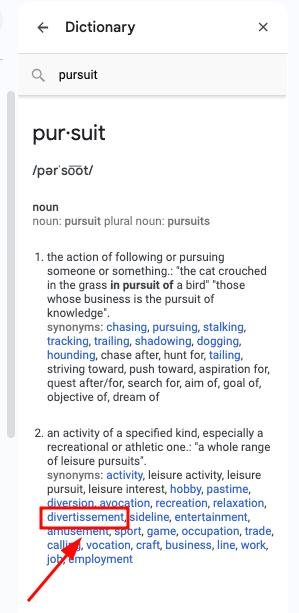
Selecting the right synonym can enrich your vocabulary and improve the clarity of your document.
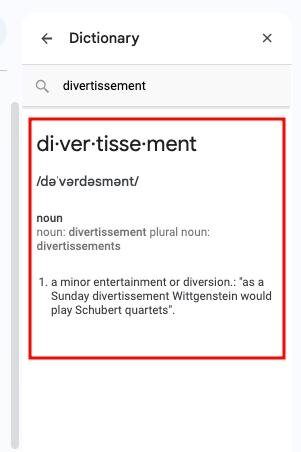
We hope that you now have a better understanding of finding synonyms in Google Docs. If you enjoyed this article, you might also like our articles on how to find plagiarism in Google Docs and how to fix an issue when you can’t find activity dashboard in Google Docs.