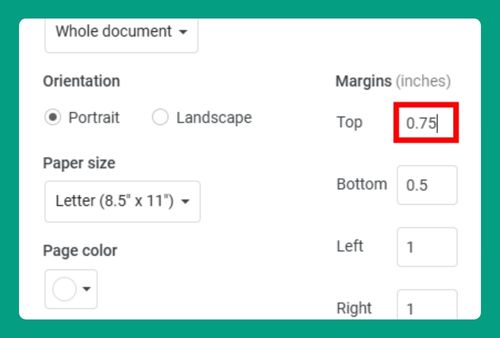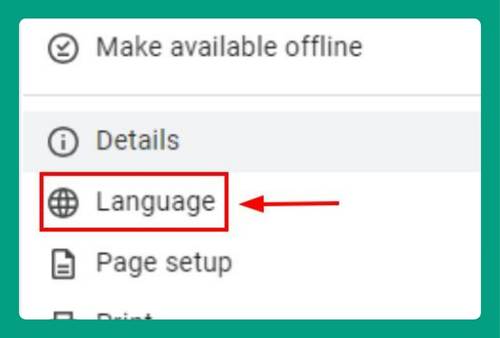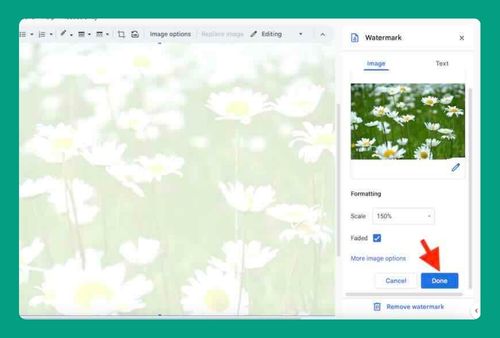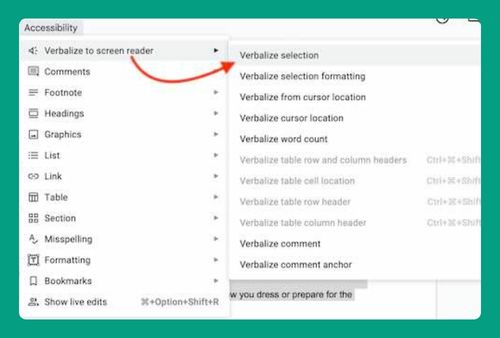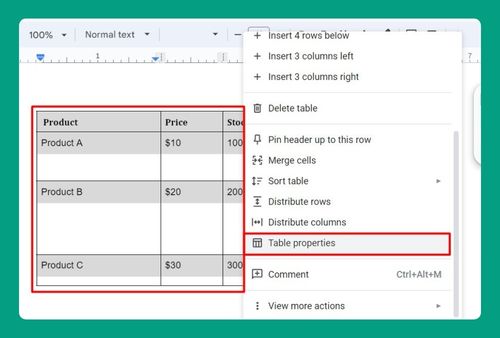How to Download Google Docs With Comments as PDF (2025)
In this tutorial, we will show you exactly how to download Google Docs with comments as PDF in just a few simple steps. Read on to learn more.

Downloading Google Docs With Comments as PDF
Follow the steps below to export a Google Docs file with comments as a PDF.
1. Open the File Menu in Google Docs
Click on the “File” menu in the top left of Google Docs. This menu provides options for managing your document, including downloading and exporting.
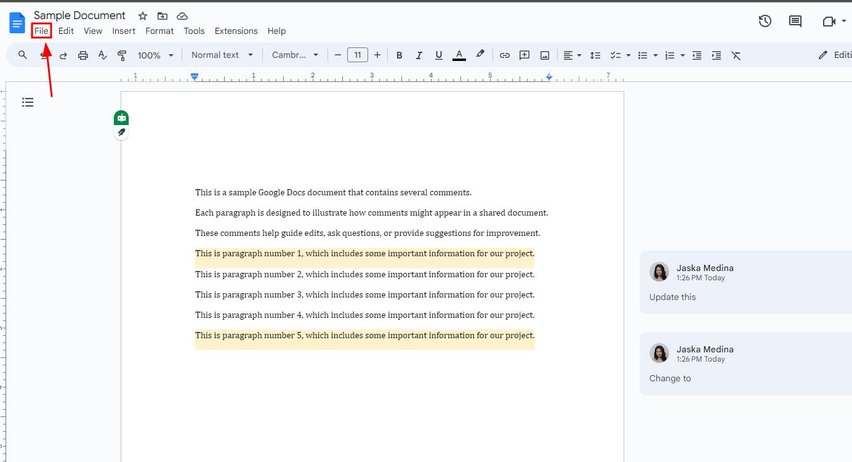
2. Select the Download Option from the File Menu
Hover over “Download” in the File menu. You will see several options to export your document in different formats.
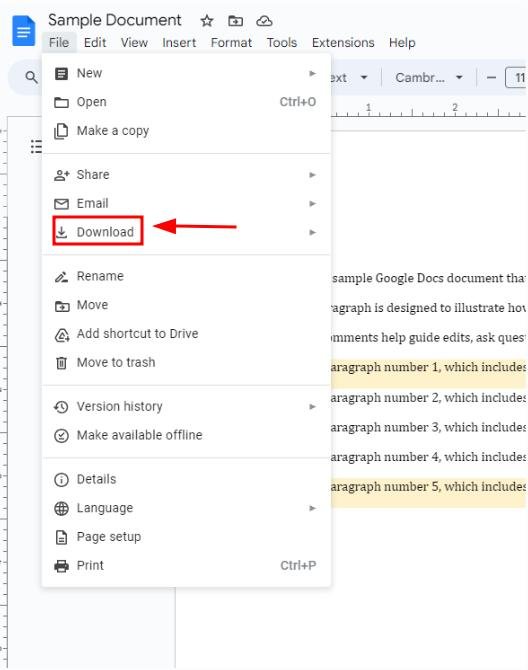
3. Download the Document as a Microsoft Word File
Click on the “Microsoft Word (.docx)” option. This will download the document in Word format, which preserves the comments.
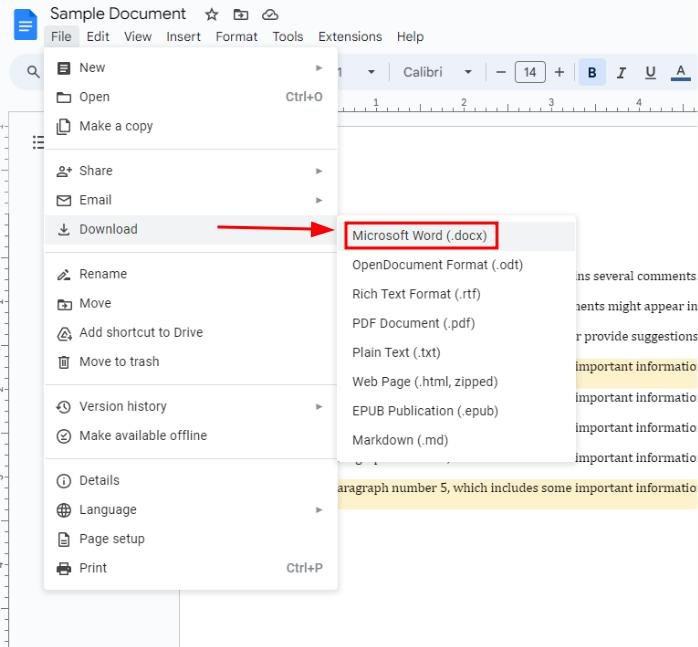
4. Open the Downloaded Word File in Microsoft Word
Locate the downloaded file on your device and open it in Microsoft Word. Microsoft Word retains all comments, unlike the default PDF export. You can click on the file in the pop-up window after downloading.
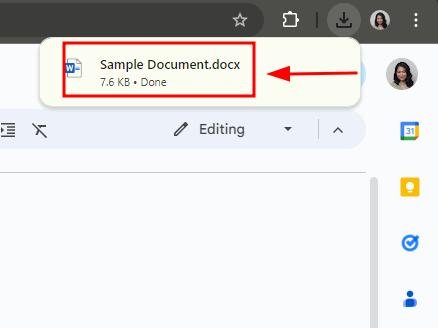
5. Save the Document as a PDF in Microsoft Word
Once the file is open in Microsoft Word, click on “File.”

Select “Save As” then “Browse” to pick a folder to save the PDF to.
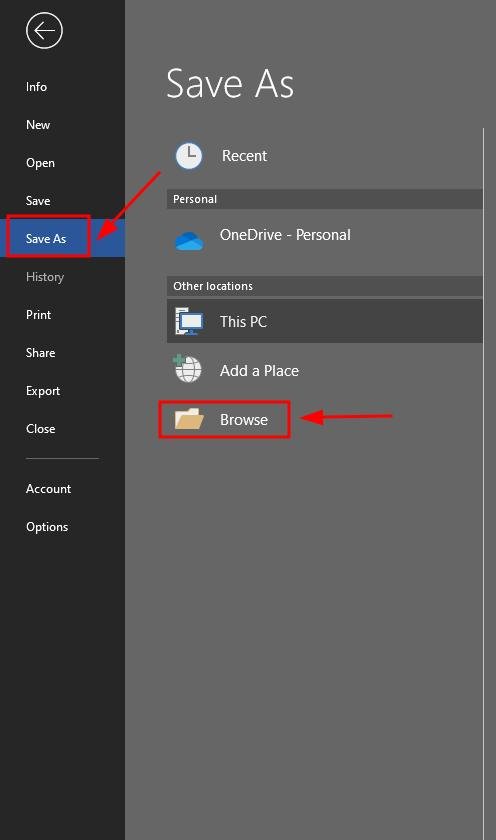
Choose “PDF” under the “Save a type” to create a PDF version of the document with all comments included.
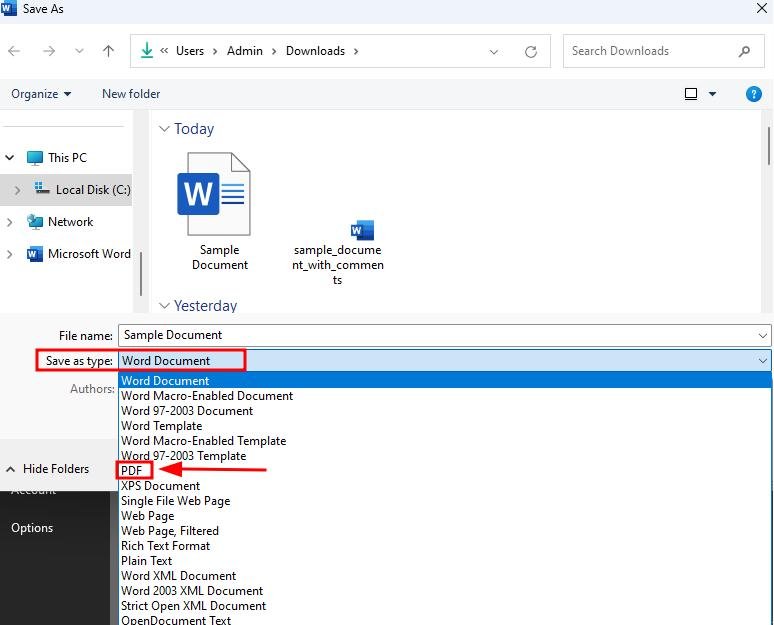
Click “Save” to save the file in your desired folder.
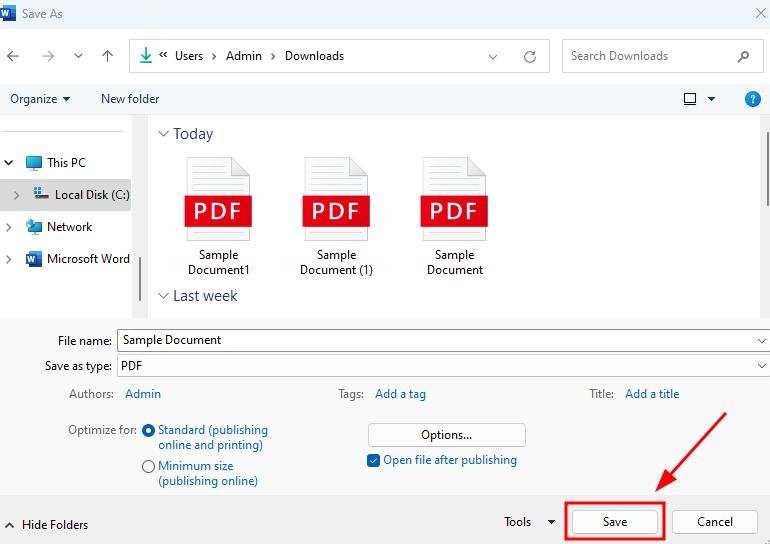
6. Verify That All Comments Are Included in the PDF
Open the newly saved PDF file to confirm that all comments are correctly included, as you can see below. This method ensures all the comments are visible.
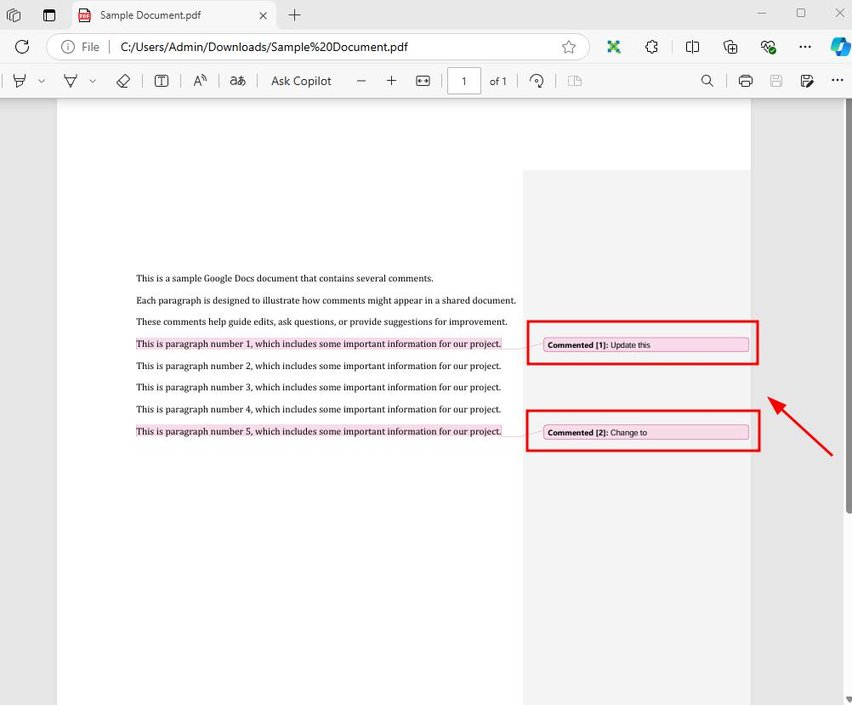
We hope that you now have a better understanding of downloading a Google Docs file with comments as a PDF. If you enjoyed this article, you might want to check our articles on how to convert PDF to CSV in Google Docs and how to convert PDF to spreadsheet in Google Docs.