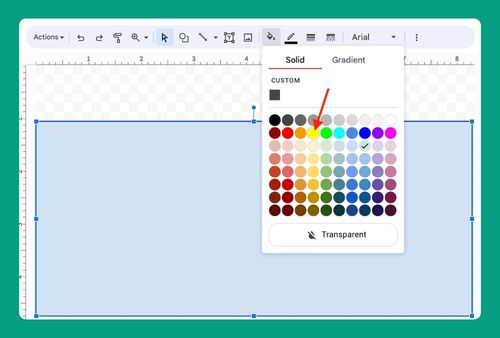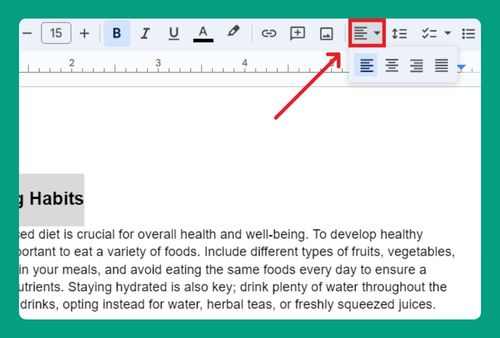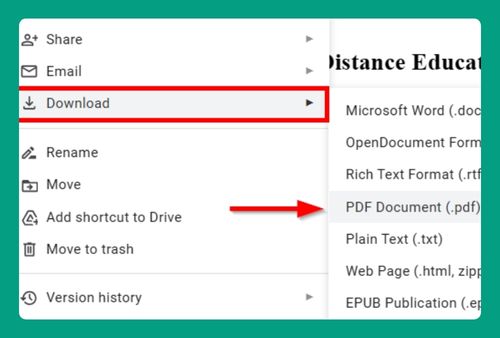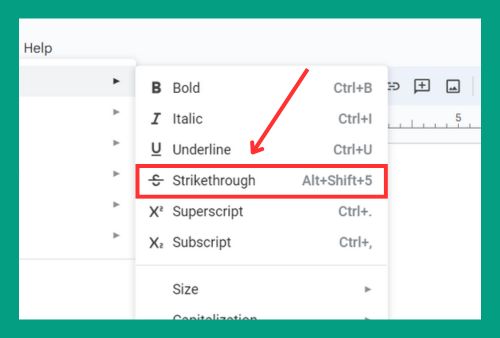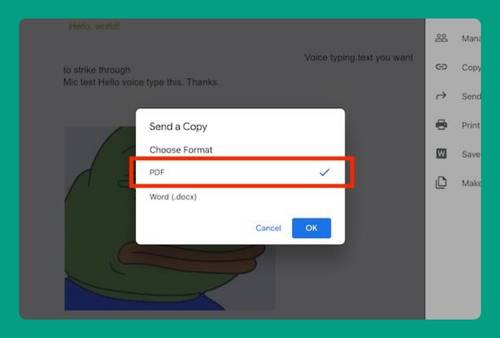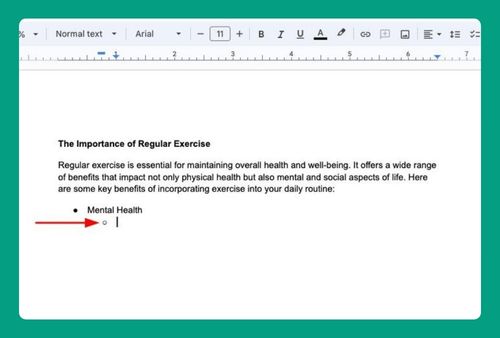Show Table Gridlines in Google Docs (Easiest Way in 2025)
In this tutorial, we will show you exactly how to show table gridlines in Google Docs in just a few simple steps. Read on to learn more.
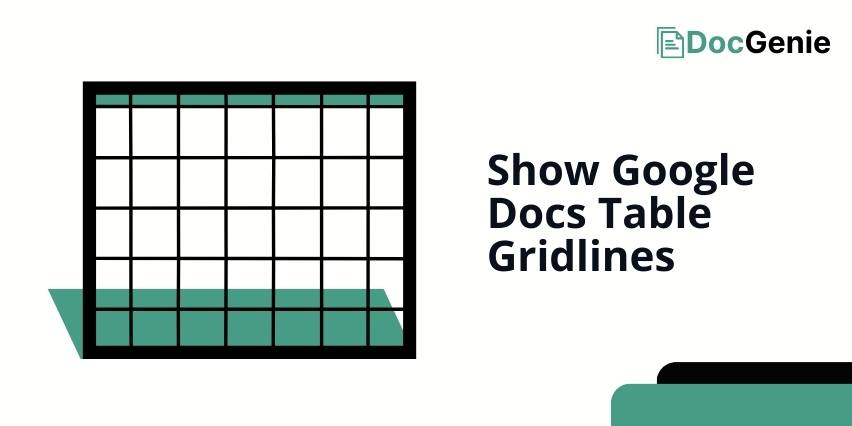
How to Enable Table Gridlines on Google Docs
Follow the steps below to make table gridlines visible in Google Docs.
1. Highlight the Entire Table to Enable Gridline Modifications
Click and drag over the entire table to highlight it. This ensures that any changes you make will apply to all cells within the table.
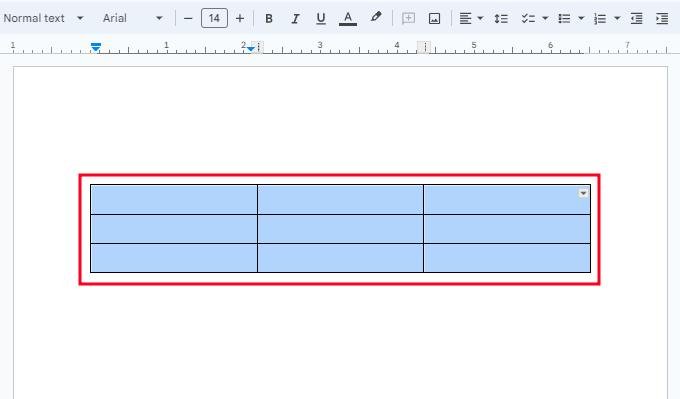
2. Right-Click on the Table and Click “Table Properties” in the Menu
Right-click on the highlighted table and select “Table properties.” An editing section will appear at the right side of the document.
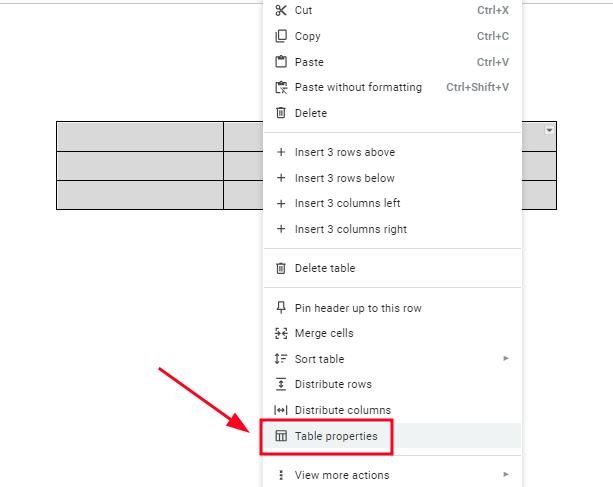
3. Click “Color” and Adjust Border Settings As Needed
In the “Table properties” section, you can modify the border color or thickness to make the gridlines visible. Set the color to black and adjust the thickness as needed.
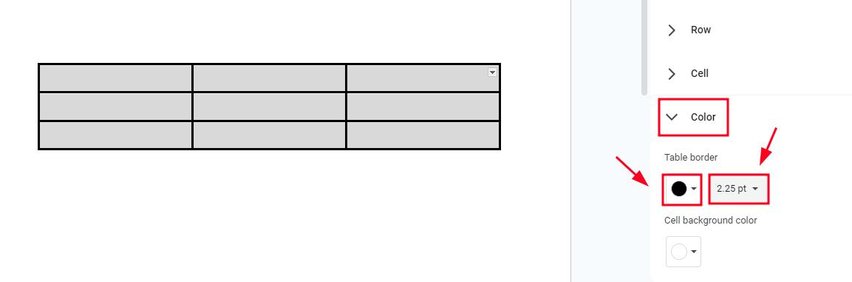
We hope that you now have a better understanding of how to display table gridlines in Google Docs. If you enjoyed this article, you might also like our articles on how to make a table in Google Docs smaller and how to wrap tables on Google Docs.