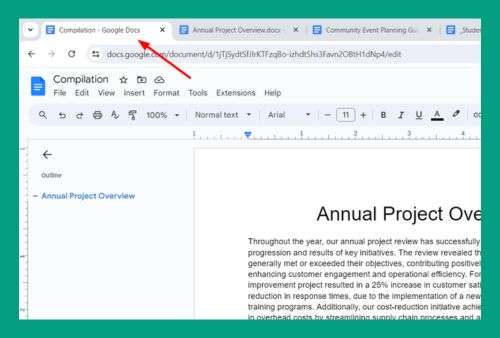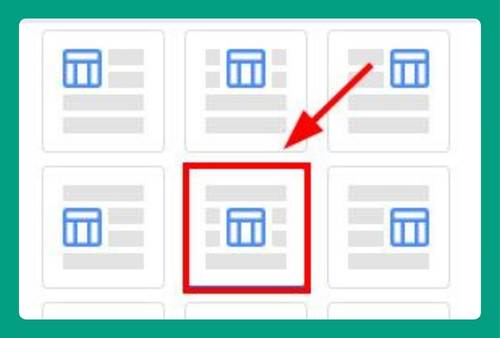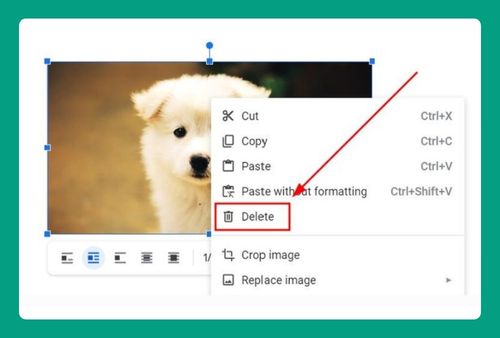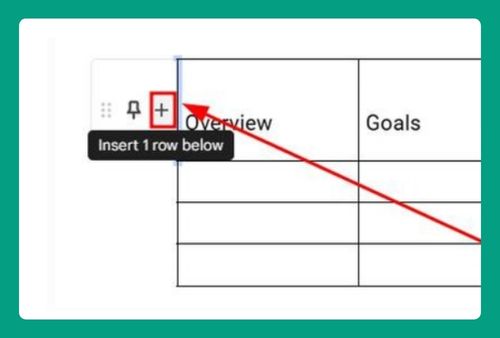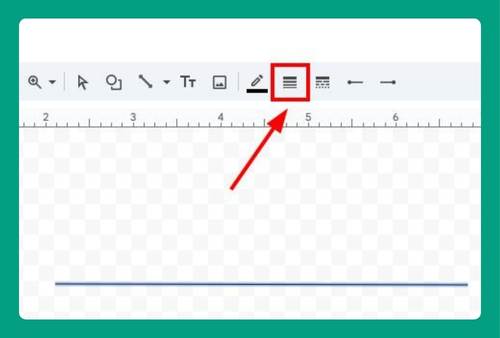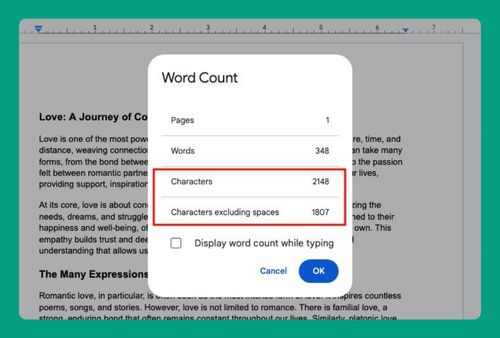Decrease Bullet Indent in Google Docs (Easiest Way In 2025)
In this article, we will show you how to decrease bullet indent in Google Docs. Simply follow the steps below.
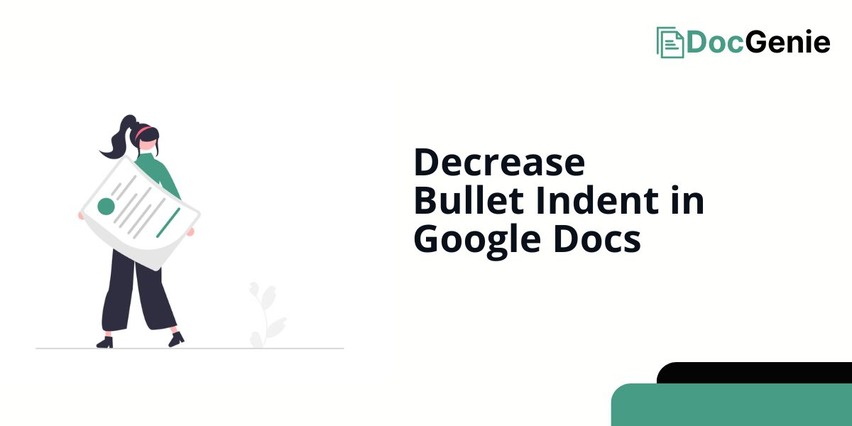
How to Decrease Bullet Indent in Google Docs
To decrease bullet indent in Google Docs, follow the process below.
1. Highlight the Bulleted List
To decrease the bullet indent in Google Docs, first highlight the bulleted list where you want to adjust the indent. Let’s say you have a list with an indent of 1.5 cm, and you want to reduce it.
This method works for any bulleted list, whether it’s a single item or an entire paragraph.
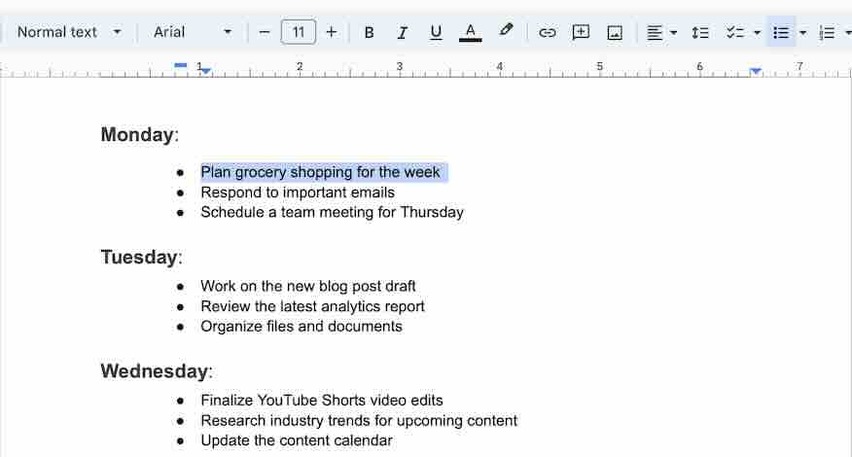
2. Click the “Decrease Indent” Button
Once the text is highlighted, click on the toolbar’s “Decrease Indent” button, which looks like a left-pointing arrow. Each click will reduce the indentation by 0.64 cm (or about a quarter inch).
For example, if your indent is at 1.5 cm, clicking the button once will reduce it to 0.86 cm.
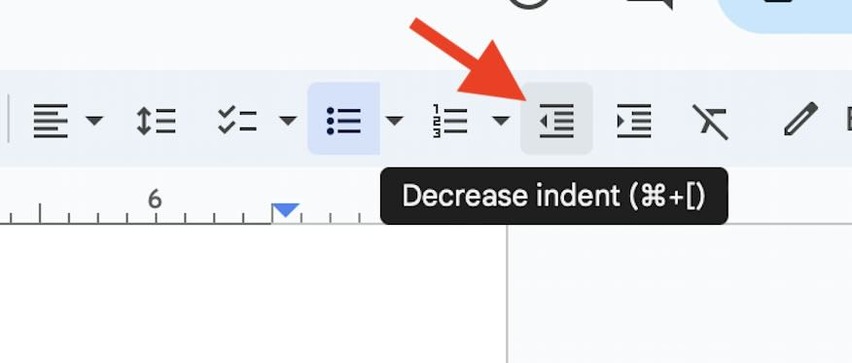
3. Drag the Ruler Marker to Reduce Indent
You can also use the ruler at the top of the document to decrease the indent manually. Click on the small triangle marker that aligns with your bulleted text and drag it to the left.
For example, if your current indent is 1.5 cm, you can drag the marker to reduce it to 1 cm or even 0.5 cm, depending on your preference.
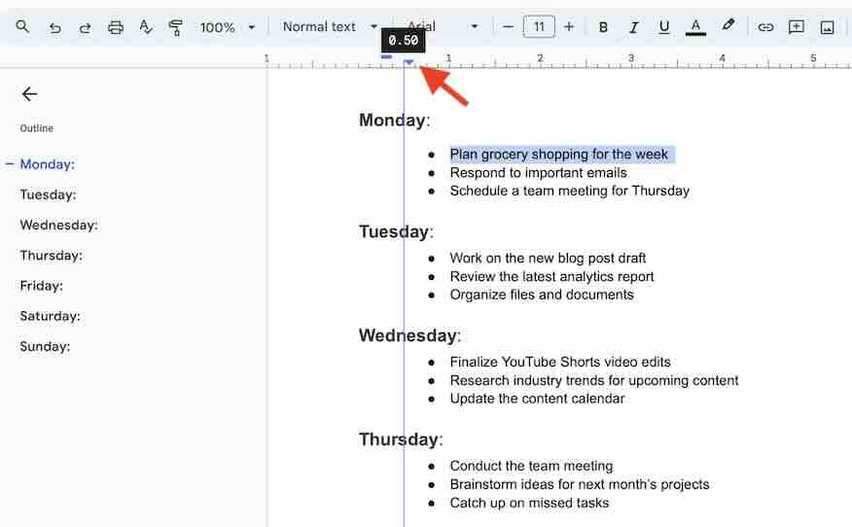
4. Select Multiple Items to Change Indent for All
If you want to decrease the indent for more than one bulleted item at a time, select all the items in your list. Follow the same steps above, either using the toolbar button or adjusting the ruler, to decrease the indent for the entire selection by, for example, reducing a 2 cm indent to 1 cm.
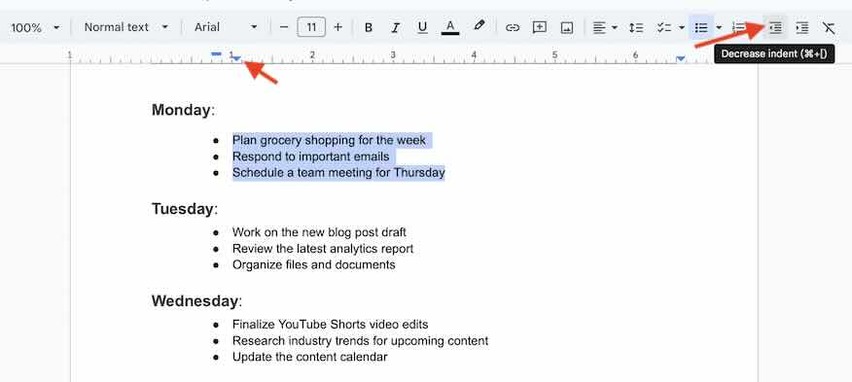
We hope you now have a better understanding of how to decrease the bullet indent on Google Docs. If you enjoyed this article, you might also like our articles on how to sort bullet points alphabetically in Google Docs and how to fix bullet points in Google Docs.