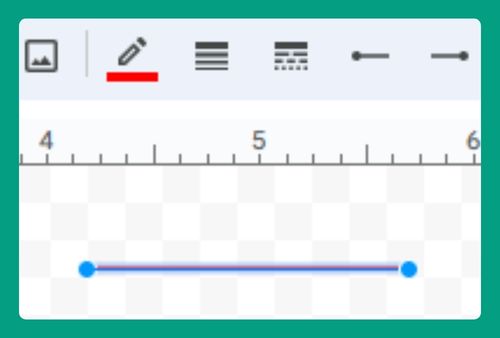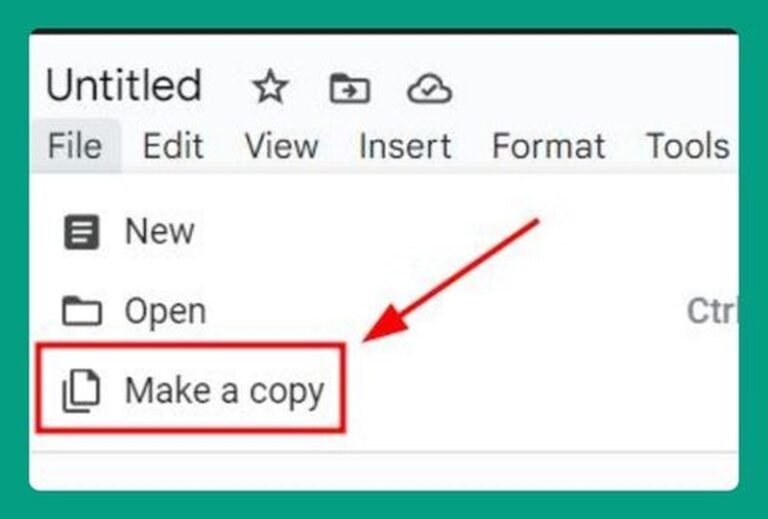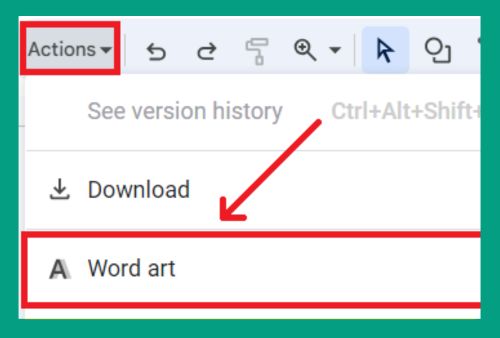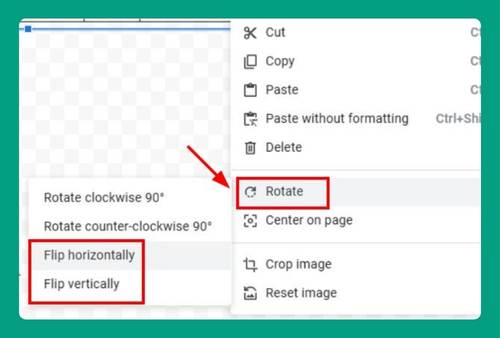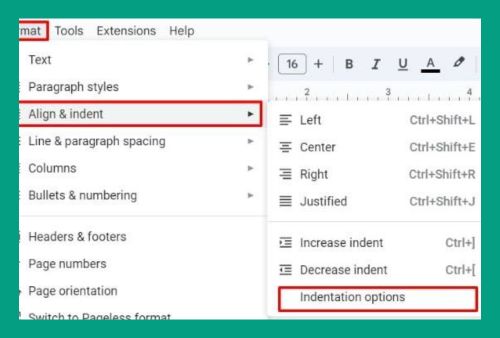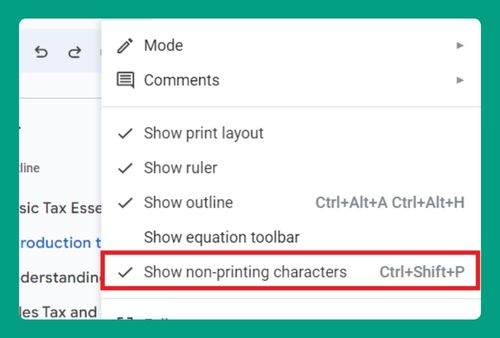How to Make Hollow Bullet Points in Google Docs (2025 Update)
In this tutorial, we will show you exactly how to make hollow bullet points in Google Docs in just a few simple steps. Read on to learn more.
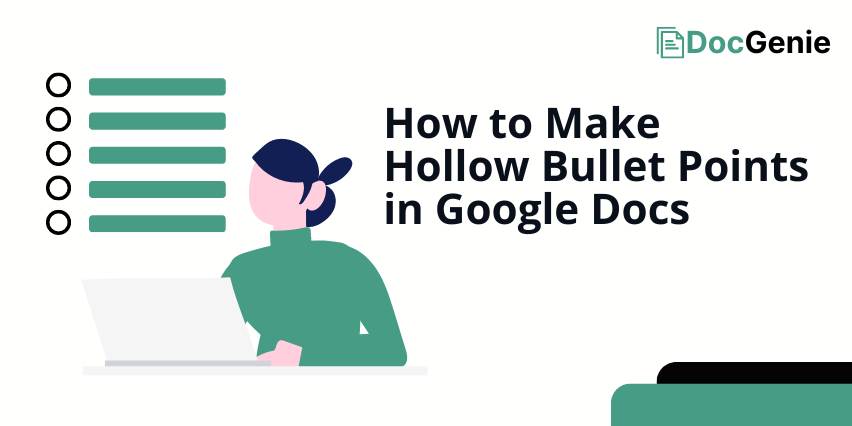
How to Get Empty Bullet Points on Google Docs
Follow the steps below to create hollow bullet points on Google Docs.
1. Highlight the Text You Want to Turn Into Bullet Points
Select the text you want to turn into bullet points. Ensure all the text is highlighted for the formatting to apply correctly.
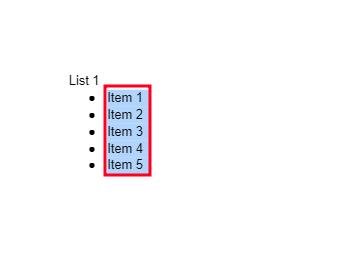
2. Open the Format Menu in Google Docs
At the top of Google Docs, click on “Format.” This will bring up a dropdown menu with different formatting options.
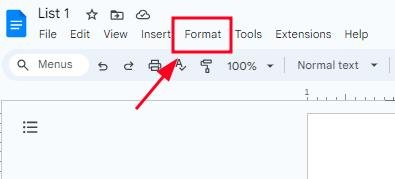
3. Go to Bullets and Numbering
In the Format dropdown, hover over “Bullets and numbering.” A submenu will appear with additional options.
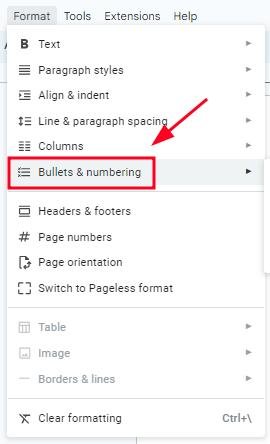
4. Select List Options
From the “Bullets and numbering” submenu, hover over “List options.” This will show a selection of bullet styles.
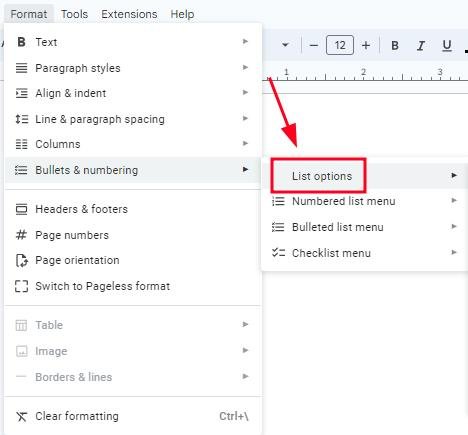
5. Choose the Hollow Bullet Point Style
In “List options,” choose the hollow circle style from the available bullet points. This will apply hollow bullets to the highlighted text.
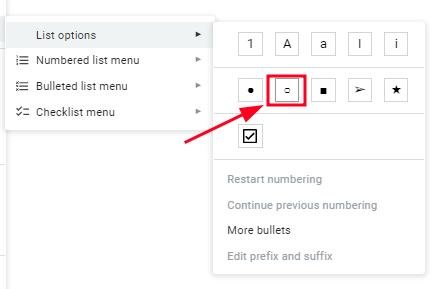
We hope that you now have a better understanding of making empty bullet points in Google Docs. If you enjoyed this article, you might also like our articles on how to make bullet points not in indent Google Docs and how to get white bullet points in Google Docs.