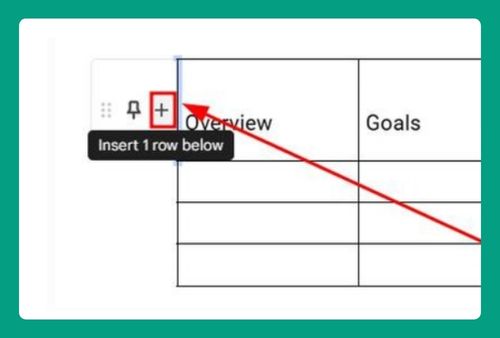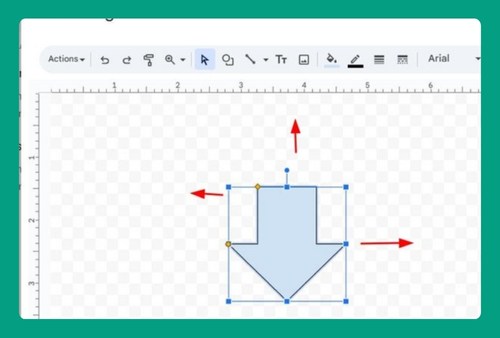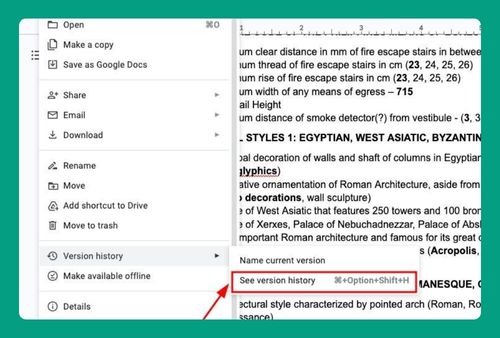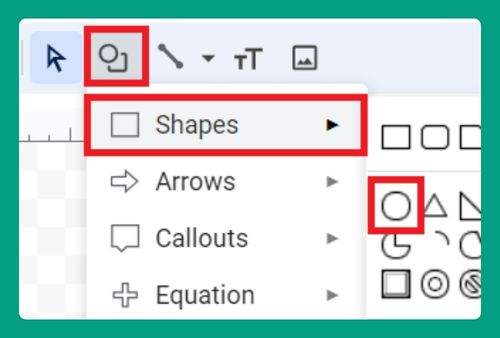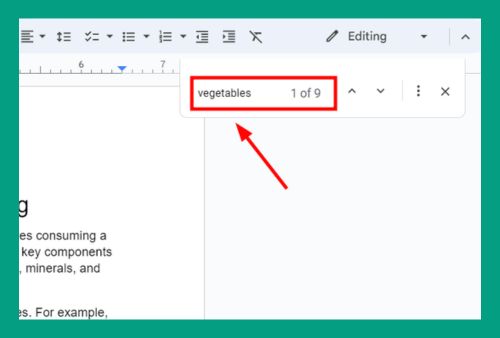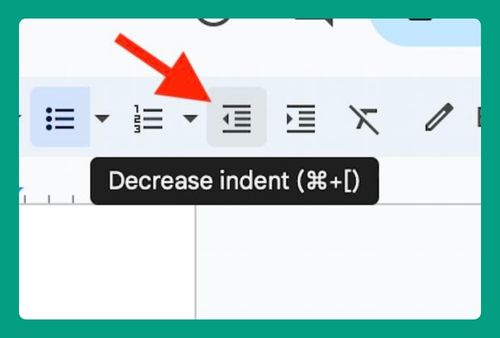Column Break in Google Docs: The Ultimate Guide for 2025
In this tutorial, we will show you exactly how to insert a column break on Google Docs in just a few simple steps. Read on to learn more.
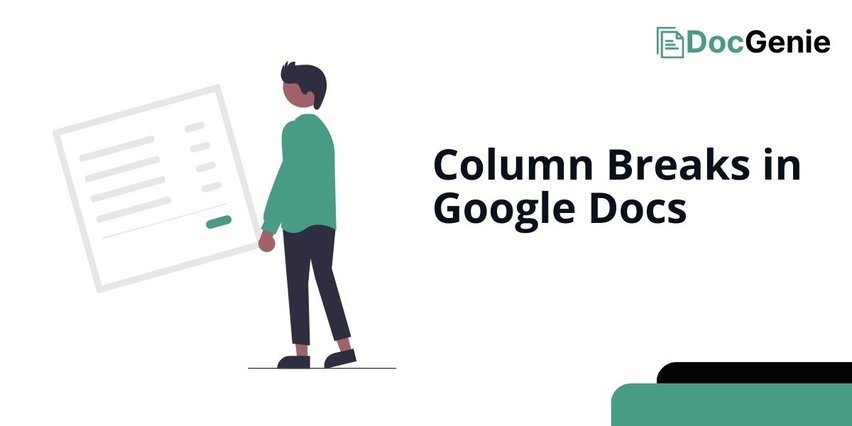
How to Insert a Column Break in Google Docs
Follow the steps below to do a column break in Google Docs.
1. Identify Where to Break
In our example, we want to insert a break that separates the red text and the black text on the first column. First, click on any space between them.
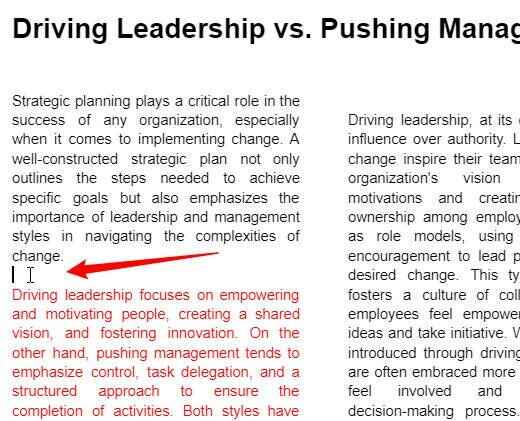
2. Right-click on the Selected Space
Right-click and choose “Column Break“. This will insert a column break and transfer the red text to the next column.
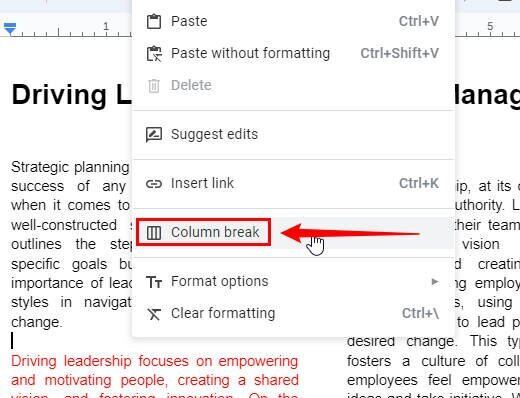
We hope that you now have a better understanding of how to make a column break in Google Docs. If you enjoyed this article, you might also like our articles on how to remove a column break in Google Docs and how to make 3 columns in Google Docs.