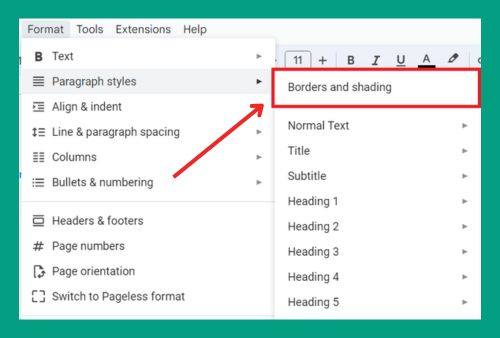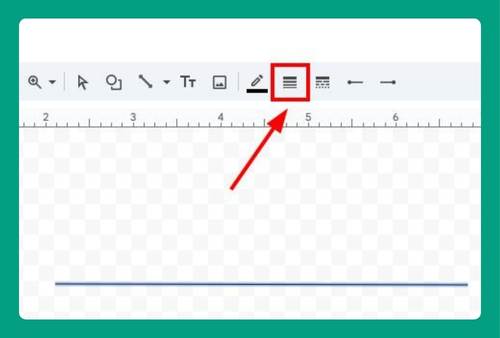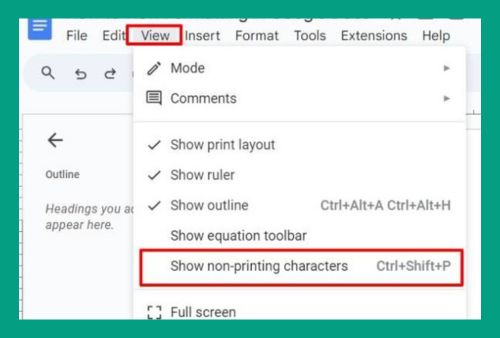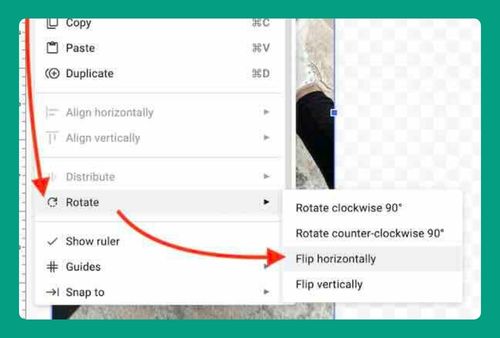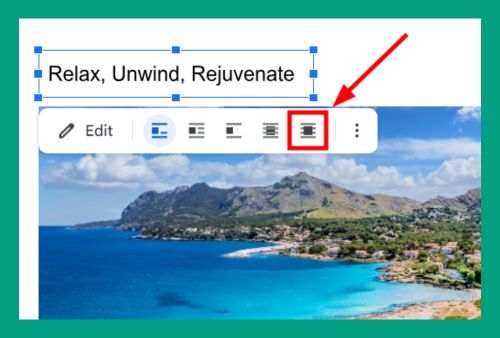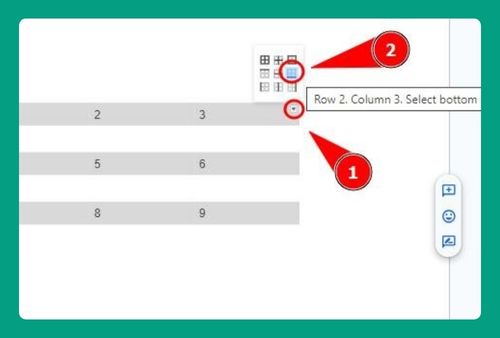How to Download an Image From Google Docs (2025 Guide)
In this article, we will show you how to download an image from Google Docs. Simply follow the steps below.
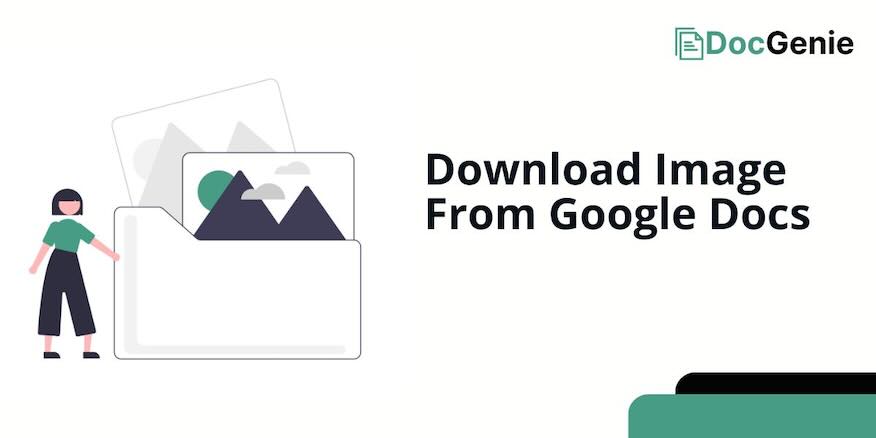
Download Image From Google Docs
To save an image from Google Docs, follow the process below.
1. Right-Click on the Image
Find the image you want to download, then right-click on it. From the context menu, select Save to Keep. This will save the image to the Google Keep sidebar on the right-hand side of the screen. The Google Keep sidebar will open automatically.
2. Open the Image in Google Keep
In the Google Keep sidebar, you will see the image saved as a note. Locate the image you want to download from the notes section.
3. Save the Image
Right-click on the image in the Google Keep note and select Save image as. The image will automatically save to your default downloads folder.
We hope you now have a better understanding of how to save an image from Google Docs. If you enjoyed this article, you might also like our article on how to print mirror image in Google Docs or our article on how to move images in Google Docs.