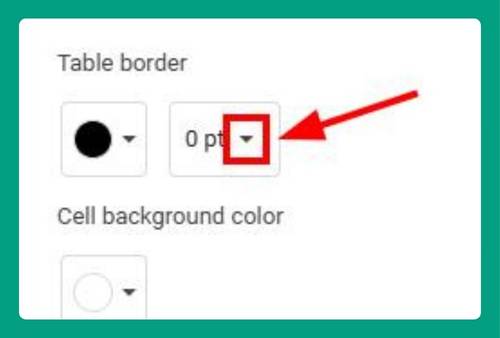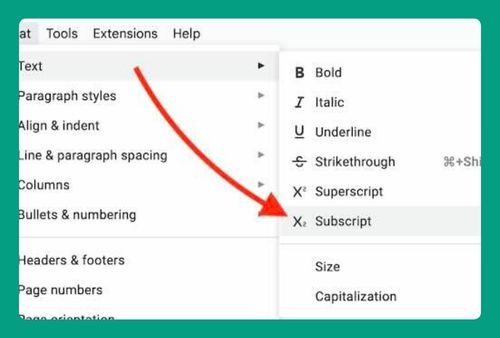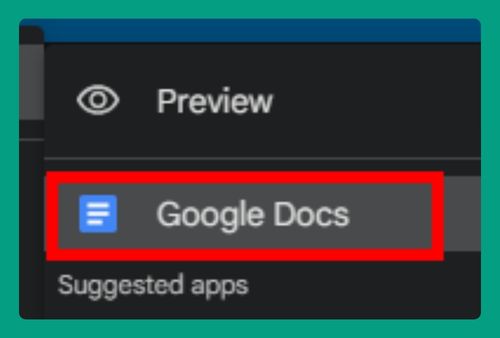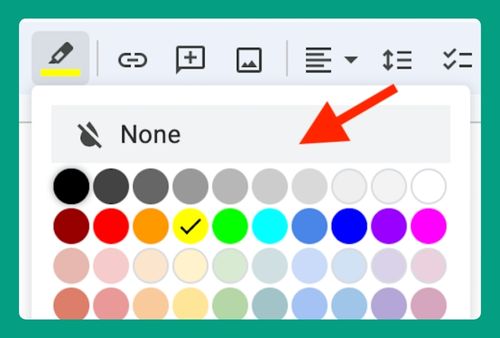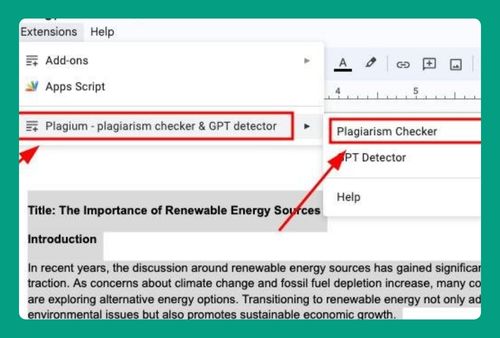How to Lock an Image in Google Docs (Easiest Way in 2025)
In this article, we will show you how to lock an image in Google Docs. Simply follow the steps below.
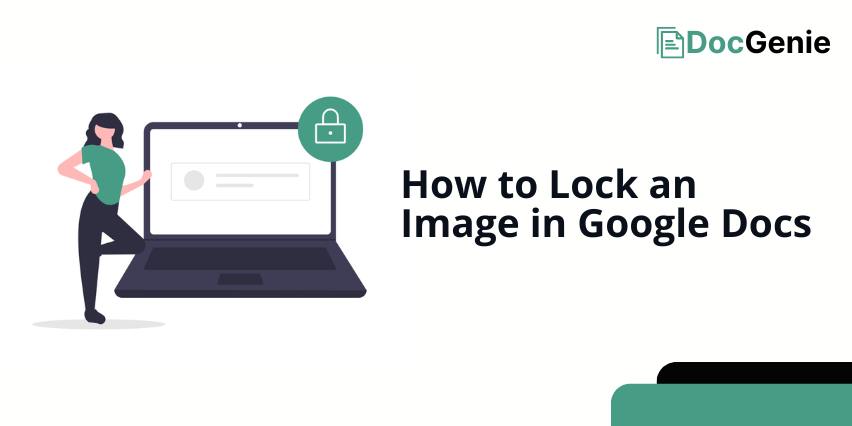
Lock Images in Google Docs
To lock an image on Google Docs, follow the process below.
1. Insert the Image
First, insert the image into your document by clicking Insert > Image and selecting the image source (upload from your computer, the web, or Google Drive).
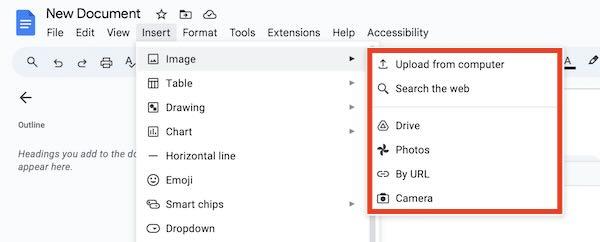
2. Select the Image
Once the image is inserted, click on the image to select it. This will display the image options toolbar above the image.
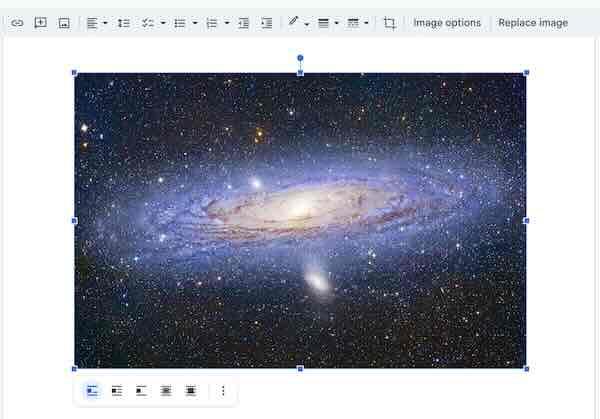
3. Set Text Wrapping to ‘Break Text’
In the image options toolbar, click on Text Wrapping and select “Break text.” This will allow you to move the image freely and change its position on the page, preventing it from moving along with the text.
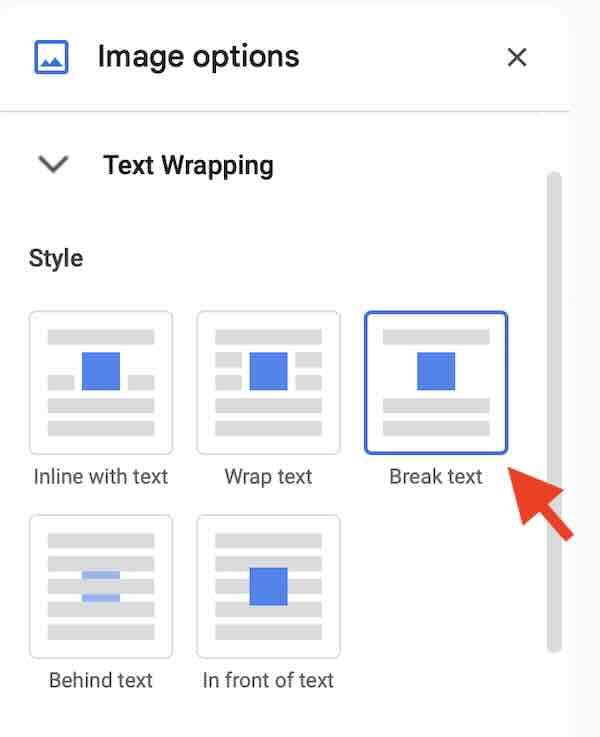
4. Set the Image to ‘Fixed Position’
Once the text wrapping is set to “Break text,” you can now fix the image in place. Click on Position Options from the toolbar and select “Fixed position on page.” This will lock the image in place, ensuring it won’t shift even when text is added or edited around it.
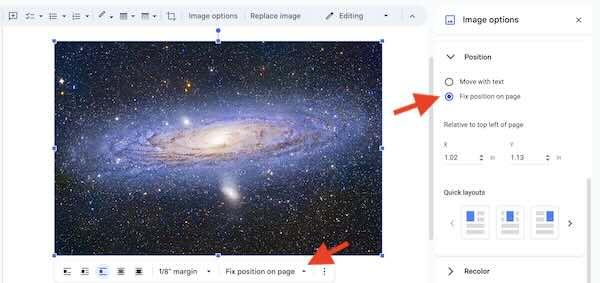
We hope you now have a better understanding of how to lock images in Google Docs. If you enjoyed this article, you might also like our article on how to add title to images in Google Docs or our article on what image type is supported on Google Docs.