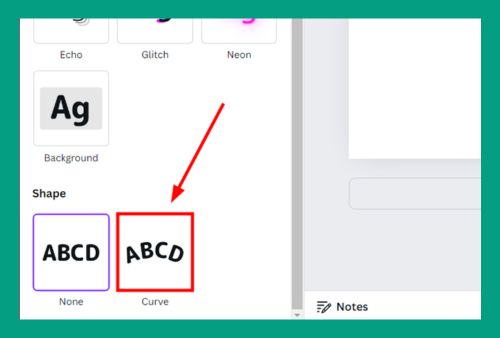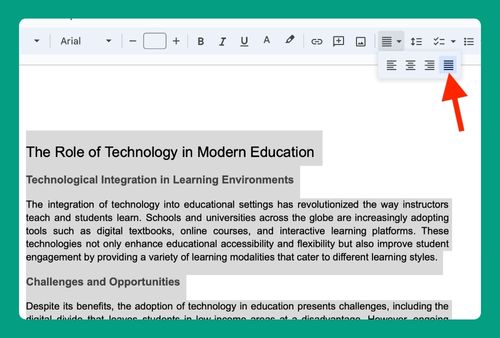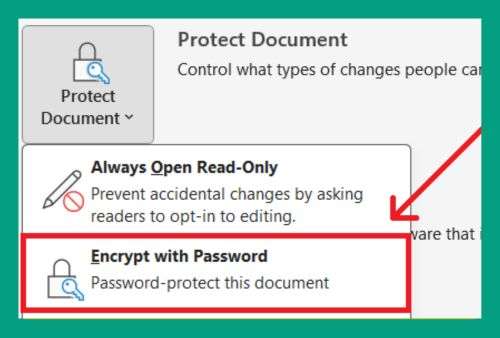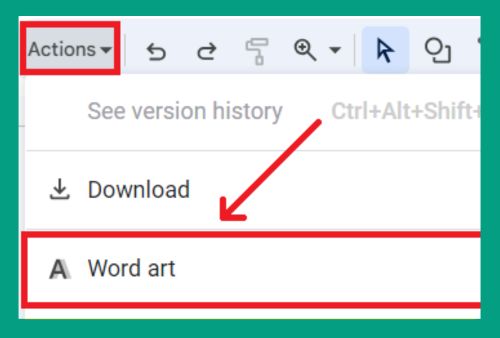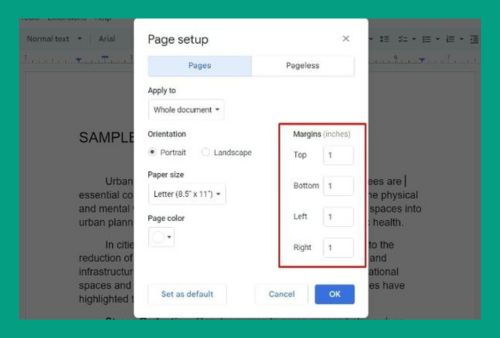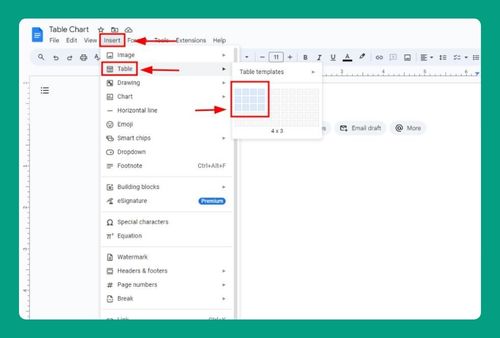How to Add Image Description in Google Docs (Easiest Way in 2025)
In this article we will show you how to add image description in Google Docs. Simply follow the steps below.
Add a Description to an Image in Google Docs
To add image description in Google Docs, follow the process below.
1. Insert the Image
First, insert the image you want to add a description to by clicking on Insert > Image and selecting the source of the image (upload from your computer, Google Drive, etc.).
2. Select the Image
Once the image is inserted, click on the image to select it. A toolbar will appear above the image.
3. Add Alt Text (Image Description)
Right-click on the image and select Alt text from the dropdown menu. A pop-up window will appear with fields for a title and description.
4. Enter the Image Description
In the Description field, type in the description of the image. This should be a clear explanation of what the image is showing, which helps people using screen readers understand the content.
We hope you now have a better understanding of how to add image description in Google Docs. If you enjoyed this article, you might also like our article on Google Docs image not showing exclamation mark or our article on how to add image header in Google Docs.