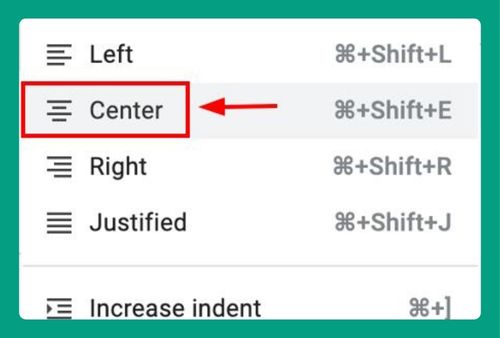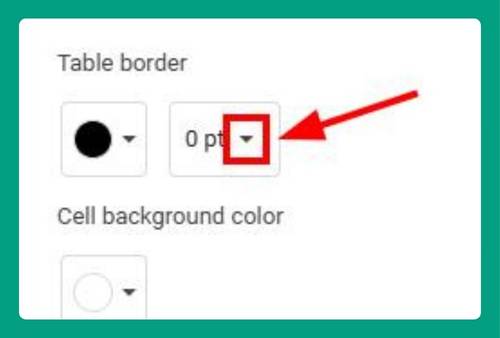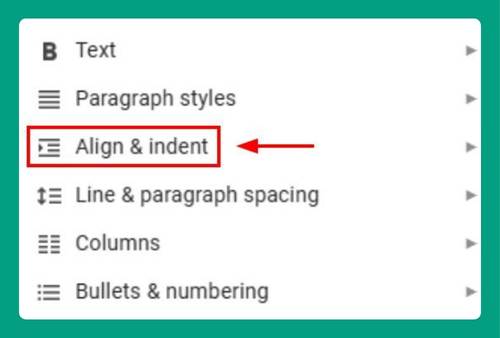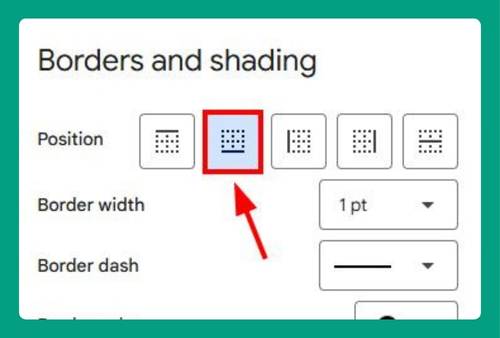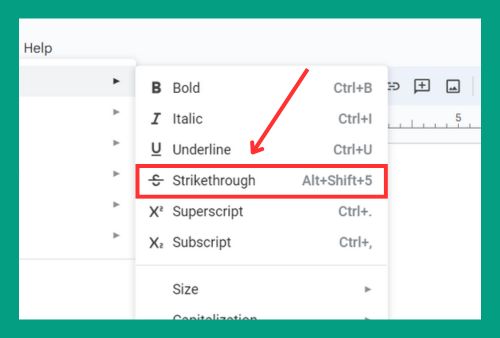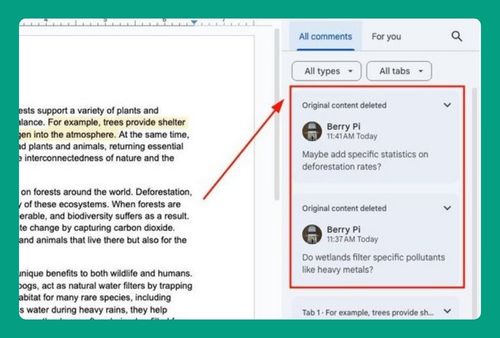How to Uncross Words in Google Docs (Easiest Way in 2025)
In this article, we will show you how to uncross out words in Google Docs in just a few simple steps. Simply follow the steps below.
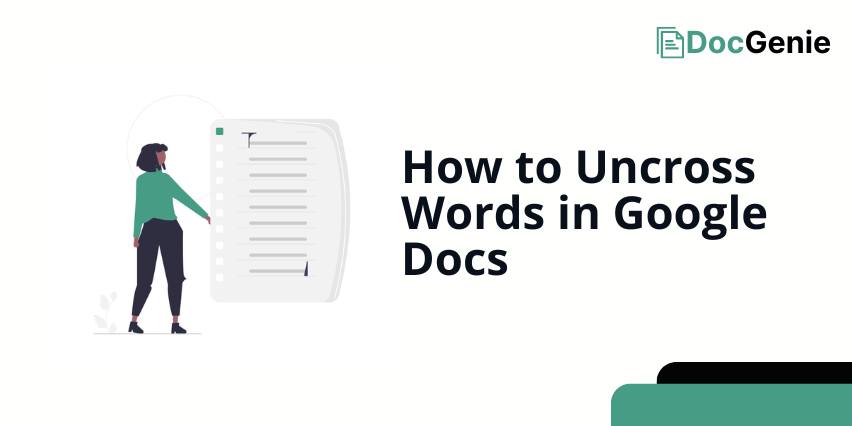
How to Uncross Out Words in Google Docs
Here’s how to uncross words in Google Docs:
1. Highlight the Strikethrough Text
In our example, we have a document titled ‘Weekend Task List.’ We need to correct an error where the task “Attend soccer practice” was mistakenly marked as cancelled.
First, identify and select the text that is crossed out and needs editing. In our example, it is the strikethrough text ‘Attend soccer practice’.
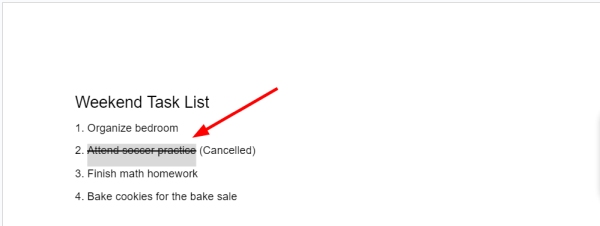
2. Go to the ‘Format’ Menu in the Top Toolbar
To modify text formatting, click on ‘Format’ in the top menu bar of Google Docs to see various formatting options.

3. Click ‘Strikethrough’ to Remove the Line Through the Text
Access the ‘Text’ options under the ‘Format’ menu and click on ‘Strikethrough’ to toggle this formatting option. Alternatively, you can use the keyboard shortcut ‘Alt + Shift + 5’ to quickly apply or remove strikethrough formatting.
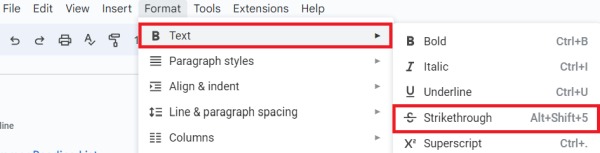
By selecting this, we will remove the strikethrough from “Attend soccer practice,” indicating that it is no longer marked as cancelled.
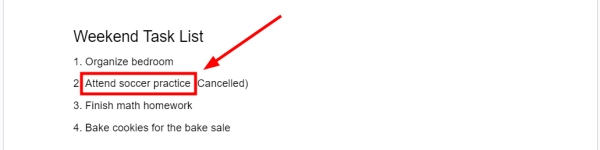
We hope that you now have a better understanding of how to uncross words on Google Docs. If you enjoyed this article, you might also like our article on how to cross out words on Google Docs or our article on how to add dots between words in Google Docs.