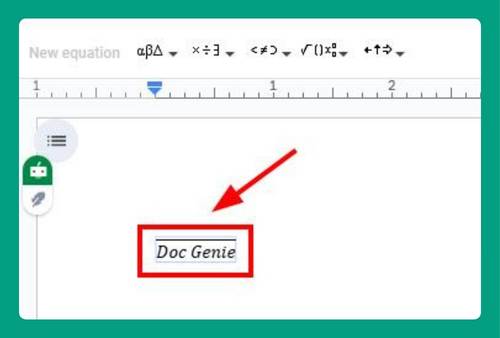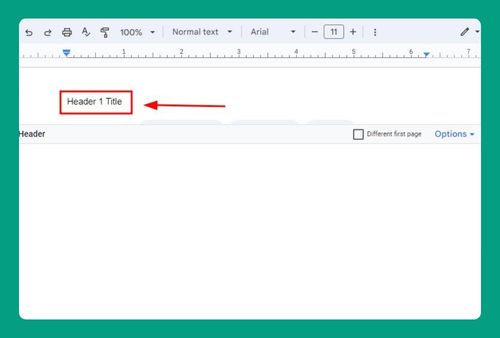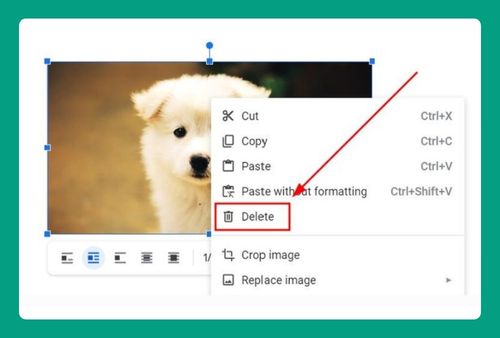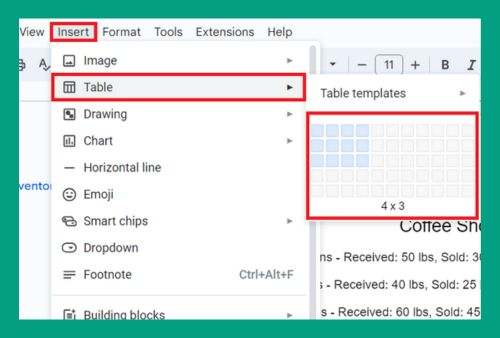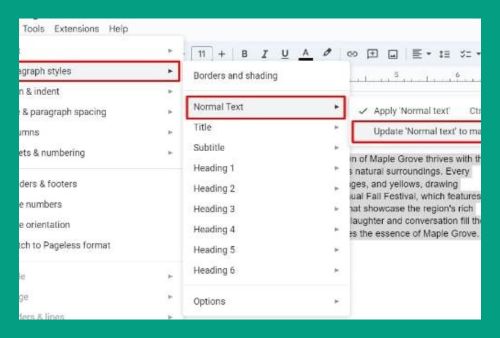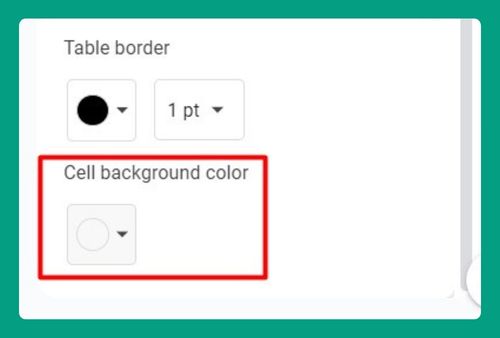How to Find Certain Words in Google Docs (Easiest Way in 2025)
In this article, we will show you how to find certain words in Google Docs in just a few simple steps. Simply follow the steps below.
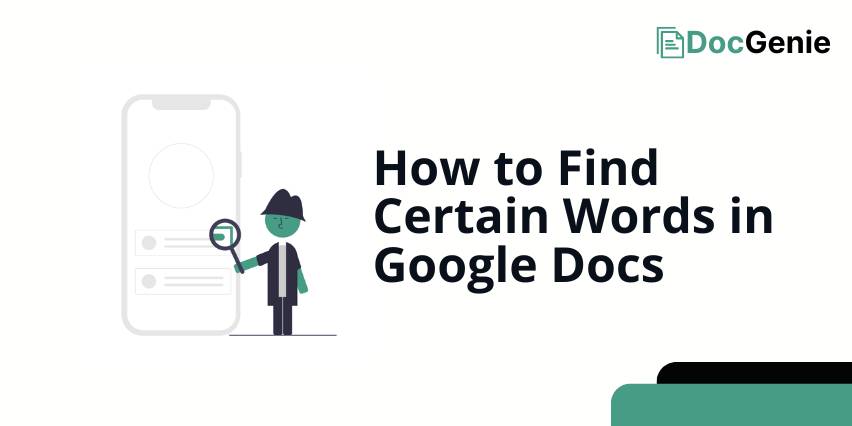
How to Find Specific Words in Google Docs
Here’s how to find a specific word in Google Docs:
1. Activate the ‘Find’ Function to Start Searching for Words
In our example, we have a document titled “Understanding Photosynthesis.” We want to find the term “chlorophyll” throughout the document.
To begin searching within your document, activate the ‘Find’ function by pressing `Ctrl + F` (Command + F on Mac) to open the search bar directly.
2. Type the Desired Word or Phrase in the Search Bar
In the search bar at the top right corner of the document, type the word or phrase you are interested in finding. In our example, we will search for “chlorophyll.” Ensure you spell the word correctly to find all occurrences accurately.
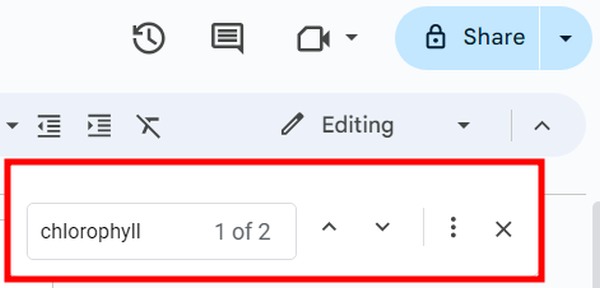
3. Navigate Through Each Found Occurrence of the Word
Use the navigation arrows in the search dialog to locate each occurrence of the word in your document. This allows for a detailed review or modification of the text.
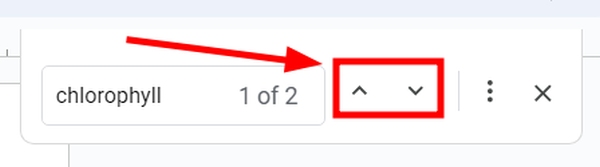
As you navigate, Google Docs will highlight all instances of the word; however, the current word you are viewing will be highlighted in a darker shade, making it stand out for easier identification. For example, if we are on the second occurrence of “chlorophyll,” it will appear darker than the others.
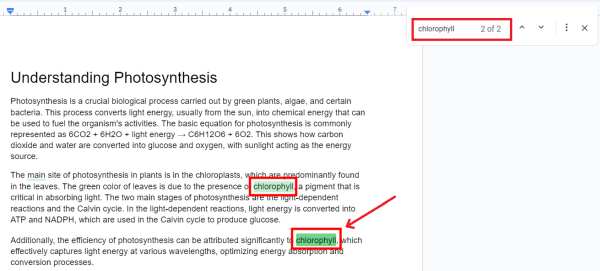
We hope that you now have a better understanding of how to find certain words in Google Docs. If you enjoyed this article, you might also like our article on how to check the number of words in Google Docs or our article on how to insert word art in Google Docs.