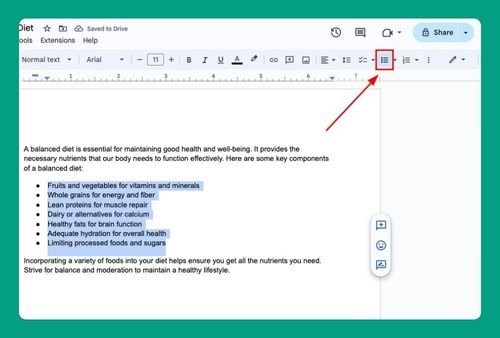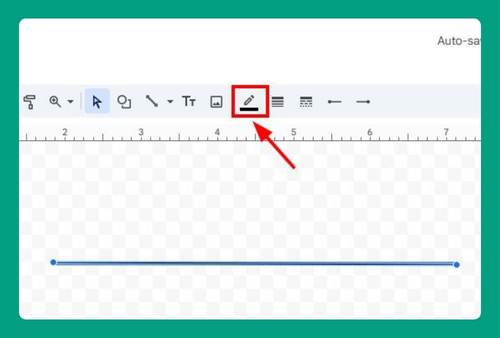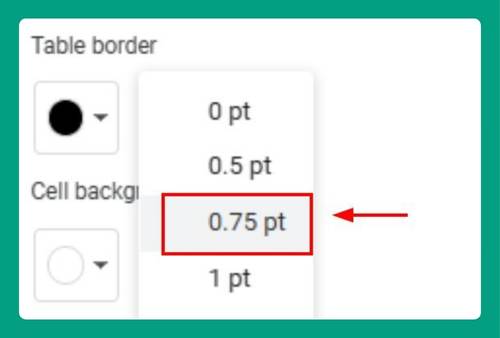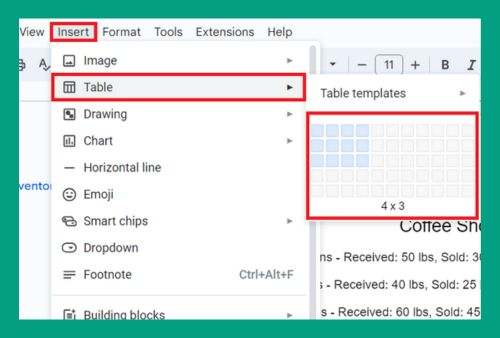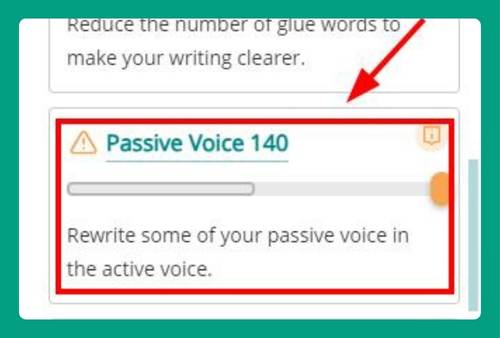How to Find the Word Count on Google Docs (2025 Update)
In this article, we will show you how to find the word count on Google Docs. Simply follow the steps below.
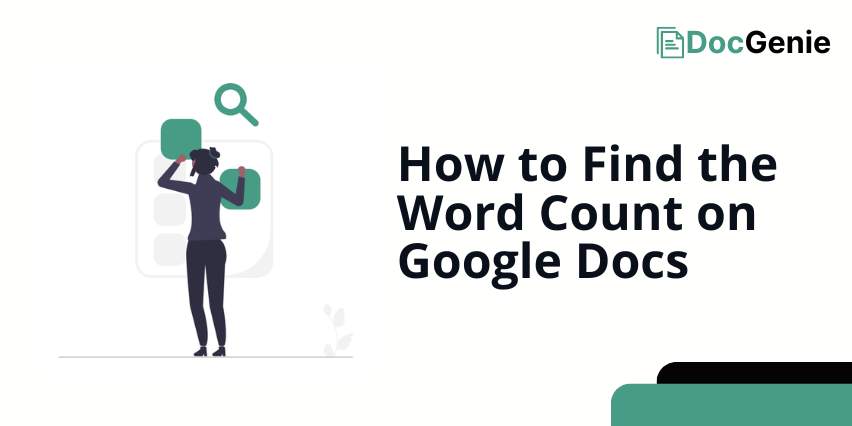
How to See How Many Words You Typed on Google Docs
Here’s how to check the number of words in Google Docs:
1. Click on the ‘Tools’ Menu at the Top of the Screen
Locate the ‘Tools’ menu at the top of the Google Docs interface. Click on ‘Tools’ to see a dropdown menu with various options.
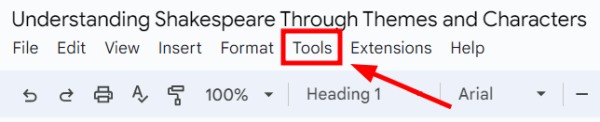
2. Choose ‘Word Count’ from the Tools Menu
Scroll through the dropdown options in the ‘Tools’ menu until you find ‘Word count’. Click on this option, and a dialogue box will appear on your screen showing various statistics about your document.
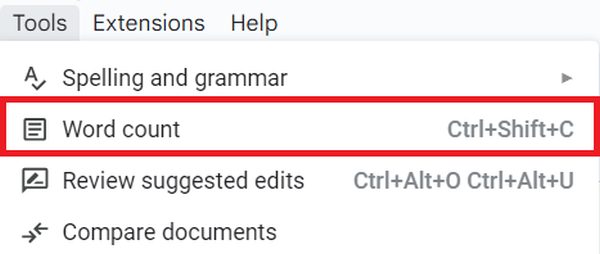
3. Read the Word Count and Other Statistics in the Pop-Up Window
The word count window provides detailed information about your document, including the total number of words, characters (both with and without spaces), and pages. This window allows you to see how extensive your document is at a glance.
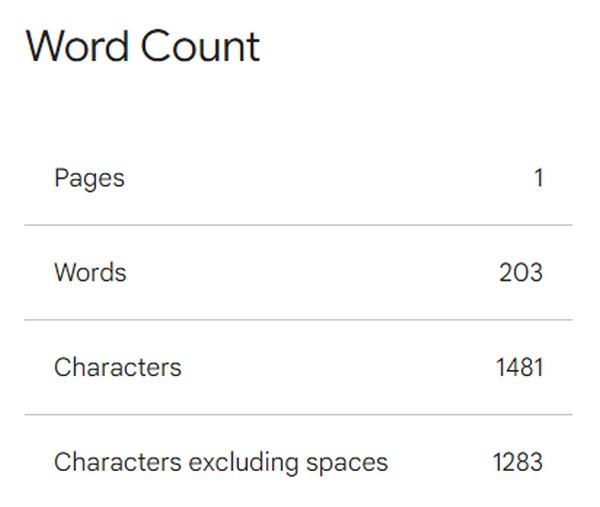
4. Close the Word Count Window After Viewing
After you have reviewed the necessary information, you can close the word count window by clicking the ‘OK’ button located at the bottom of the window. Alternatively, clicking anywhere outside the window will also close it.
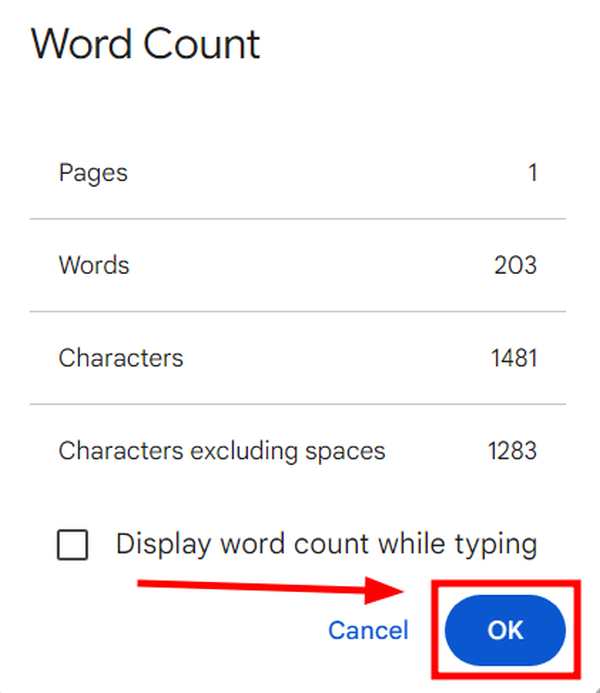
5. Use the Keyboard Shortcut for Quick Access to Word Count (Optional)
If you prefer keyboard shortcuts for efficiency, you can quickly open the word count window by pressing ‘Ctrl + Shift + C’ on Windows or ‘Cmd + Shift + C’ on Mac. This bypasses the menus and shows the word count window directly.
We hope that you now have a better understanding of how to check the number of words in Google Docs. If you enjoyed this article, you might also like our article on how to put a password on Google Docs or our article on how to find certain words in Google Docs.