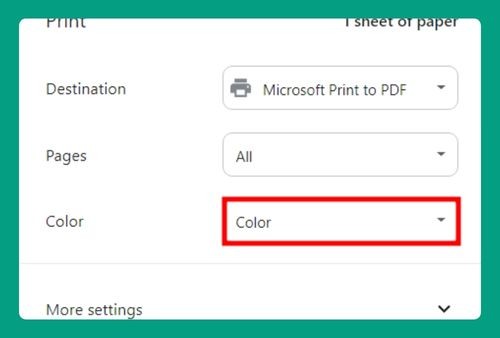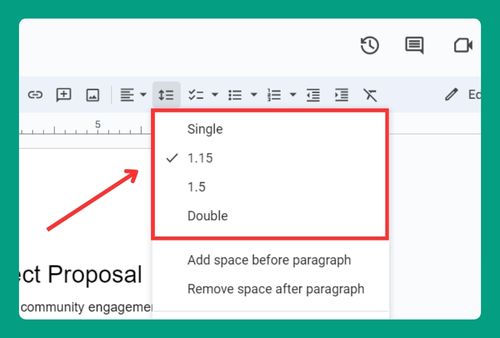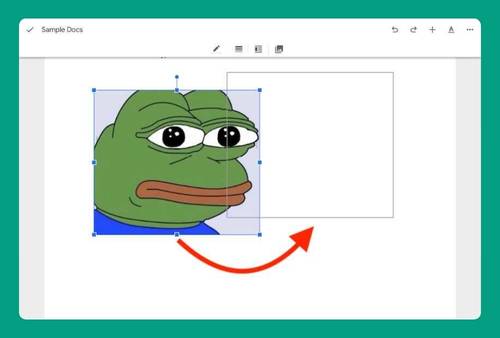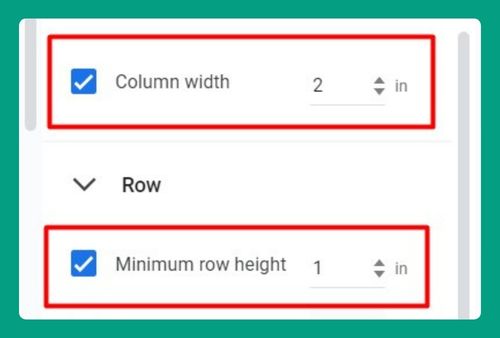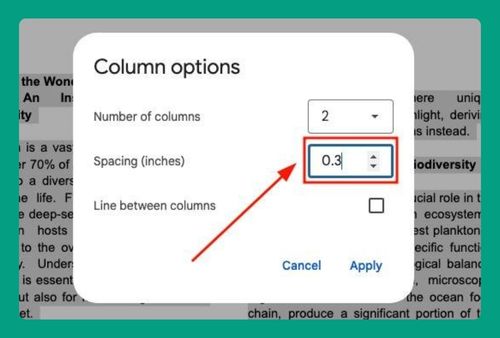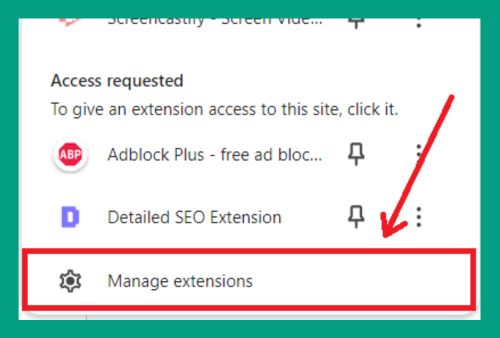How to Make Margins Smaller in Google Docs (2025 Update)
In this article, we will show you how to reduce margins in Google Docs. Simply follow the steps below!
How to Decrease Margins in Google Docs
Below, we explain how to make the margins smaller on Google Docs:
1. Go to the Page Setup Settings in the File Menu
Click on File in the top menu. Select Page setup from the dropdown menu to open the page setup dialog.
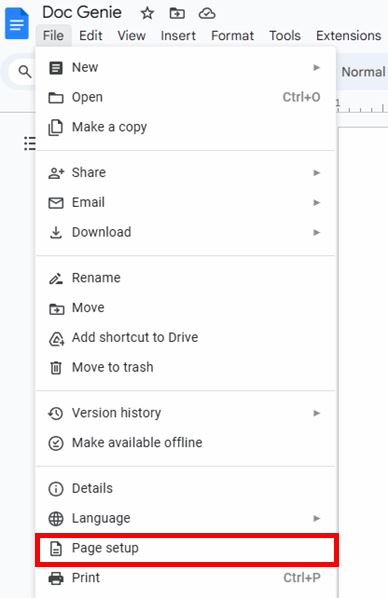
2. Modify the Margin Values
In the page setup dialog box, you’ll see fields for Top, Bottom, Left, and Right margins. Enter smaller values in these fields according to your preferences (e.g., change from 1 inch to 0.5 inch).
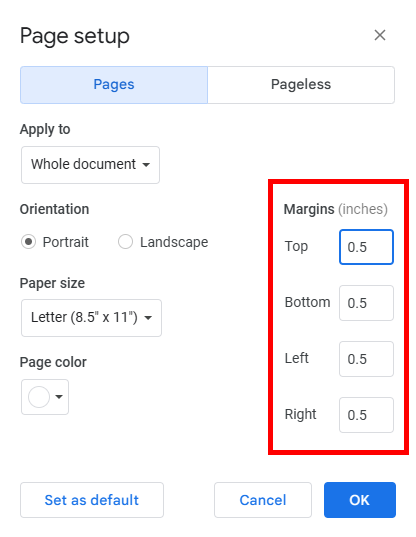
3. Apply the Changes
Click OK to apply the new margin settings to your document.
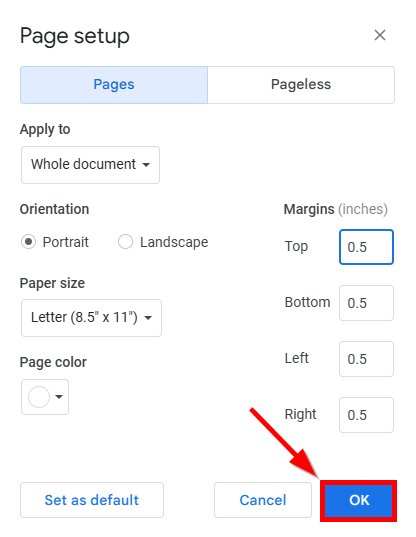
4. Check the Adjusted Margins
Review your document to ensure the new margins are set as you intended. Make further adjustments by repeating Steps 2 to 4 if necessary.
We hope that you now have a better understanding of how to reduce margins in Google Docs. If you enjoyed this article, you might also like our articles on how to remove the spaces between lines in Google Docs and how to change the top and bottom margins in Google Docs.