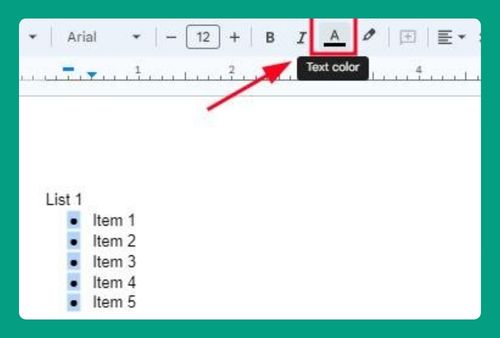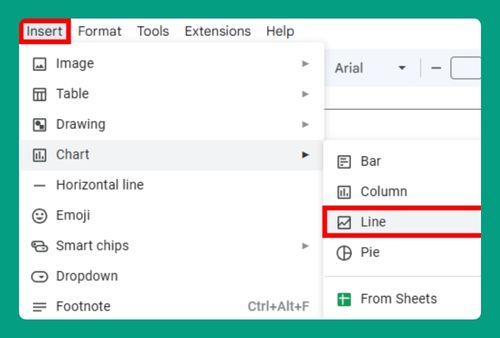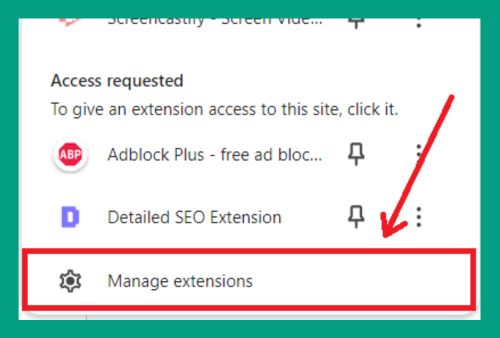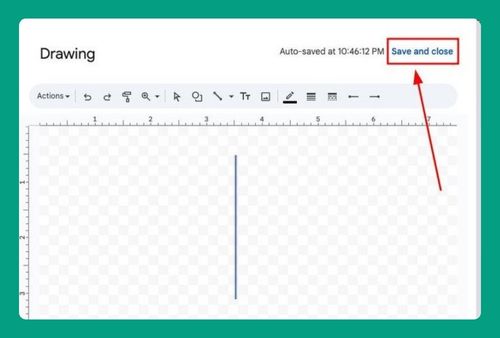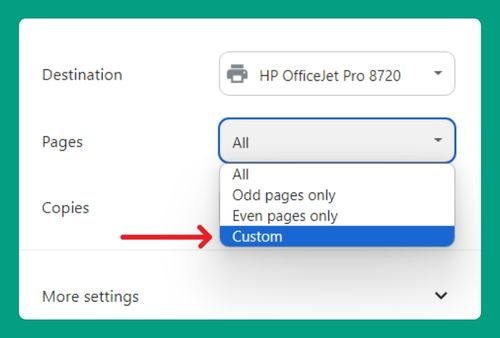How to Remove Space Between Lines in Google Docs for 2025
In this article, we will show you how to remove spaces between lines in Google Docs. Simply follow the steps below!
How to Remove Spaces Between Lines in Google Docs
Below, we explain how to remove spaces between lines in Google Docs:
1. Select the Text
Click and drag to highlight the text for which you want to change the spacing. If you want to adjust the line spacing throughout the entire document, press Ctrl + A on Windows or Cmd + A on Mac to select all text.
2. Access the Line Spacing Options
With the text selected, click on Format in the top menu bar. In the dropdown menu that appears, hover over Line & Paragraph spacing. This will open a side menu with various line spacing options.
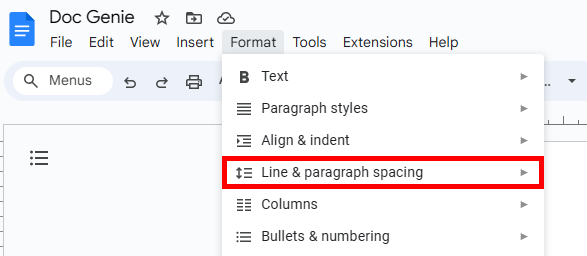
3. Adjust the Line Spacing
In the line spacing side menu, you’ll see several options:
- Single
- 1.15
- 1.5
- Double
To remove double spacing, you can select either Single or 1.15 depending on your preference. Click on the desired option, and the line spacing for the selected text will adjust immediately.
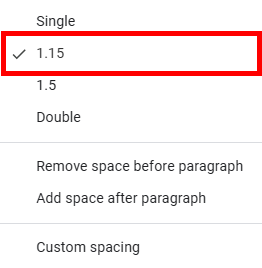
4. Set Custom Line Spacing (Optional)
If the preset options do not meet your needs, select “Custom spacing” from the line spacing side menu. A dialog box will appear where you can manually set the line spacing.
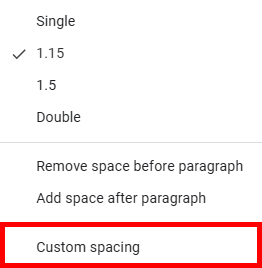
Enter 1 (or any specific value you desire) in the Line spacing field to achieve single spacing. Click Apply to confirm your changes.
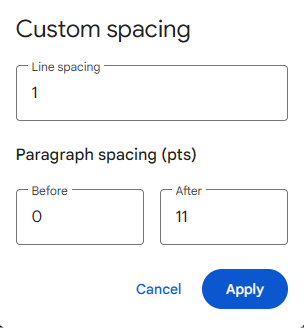
We hope that you now have a better understanding of how to remove spaces between lines in Google Docs. If you enjoyed this article, you might also like our articles on how to create a line graph in Google Docs and how to link a PDF in Google Docs.