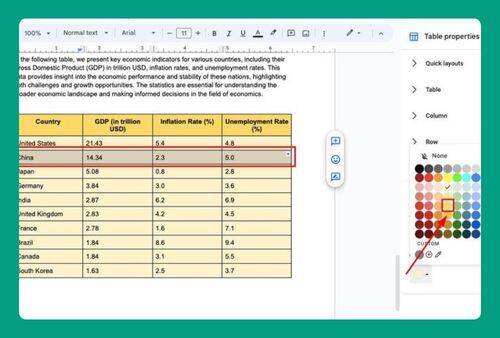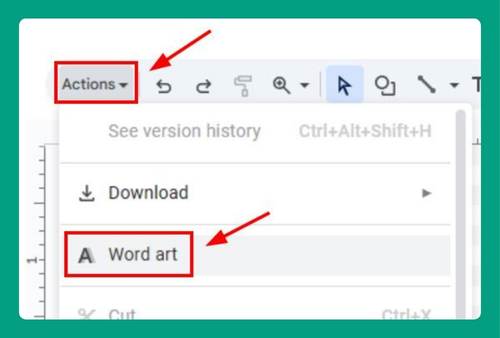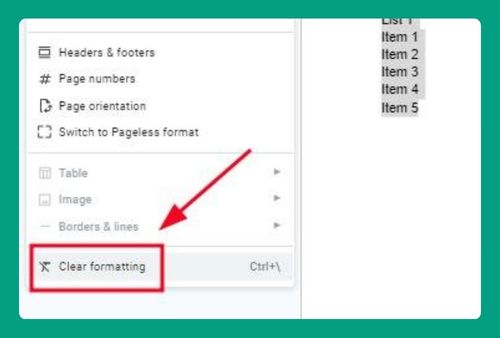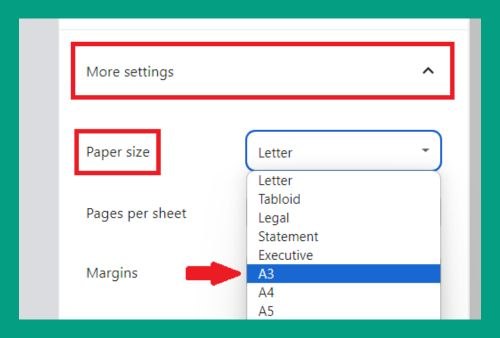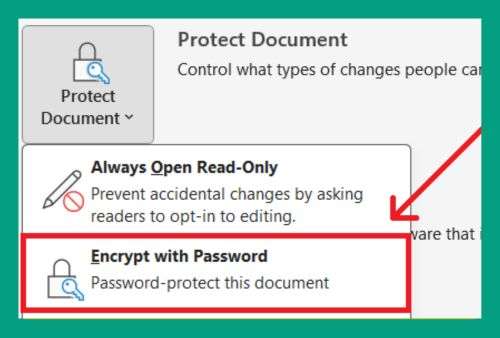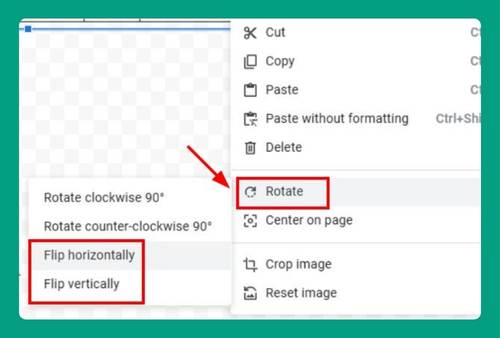How to Double Underline in Google Docs (Easiest Way in 2025)
In this article, we will show you how to double underline in Google Docs. Simply follow the steps below!
Can You Double Underline in Google Docs?
Google Docs does not support double underlining directly through its standard text formatting options. However, you can achieve a similar effect using the equation box in Google Docs.
How to Double Underline in Google Docs Using an Equation Box
Using an equation box is the easiest way to create a double underline in Google Docs. Here’s how to do it:
1. Insert an Equation Box
Go to the Insert menu at the top of your screen, then select Equation. This action will open an equation box in your document.
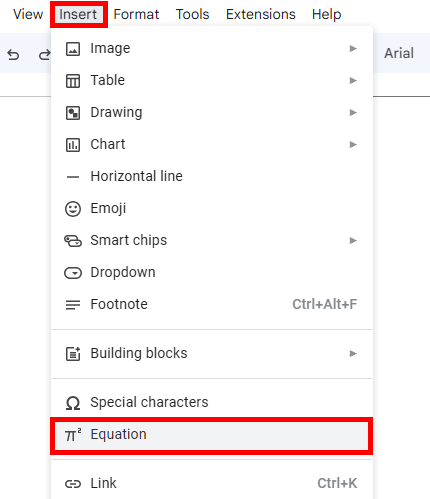
2. Enter \underline in the Equation Box
Inside the Equation box, type \underline followed by a space. This should create a single underline.
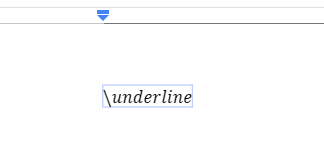
To create a double underline, you’ll need to repeat this step, so type \underline again followed by a space. You’ll notice that these commands stack as you enter them.
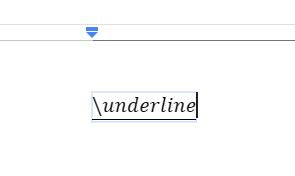
3. Click Outside of Your Equation Box
Once you’ve typed your text into the equation box and formatted it with double underlines, click outside the equation box to exit. The text will appear in your document with a double underline.
Here’s a sample sentence with a double underline:
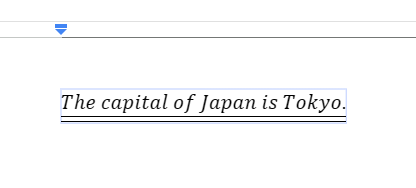
We hope that you now have a better understanding of how to double underline in Google Docs. If you enjoyed this article, you might also like our articles on how to change the underline color in Google Docs and how to add a thick line in Google Docs.