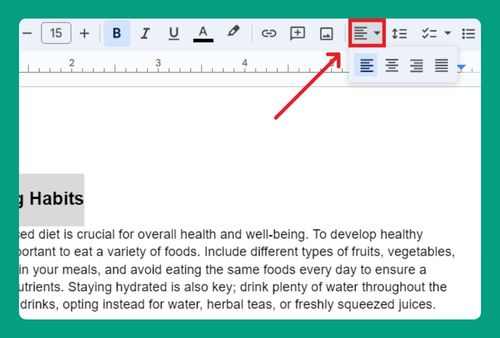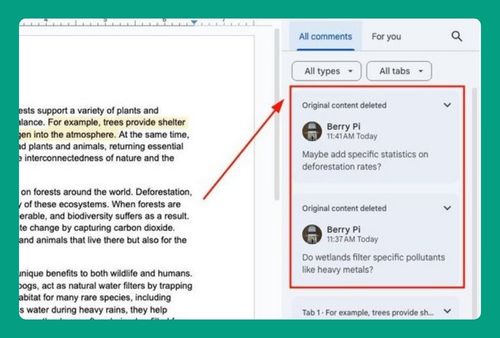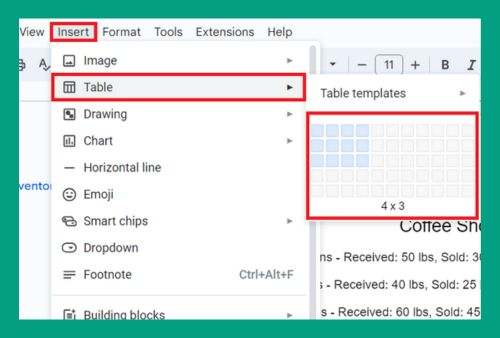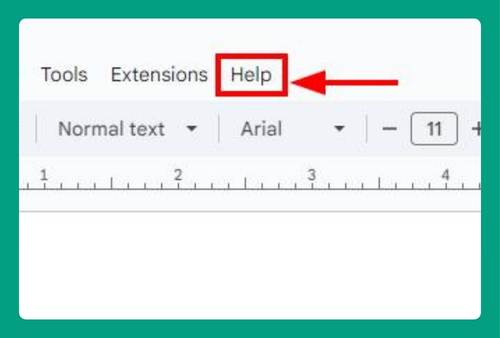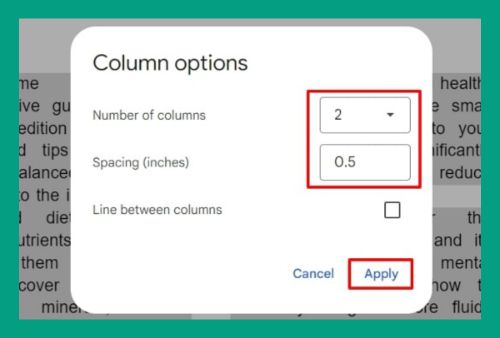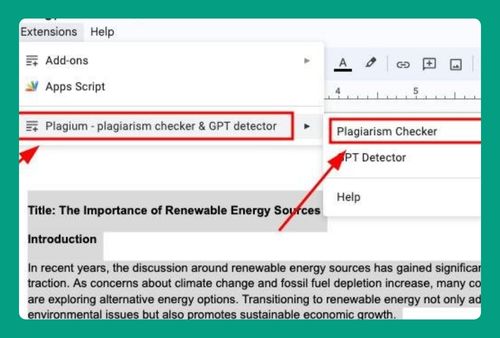How to Print Horizontally in Google Docs (Easiest Way in 2025)
In this article, we will show you how to print horizontally on Google Docs. Simply follow the steps below.
How to Print Landscape on Google Docs
Here’s how to print landscape on Google Docs:
1. Change the Page Layout to Landscape
In our example, we have a document titled ‘Modern Office Furniture Trends 2024,’ which is in portrait orientation. We want to print the document in landscape orientation.
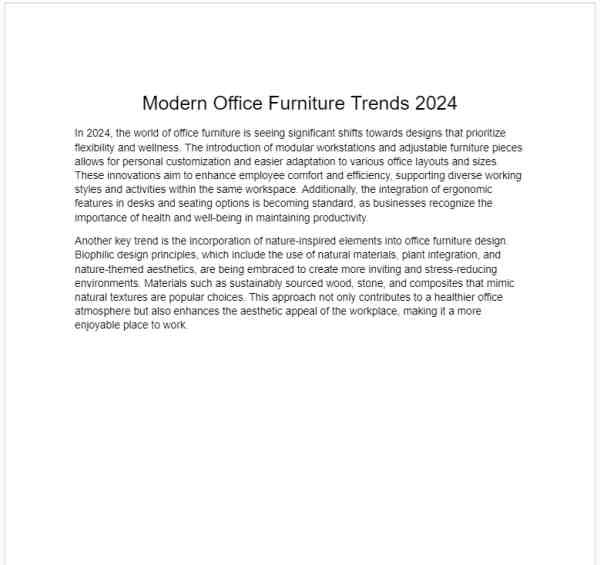
Before you print the document, adjust the page orientation to better fit the content layout. Click on File in the top menu bar, then select Page setup at the bottom of the menu.
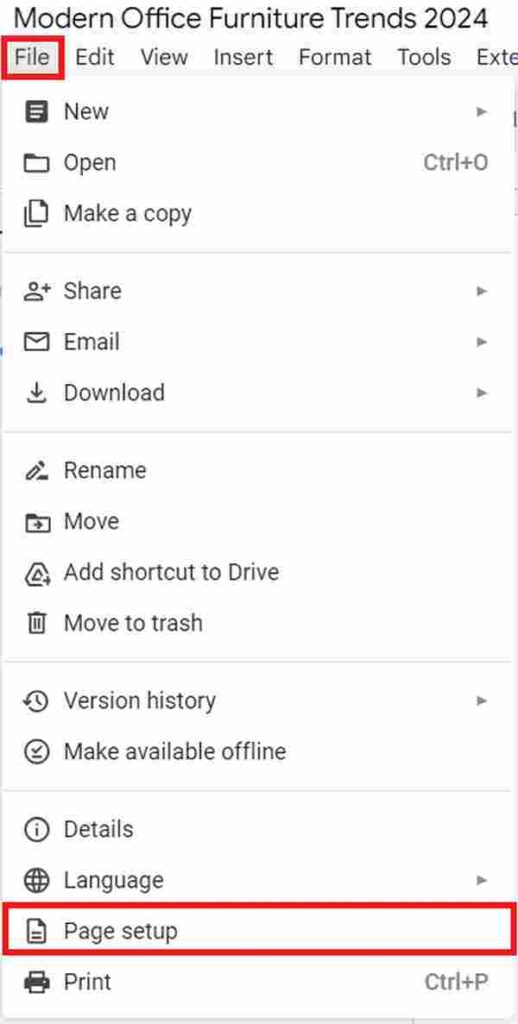
In the page setup dialog box, under Orientation, select Landscape. Then, click OK to apply this setting. This change will make the document print horizontally.
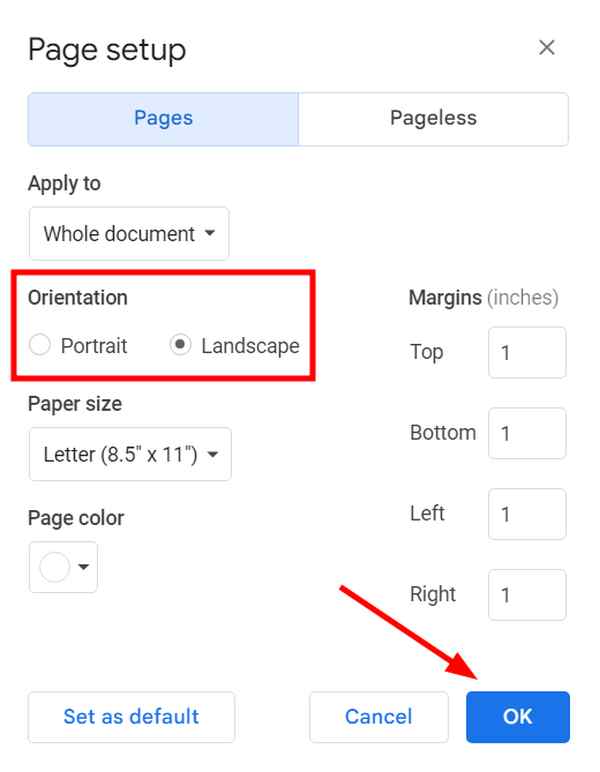
2. Open the Print Settings
Now that your document is set to landscape orientation, you can proceed to print. Press Ctrl + P on your keyboard or click on File and choose Print from the dropdown menu. This action opens the print settings window, where you will confirm your printing preferences.
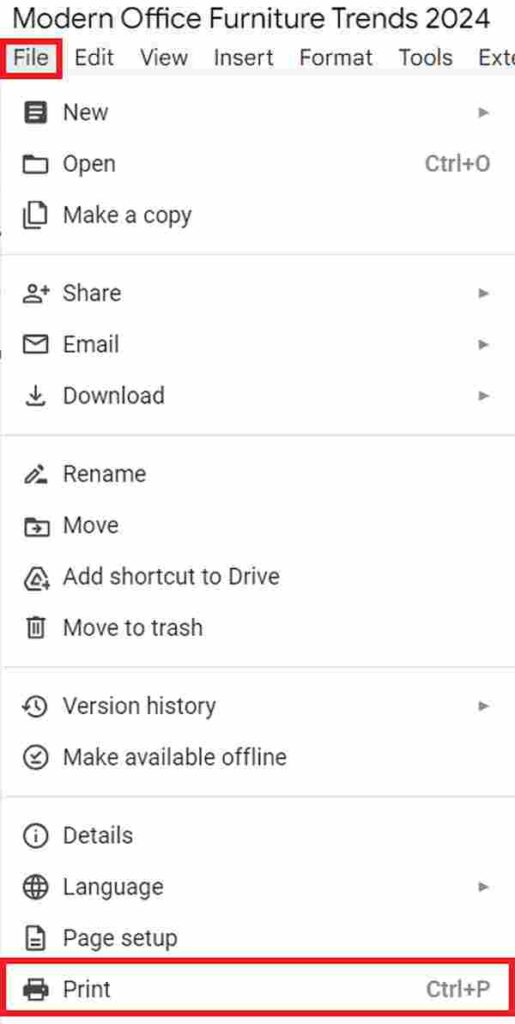
3. Review the Document Layout in the Print Preview
In the print settings window, ensure that the print preview displays the document in landscape orientation as you’ve set it.
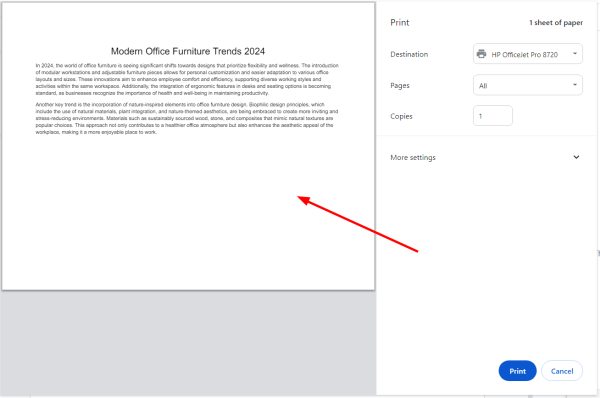
4. Print the Document
If everything looks good in the preview and the document is correctly formatted, click the ‘Print’ button.
We hope that you now have a better understanding of how to print horizontally in Google Docs. If you enjoyed this article, you might also like our article on how to set print area on Google Docs or our article on how to print multiple Google Docs at once.