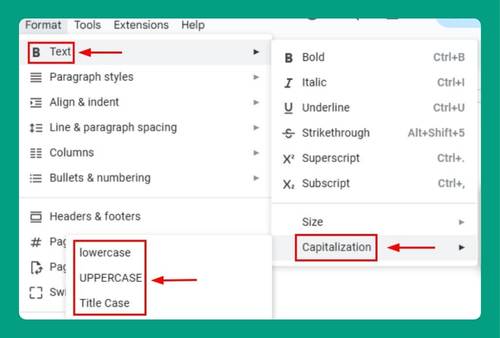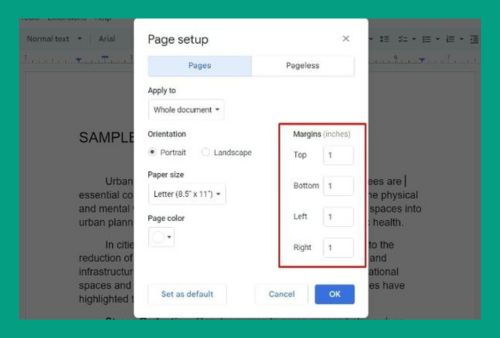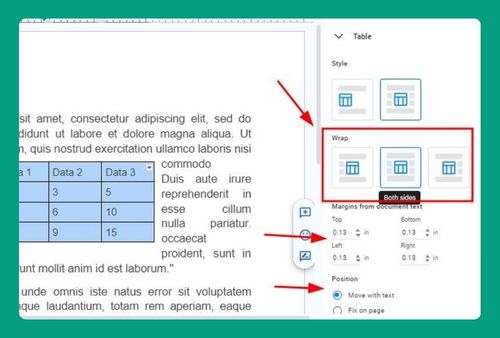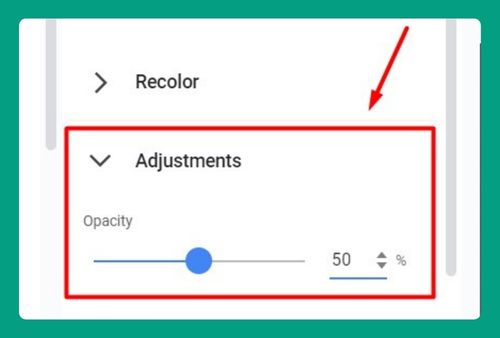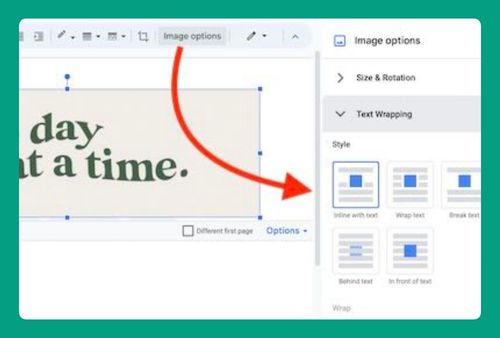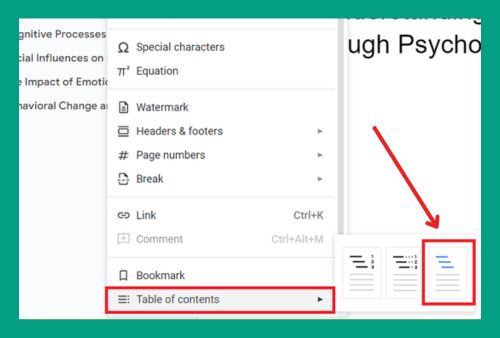Underline Blank Space in Google Docs (2025 Guide)
In this article, we will show you how to underline a blank space in Google Docs. Simply follow the steps below!
How to Underline Blank Space in Google Docs
Follow the process below to underline a blank space in Google Docs using the Tab key.
1. Press Tab Multiple Times
Press the Tab key repeatedly until you create the desired amount of blank space.
2. Highlight the Blank Space
Drag your mouse to highlight all the blank space you created with tabs (and any following text you want underlined).
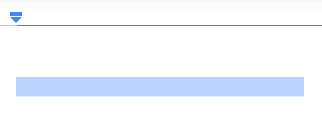
3. Click the Underline Button
With the blank space highlighted, click the Underline button on the toolbar (the letter “U” with an underline).
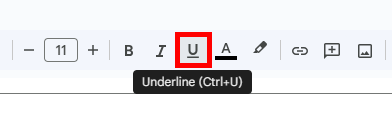
You should now have your blank space underlined like this:
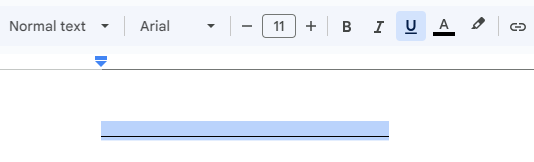
We hope that you now have a better understanding of how to underline a blank space in Google Docs. If you enjoyed this article, you might also like our articles on how to insert a dotted line in Google Docs and how to make a blank underline in Google Docs.