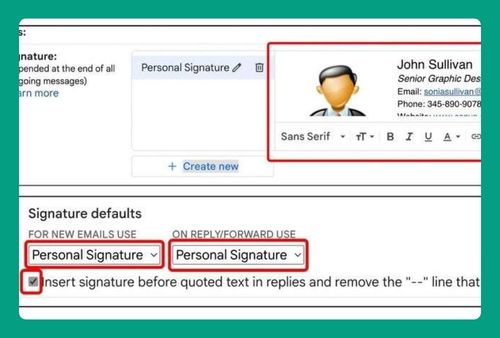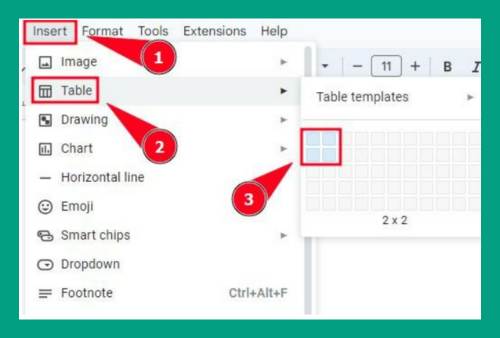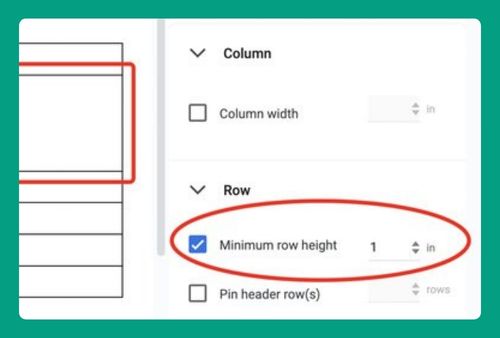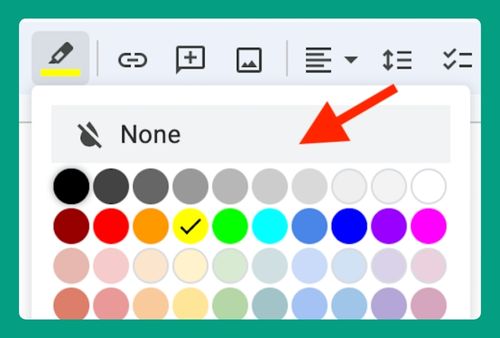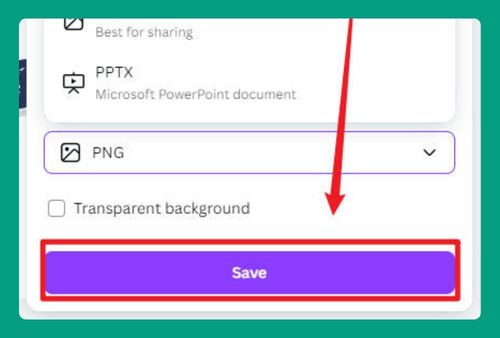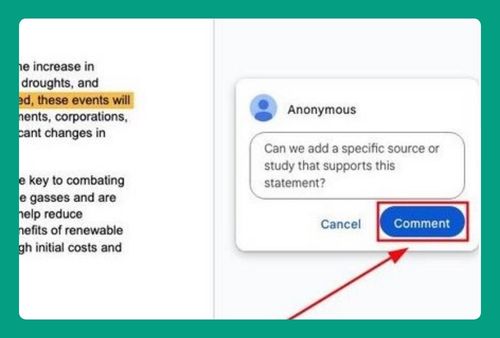How to Add Dotted Line in Google Docs (Easiest Way in 2025)
In this article, we will show you how to insert a dotted line in Google Docs. Simply follow the steps below.
How to Insert a Dotted Line in Google Docs
Currently, Google Docs doesn’t offer a built-in way to directly insert dotted lines. This method uses the Drawing feature to create a line and then sets its line style to dotted.
Here’s how to do it:
1. Open the Drawing Window from the Insert Menu
Click on Insert in the top menu bar. Select Drawing from the Insert dropdown menu. Click on New in the Drawing submenu.
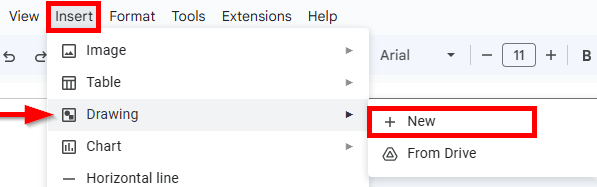
2. Draw a Line
Click the Line tool on the toolbar.
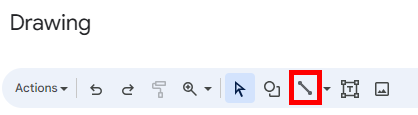
Drag the mouse to draw the line on the canvas. You can hold Shift while dragging to create a perfectly straight line. Release the mouse button when the line is positioned correctly.
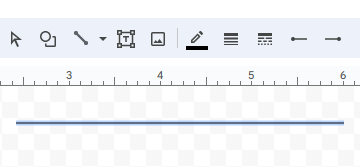
3. Set the Line Style to Dotted
Click on the “Line dash” dropdown menu on the toolbar.
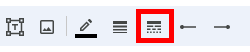
Select the dotted line style from the available options.
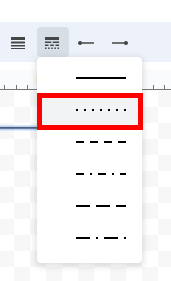
4. Save and Insert
Click the Save and close button in the top right corner of the Drawing window to insert the dotted line in your document.
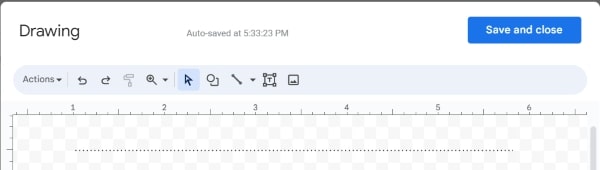
We hope that you now have a better understanding of how to insert a dotted line in Google Docs. If you enjoyed this article, you might also like our articles on how to make an image transparent in Google Docs and how to underline a blank space in Google Docs.