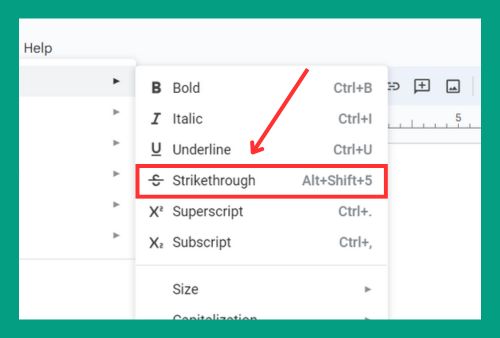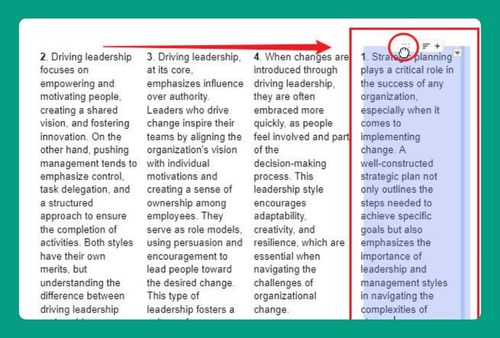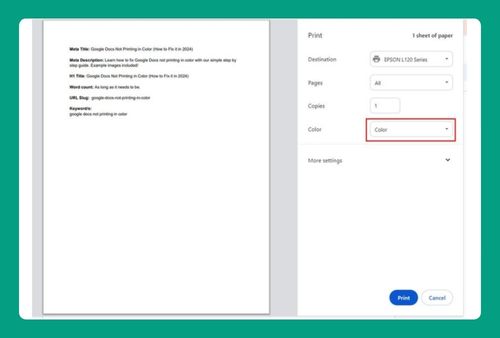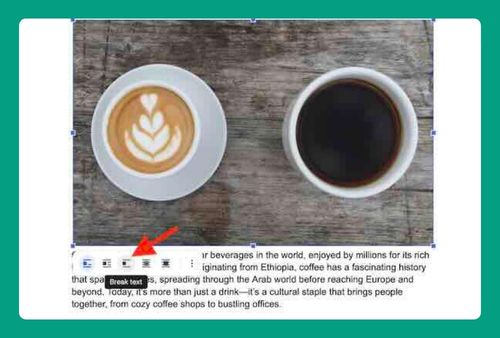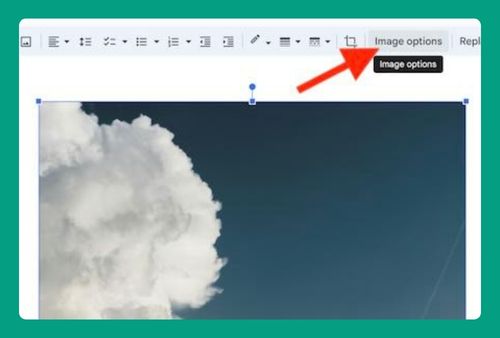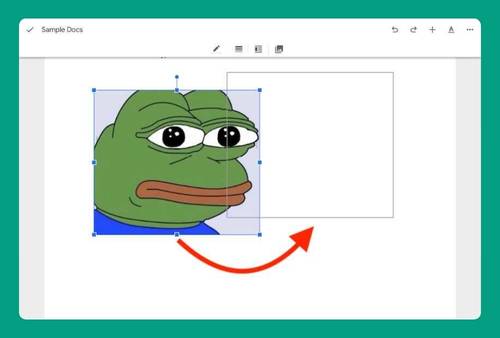How to Make Table Cells the Same Size in Google Docs (2025)
In this article, we will show you how to make table cells the same size in Google Docs. Simply follow the steps below.
How to Make Table Boxes the Same Size in Google Docs
To make table cells the same size in Google Docs, follow the steps below.
1. Select the Entire Table
Click on the table to select it. Ensure all the cells are highlighted by clicking and dragging across the entire table. This allows you to modify the entire table at once.
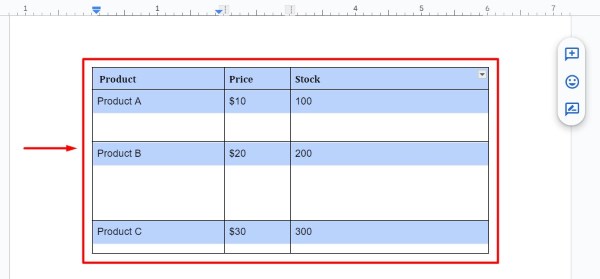
2. Open Table Properties Menu
Right-click on the highlighted table and choose Table properties from the dropdown menu. This will open a settings menu where you can adjust various table options.
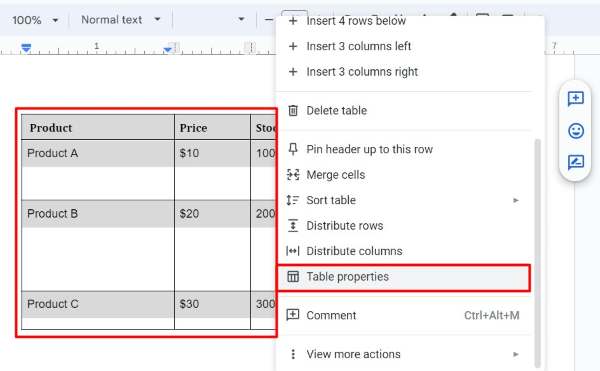
3. Set Uniform Column Width
In the Table properties menu, find the Column width section. For example, set the width to 2 inches. Type “2” in the box next to “inches” and press Enter. Apply this value to each column to make them the same width.
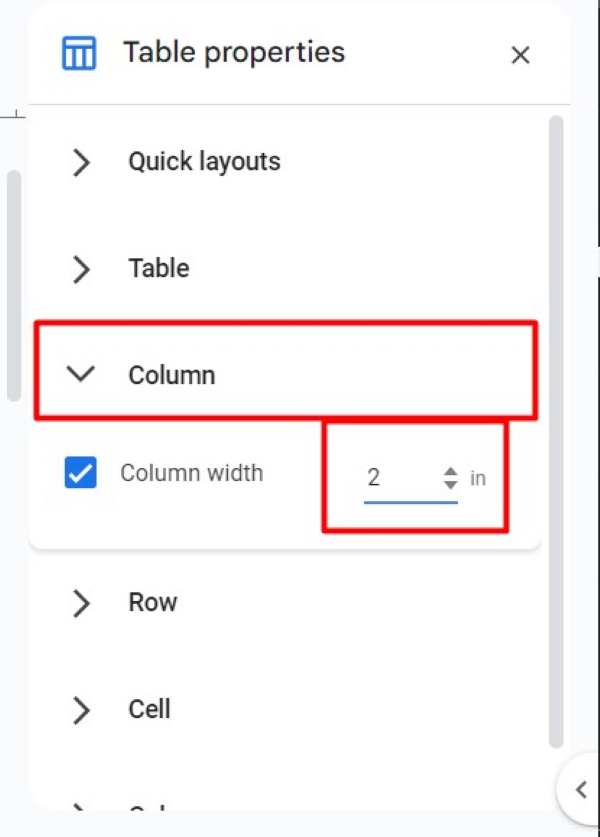
4. Set Uniform Row Height
In the same Table properties menu, locate the Row section. For example, set the height to 0.5 inches. Type “0.5” in the box next to “inches” and press Enter. Apply this value to each row to ensure they are the same height.
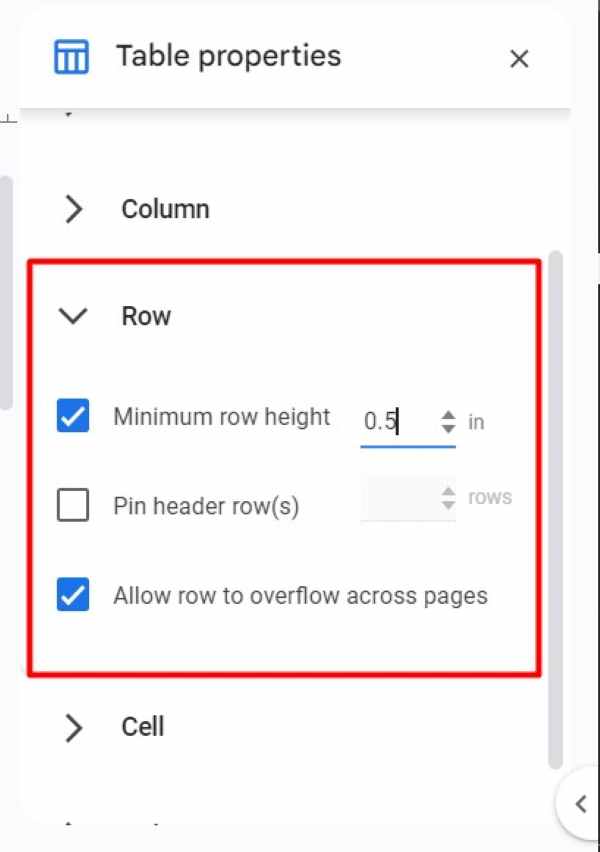
5. Apply and Save Changes
Click Enter at the bottom of the Table properties menu to save your changes. The table cells should now be the same size, with each column being 2 inches wide and each row being 0.5 inches high.
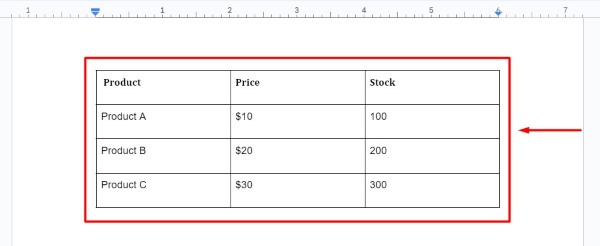
We hope you now have a better understanding of how to make table cells the same size in Google Docs. If you enjoyed this article, you might also like our article on ways to fill a table cell with color in Google Docs or our article on how to split a table in Google Docs.