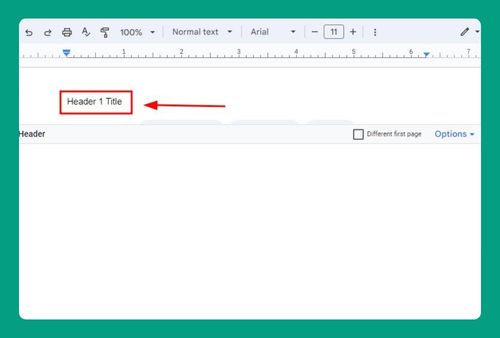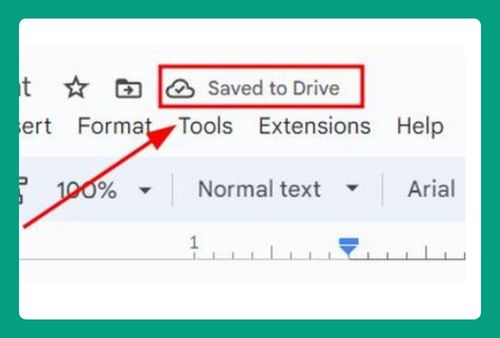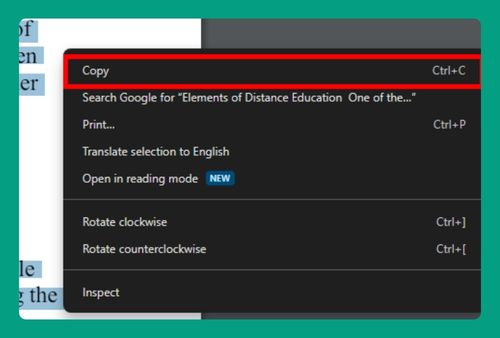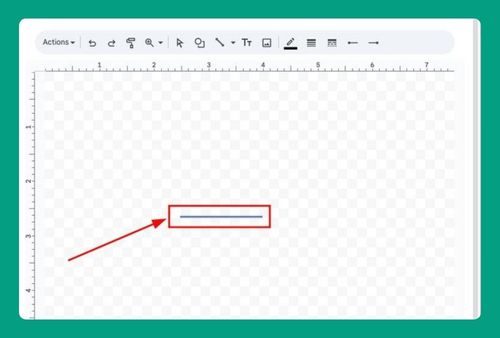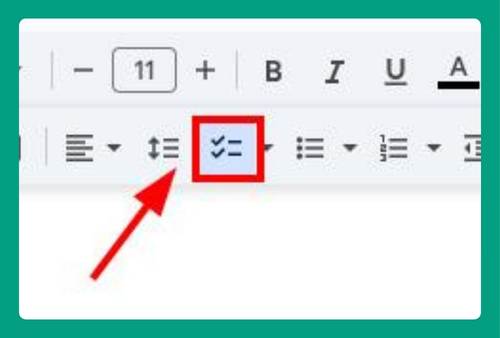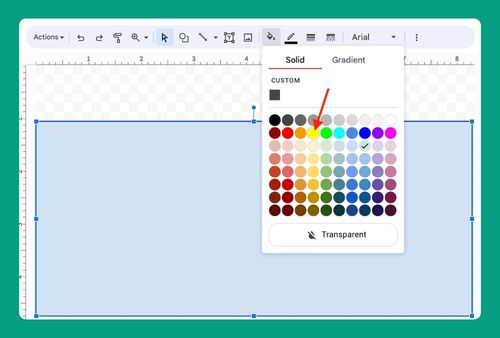Convert PDF to Google Docs Without Losing Formatting in 2025
In this article, we will show you how to open a PDF in Google Docs without losing formatting. Simply follow the steps below!
How to Convert a PDF to Google Docs Without Losing Formatting
Converting a PDF to a Google Docs document can sometimes result in formatting issues due to the differences in how PDFs and Google Docs handle formatting.
To convert a PDF to Google Docs without losing formatting, you will need to use a free PDF to Word converter like I Love PDF to make sure the formatting is retained. Here’s how to do it:
1. Convert the PDF to a Word Document First
Go to the “I Love PDF” website and use their free PDF to Word converter.
Click on “Select PDF file” and upload your PDF.
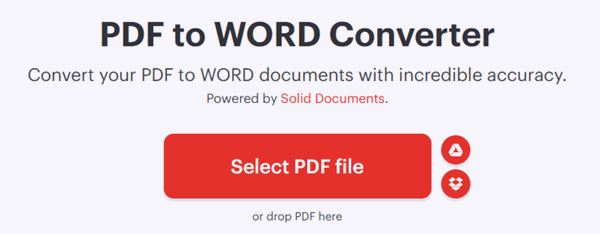
Choose between a normal conversion or use OCR (premium feature) for better accuracy, especially if your PDF contains images or complex layouts. OCR is beneficial for scanned documents as it recognizes and converts text within images to editable text.
Click “Convert to Word.”
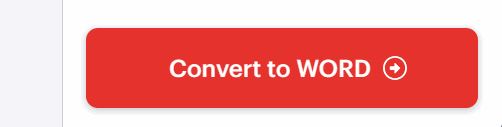
Download your Word document.
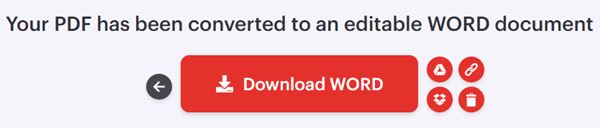
2. Upload the Converted Word Document to Google Drive
Once you have your Word document, go to Google Drive. Click on “New” and then “File Upload” to upload the converted Word document.
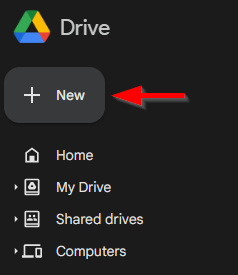
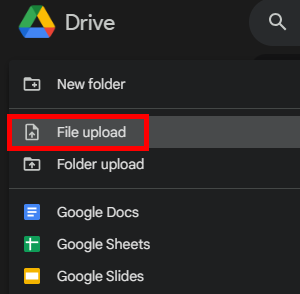
3. Open the Word Document with Google Docs
After uploading the file to Google Drive, right-click on the Word document and select “Open with” followed by “Google Docs.” This converts the Word document into an editable Google Docs format.
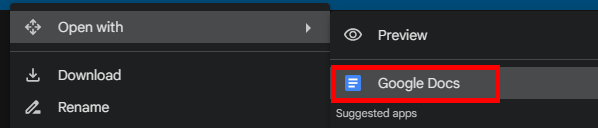
We hope this article has helped you and given you a better understanding of how to open a PDF in Google Docs without losing formatting. If you enjoyed this article, you might also like our articles on how to sign a PDF in Google Docs and what you can do when you can’t upload a PDF to Google Docs.