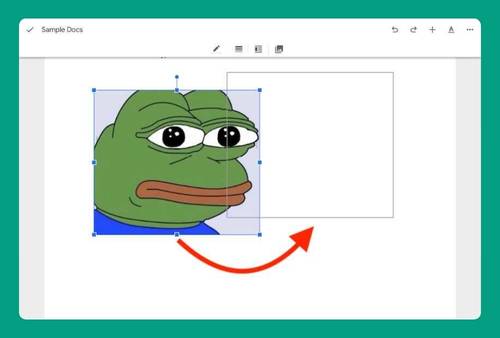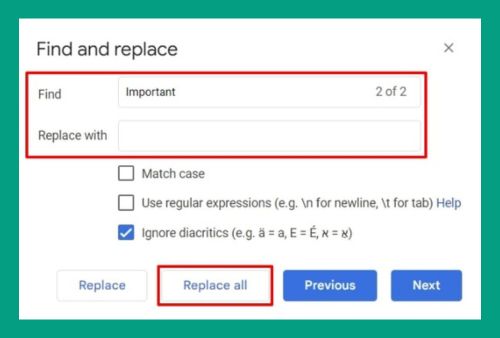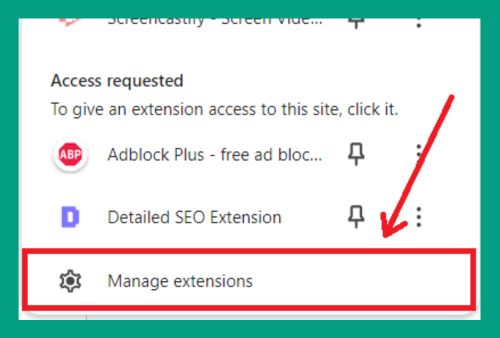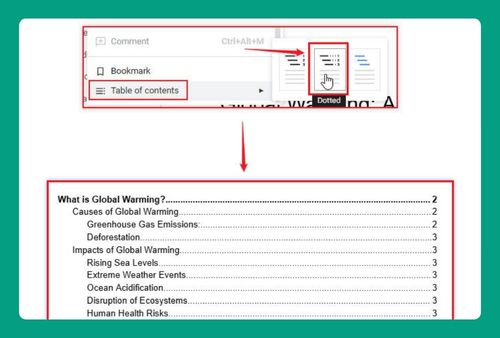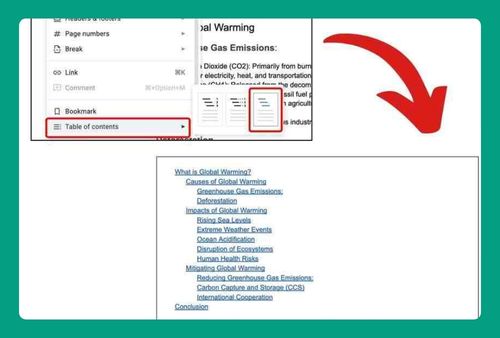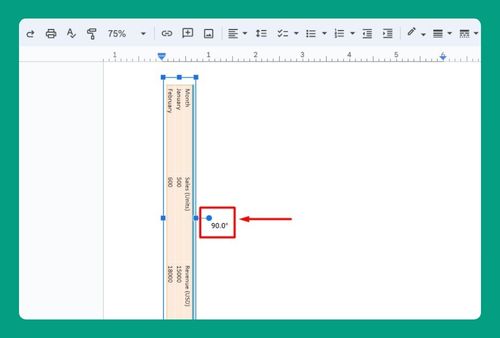How to Split a Landscape Page in Half in Google Docs (2025)
In this article, we will show you how to split a landscape page in half in Google Docs. Simply follow the steps below.
Split a Landscape Page in Half in Google Docs
To split a landscape page in half in Google Docs, we will use a document titled “Exploring the Differences Between Solar and Wind Power in Renewable Energy. Follow the steps below:
1. Navigate to the Landscape Page
Locate the page in your document that contains the landscape-oriented page you intend to edit. In our example, it is the page about comparing the attributes of solar and wind energy.
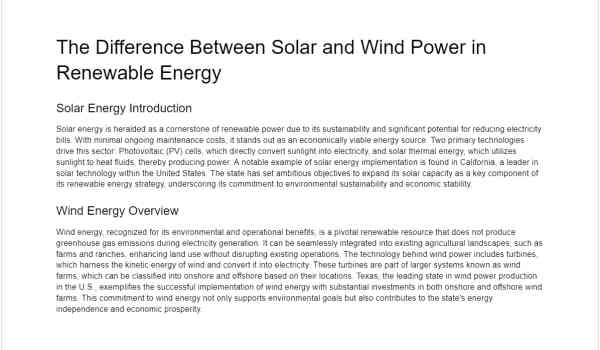
2. Insert a Column Break to Split the Page
To split the page into two distinct sections, place your cursor at the beginning of the text where you want to create the split. In our example, it will be at the start of the main title ‘The Difference Between Solar and Wind Power in Renewable Energy.’
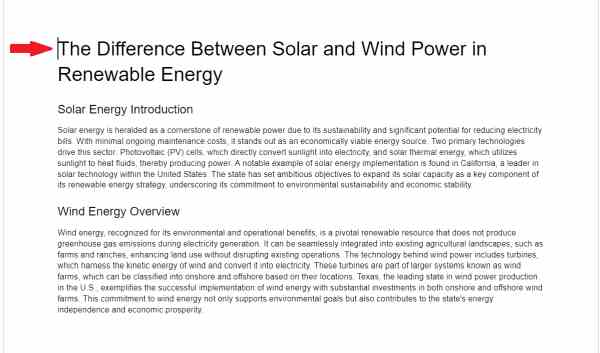
Then, go to Format in the top menu, select Columns, and choose Two columns. This will format your document into two columns, allowing for a side-by-side comparison without using a table.
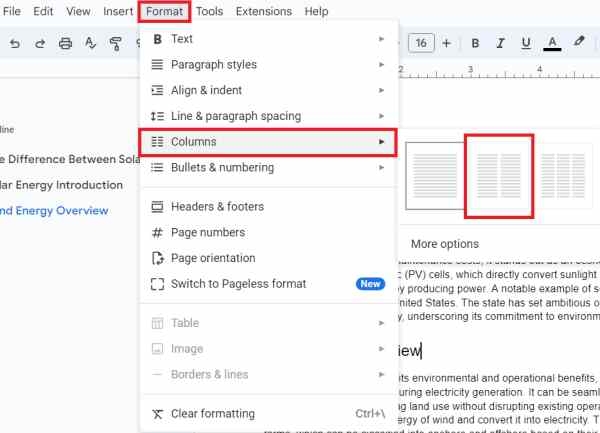
3. Adjust Text to Fit Columns
If necessary, adjust the text to ensure it occupies the appropriate column by using column breaks. Place additional column breaks by inserting your cursor where you want the break. In our example, it will be before the Wind Energy Overview.
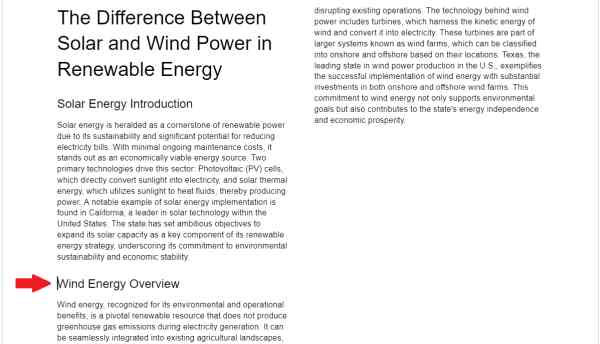
Then, go to Insert > Break > Column break. This action will force the text following the cursor to begin at the top of the next column which splits your content into separate columns at the designated point.
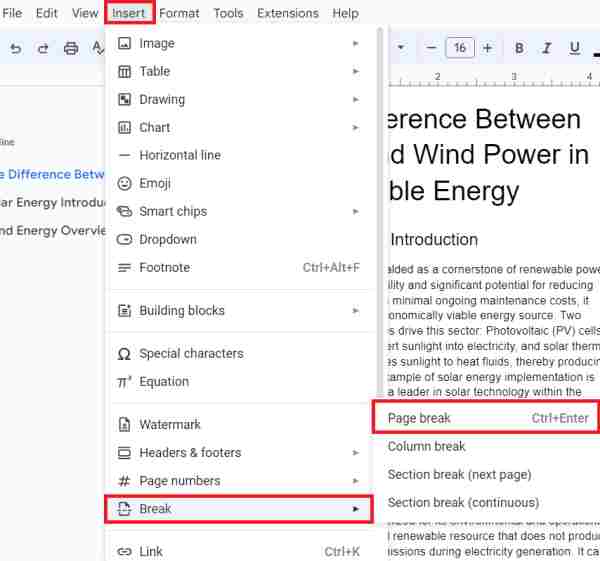
4. Finalize and Review Your Document
Ensure that all content is correctly placed and visually effective. We will now see a clearer and more structured presentation of the comparison between solar and wind energy.
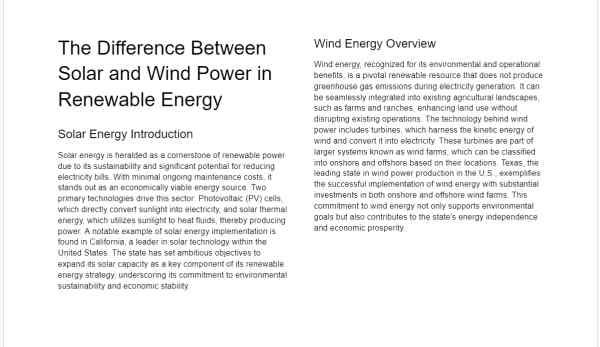
We hope that you now have a better understanding of how to split a landscape page in half in Google Docs. If you enjoyed this article, you might also like our article on how to make a page landscape in Google Docs or our article on how to change page orientation in Google Docs.