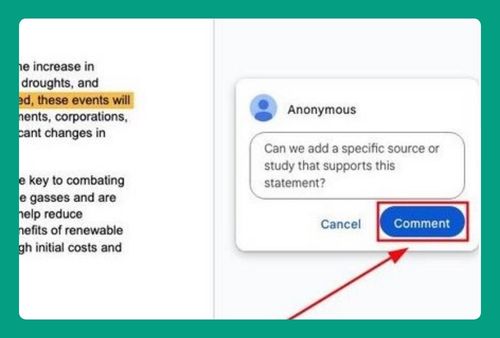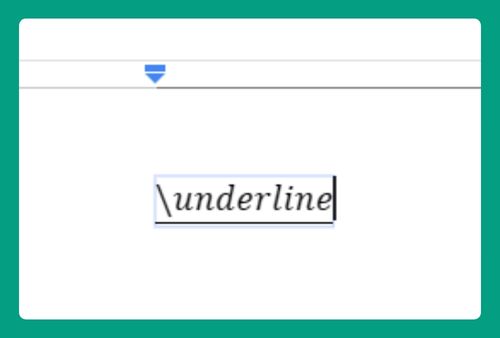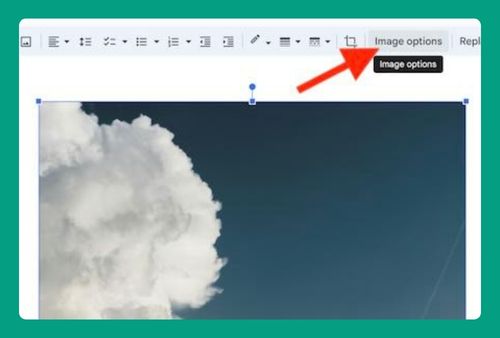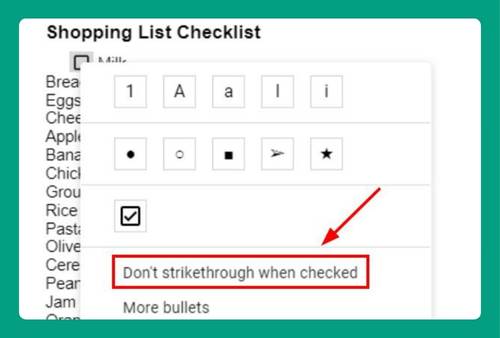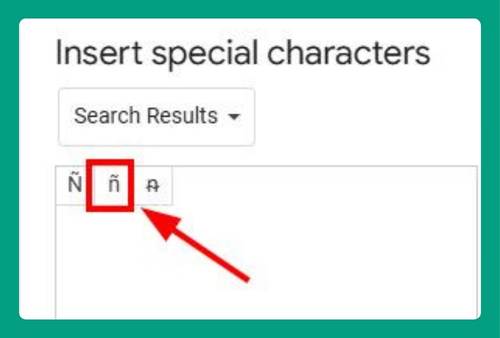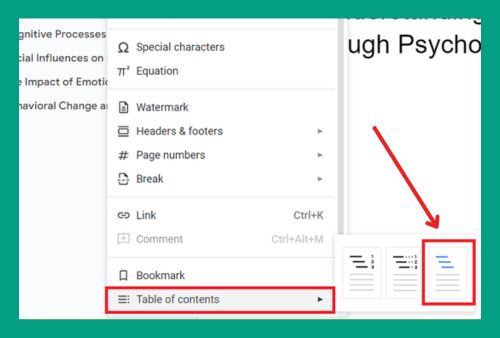How to Skip to the Next Page in Google Docs (2025 Update)
In this article, we will show you how to skip to the next page in Google Docs. Simply follow the steps below.
How to Jump to a Page in Google Docs
To jump to a page in Google Docs, we will use an example document titled “Gardening Through the Seasons: A Year-Round Guide.” Follow the steps below:
1. Display the Document Outline to View Section Titles
If you don’t see the outline panel on the left side of your document, go to the top menu, click on View, and then select Show outline from the dropdown menu. This action will display a sidebar with the titles of all sections formatted with heading styles in your document.
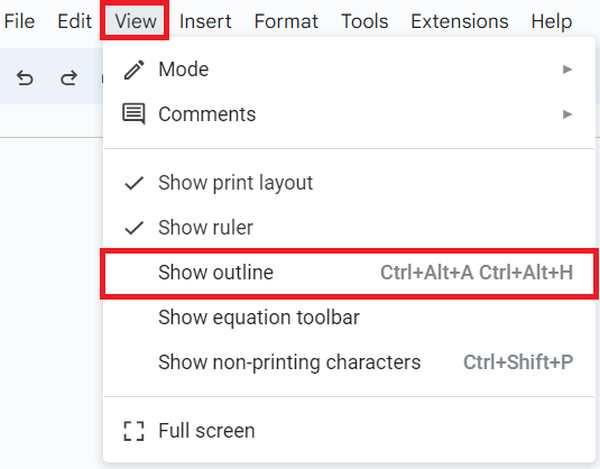
2. Use the Document Outline to Quickly Navigate to a New Section
Look at the document outline that appears on the left of your document. Each entry in the outline corresponds to a section in your document that is formatted with a heading style.
For example, to jump to a different section, like moving from “Spring Gardening Tasks” to “Winter Gardening Activities,” find “Winter Gardening Activities” in the outline and click on it.
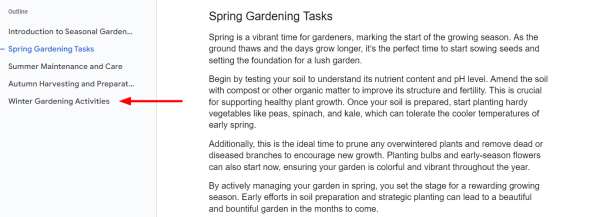
Your screen will automatically scroll to the beginning of this section, allowing you to read or edit it immediately.
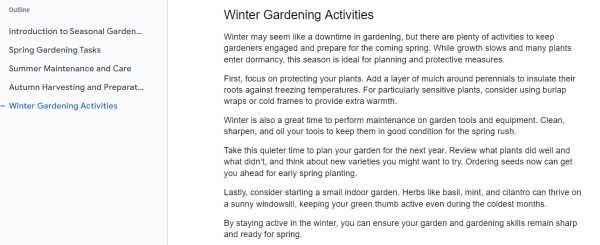
We hope that you now have a better understanding of how to skip to the next page in Google Docs. If you enjoyed this article, you might also like our article on how to insert blank pages in Google Docs or our article on how to hide page breaks in Google Docs.